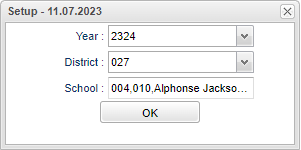Difference between revisions of "Pre-Kindergarten ORS Report"
(→Main) |
|||
| (5 intermediate revisions by the same user not shown) | |||
| Line 1: | Line 1: | ||
__NOTOC__ | __NOTOC__ | ||
| − | |||
'''This report displays the counts of Pre-Kindergarten registration records by age.''' | '''This report displays the counts of Pre-Kindergarten registration records by age.''' | ||
| Line 34: | Line 33: | ||
Click on the counts to see more detailed information about the students such as parent information, requested school. etc. See below. | Click on the counts to see more detailed information about the students such as parent information, requested school. etc. See below. | ||
| + | |||
| + | ===Detailed Report=== | ||
[[File:prekinderorsrepstudinfo.png]] | [[File:prekinderorsrepstudinfo.png]] | ||
| − | [[Standard Print Options | ''' | + | ===Column Headers=== |
| + | |||
| + | '''Student''' - Student's name. | ||
| + | |||
| + | '''Birthday''' - Student's date of birth. | ||
| + | |||
| + | '''Age''' - Age of student registering. | ||
| + | |||
| + | '''Parent Name''' - Parent(s) name of the student registering. | ||
| + | |||
| + | '''Adress''' - Address of the student registering. | ||
| + | |||
| + | '''Request School''' - Request school of the student registering. | ||
| + | |||
| + | '''Pre-K Last Year''' - Was student registering in Pre-K last year. | ||
| + | |||
| + | '''Pre-K Type''' - Pre-K type. | ||
| + | |||
| + | '''Previous School''' - Previous school of student registering. | ||
| + | |||
| + | '''Previous Grade''' - Previous grade of student registering. | ||
| + | |||
| + | '''Exit School''' - Student registering's exit date from previous school. | ||
| + | |||
| + | '''Private School''' - Was student registering's previous school a private school. | ||
| + | |||
| + | '''[[Standard Print Options | Print]]''' - This will allow the user to print the report. | ||
| + | |||
| + | '''Help''' - Click to view written instructions and/or videos. | ||
| + | |||
| + | ==Bottom== | ||
| + | |||
| + | [[File:prekinderorsrepbottom.png]] | ||
| + | |||
| + | '''Setup''' - Click to go back to the Setup box. | ||
| + | |||
| + | '''[[Standard Print Options | Print]]''' - This will allow the user to print the report. | ||
| + | |||
| + | '''Help''' - Click to view written instructions and/or videos. | ||
| + | '''Refresh''' - Click to update new information. | ||
Latest revision as of 09:13, 10 November 2023
This report displays the counts of Pre-Kindergarten registration records by age.
Menu Location
System > Count > Pre-Kindergarten ORS Report
Setup Box Options
Year - Defaults to the current year. A prior year may be accessed by clicking in the field and making the appropriate selection from the drop down list.
District - Default value is based on the user's security settings. It will be limited to the user's district only.
School - Default value is based on the user’s security settings. If the user is assigned to a school, the school default value will be their school site code.
To find definitions for standard setup values, follow this link: Standard Setup Options.
Click the OK to advance to the next screen.
Main
Column Headers
Grade - Student's grade of enrollment.
Infant - Count of infants registered.
1,2, etc. - Count of one year olds, two year olds, etc. registered.
Click on the counts to see more detailed information about the students such as parent information, requested school. etc. See below.
Detailed Report
Column Headers
Student - Student's name.
Birthday - Student's date of birth.
Age - Age of student registering.
Parent Name - Parent(s) name of the student registering.
Adress - Address of the student registering.
Request School - Request school of the student registering.
Pre-K Last Year - Was student registering in Pre-K last year.
Pre-K Type - Pre-K type.
Previous School - Previous school of student registering.
Previous Grade - Previous grade of student registering.
Exit School - Student registering's exit date from previous school.
Private School - Was student registering's previous school a private school.
Print - This will allow the user to print the report.
Help - Click to view written instructions and/or videos.
Bottom
Setup - Click to go back to the Setup box.
Print - This will allow the user to print the report.
Help - Click to view written instructions and/or videos.
Refresh - Click to update new information.