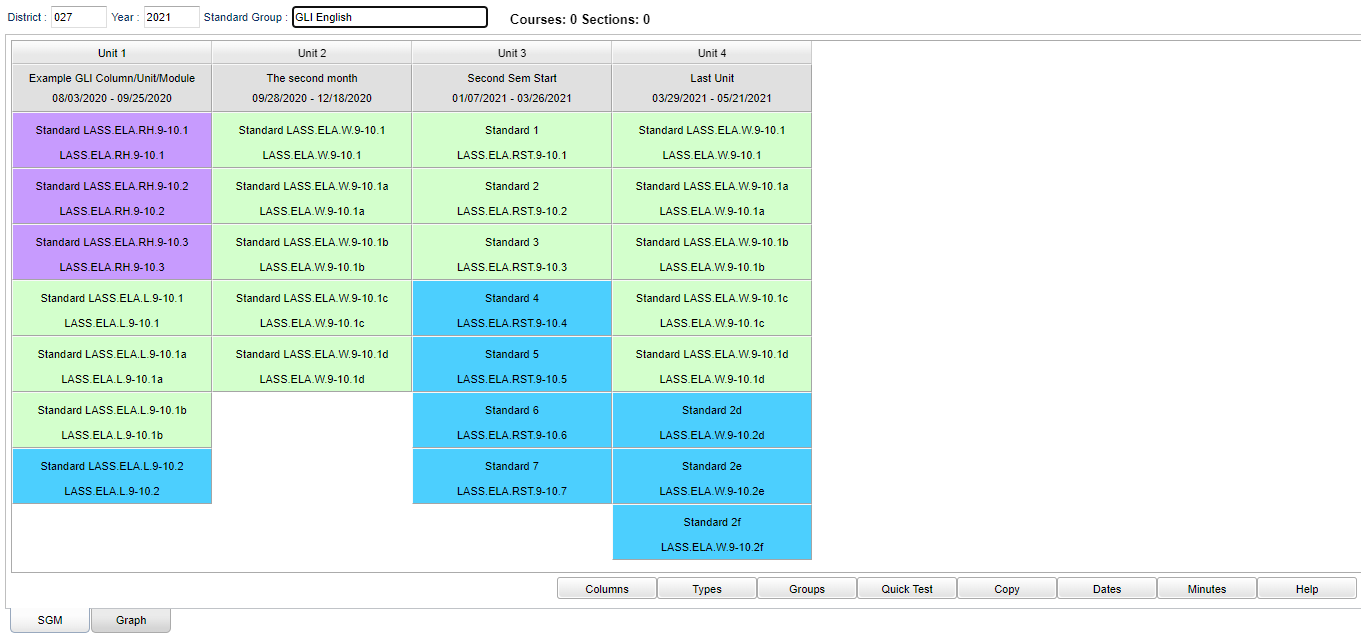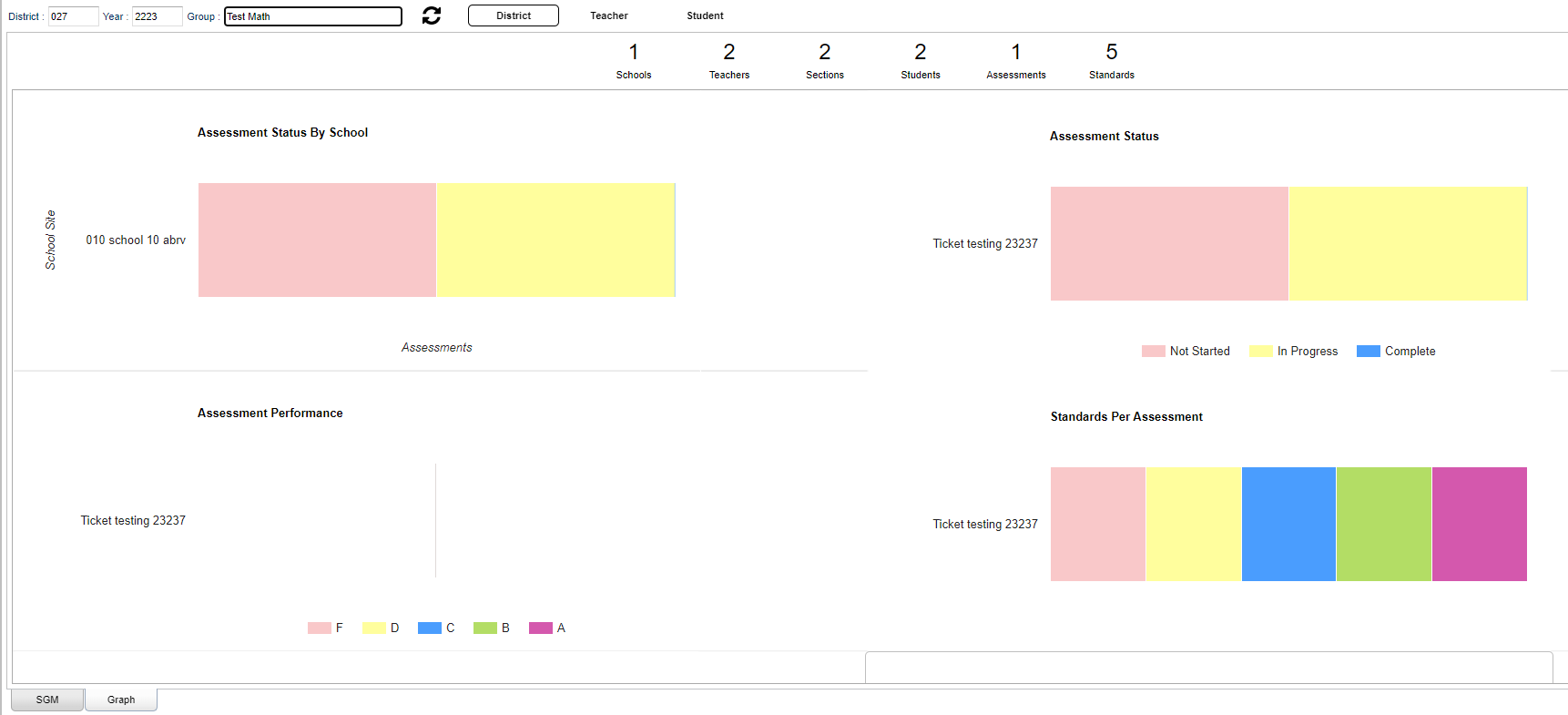Difference between revisions of "Standards Group Manager"
(→Bottom) |
|||
| (14 intermediate revisions by the same user not shown) | |||
| Line 4: | Line 4: | ||
==Menu Location== | ==Menu Location== | ||
| − | + | '''Grades > Loaders > Standard Groups Manager''' | |
| − | ==Main== | + | ==Main SGM== |
| − | [[File: | + | [[File:standardgroupmgrmain6.png]] |
==Top== | ==Top== | ||
| Line 24: | Line 24: | ||
To find definitions of commonly used column headers, follow this link: [[Common Column Headers]]. | To find definitions of commonly used column headers, follow this link: [[Common Column Headers]]. | ||
| − | == | + | ==Main Graph== |
| − | [[File: | + | [[File:sgmgraph.png]] |
| − | + | ==Bottom== | |
| − | + | [[File:standgroupmgrbottom4.png]] | |
| − | '''Groups''' - Assign the selected Group to courses or master schedule records. | + | '''Columns''' - [[Manage Columns]] - Displays dialog to set and add a new column to the selected Group. |
| + | |||
| + | '''Types''' - [[Manage Types]] - Displays dialog to set the types with type names, colors, and descriptions. | ||
| + | |||
| + | '''Groups''' - [[Assign Group]] - Assign the selected Group to courses or master schedule records. | ||
'''Quick Test''' - Create a new performance assessment automatically. | '''Quick Test''' - Create a new performance assessment automatically. | ||
| − | '''Copy''' - Displays an option dialog to copy the selected Group. | + | '''Copy''' - Displays an option dialog to copy the selected Group. SGMs can be rolled over annually. A New Group Title can be added and the user can choose to copy it to the current or next school year. |
| − | '''Dates'''View Marking Period dates per school. | + | '''Dates''' - View Marking Period dates per school. |
| + | |||
| + | '''Minutes''' - View/Edit activity minutes for standard. | ||
'''Help''' - Displays application help. | '''Help''' - Displays application help. | ||
| + | |||
| + | |||
| + | ---- | ||
| + | [[Curriculum|'''Curriculum''']] | ||
| + | ---- | ||
| + | [[WebPams|'''JCampus''' Main Page]] | ||
Latest revision as of 11:29, 20 November 2024
This program will create a way for the user to manage standards by groups.
Menu Location
Grades > Loaders > Standard Groups Manager
Main SGM
Top
District - Click inside the box to select district number.
Year - Click inside the box to select year.
Group - Click inside the box to select group.
Courses-Sections - Click on link to view courses and sections related to that Group.
To find definitions of commonly used column headers, follow this link: Common Column Headers.
Main Graph
Bottom
Columns - Manage Columns - Displays dialog to set and add a new column to the selected Group.
Types - Manage Types - Displays dialog to set the types with type names, colors, and descriptions.
Groups - Assign Group - Assign the selected Group to courses or master schedule records.
Quick Test - Create a new performance assessment automatically.
Copy - Displays an option dialog to copy the selected Group. SGMs can be rolled over annually. A New Group Title can be added and the user can choose to copy it to the current or next school year.
Dates - View Marking Period dates per school.
Minutes - View/Edit activity minutes for standard.
Help - Displays application help.