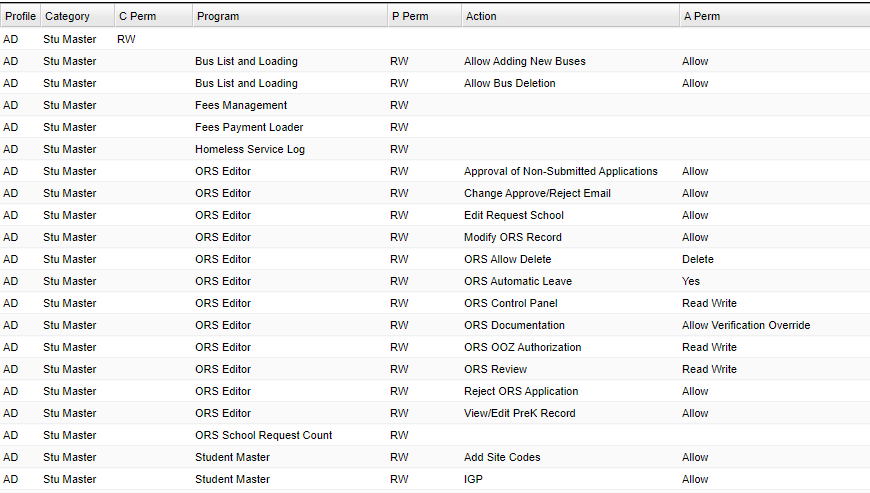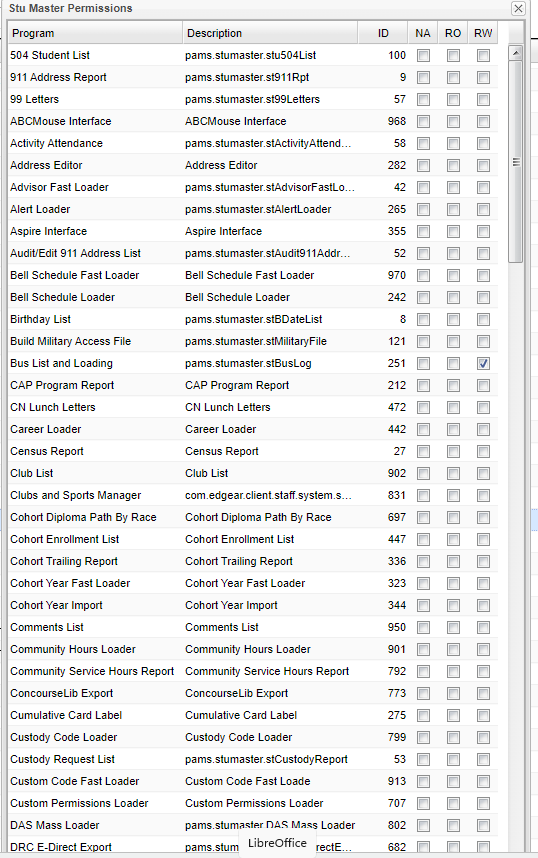Difference between revisions of "Instructions On How User Management Works"
From EDgearWiki
Jump to navigationJump to search| (10 intermediate revisions by the same user not shown) | |||
| Line 1: | Line 1: | ||
[[File:usermanhowtodo.png]] | [[File:usermanhowtodo.png]] | ||
| + | [[File:ug.png]] | ||
| − | #On the main row of [[Student Master]] with the Category Permission marked as '''RW''', it will give the user's profile | + | #On the main row of [[Student Master]] with the Category Permission marked as '''RW''', it will give the user's profile read/write access to all of the items listed under the '''Program''' column popup box titled '''Stu Master Permissions''' for JCampus or Mobile. |
| − | #But | + | #But management can also restrict access to only part of the Programs by changing [[Student Master]], Category Permission to '''NA''', and then choose '''NA/RO/RW''' on the specific Programs. |
| − | + | #Then if applicable, Actions and Action Permissions can also be chosen to further refine access. | |
Latest revision as of 13:14, 14 April 2023
- On the main row of Student Master with the Category Permission marked as RW, it will give the user's profile read/write access to all of the items listed under the Program column popup box titled Stu Master Permissions for JCampus or Mobile.
- But management can also restrict access to only part of the Programs by changing Student Master, Category Permission to NA, and then choose NA/RO/RW on the specific Programs.
- Then if applicable, Actions and Action Permissions can also be chosen to further refine access.