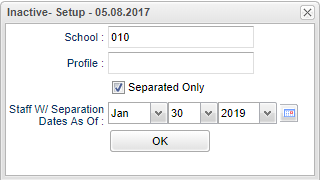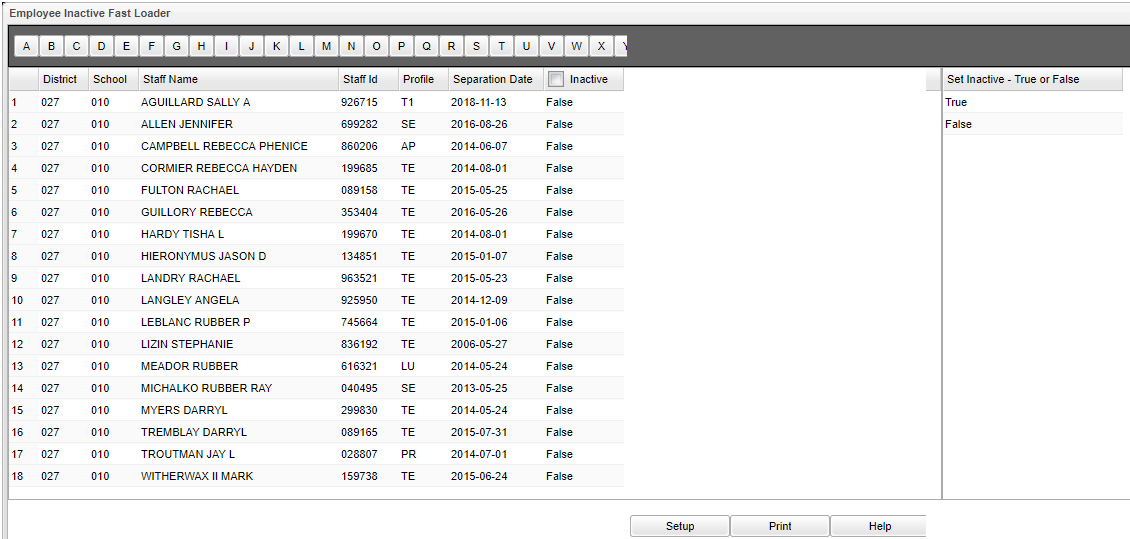Difference between revisions of "Inactive Fast Loader"
(→Bottom) |
|||
| (6 intermediate revisions by the same user not shown) | |||
| Line 1: | Line 1: | ||
__NOTOC__ | __NOTOC__ | ||
| − | '''This program | + | '''This program provides the user a way to fast load "Inactive" statuses for staff. ''' |
| Line 12: | Line 12: | ||
'''Profile''' - Select to choose Staff members profile code. | '''Profile''' - Select to choose Staff members profile code. | ||
| − | '''Separated Only''' - Check for staff with separation dates, as marked in Human | + | '''Separated Only''' - Check for staff with separation dates, as marked in [[Human Resource Master]], and then filter by the date of the separation date below. |
| − | NOTE: Staff that have separation dates in | + | :NOTE: Staff that have separation dates in [[Human Resource Master]], but have no record in [[User Management]], will not show up on this list when `Separated Only` is chosen. Otherwise, asterisks (*) will be added to the staff chosen. |
| − | '''Staff W/Separation Date As Of''' - Select only staff members who have a separation date as of this date. | + | '''Staff W/Separation Date As Of''' - Select only staff members who have a separation date as of this date. This filter works with the "Separated Only" filter above. |
'''OK''' - Click to continue. | '''OK''' - Click to continue. | ||
| Line 38: | Line 38: | ||
'''Separation Date''' - Staff members separation date. | '''Separation Date''' - Staff members separation date. | ||
| − | '''Inactive''' - Check box to make member(s) inactive. Select '''True or False''' from the right table to save data. '''True''' to inactivate / '''False''' would activate them back | + | '''Inactive''' - Check box to make member(s) inactive. Select '''True or False''' from the right table to save data. '''True''' to inactivate / '''False''' would activate them back. |
==Bottom== | ==Bottom== | ||
| Line 51: | Line 51: | ||
| − | [[ | + | |
| + | ---- | ||
| + | |||
| + | '''[[User Management Overview]]''' | ||
| + | |||
| + | [[User Management|'''User Management''']] | ||
Latest revision as of 08:13, 31 May 2023
This program provides the user a way to fast load "Inactive" statuses for staff.
Click 'OK'. Then choose, for the Inactive column, True which means Inactive or False means Active.
Setup Option
School - Select to choose Staff members school of employment.
Profile - Select to choose Staff members profile code.
Separated Only - Check for staff with separation dates, as marked in Human Resource Master, and then filter by the date of the separation date below.
- NOTE: Staff that have separation dates in Human Resource Master, but have no record in User Management, will not show up on this list when `Separated Only` is chosen. Otherwise, asterisks (*) will be added to the staff chosen.
Staff W/Separation Date As Of - Select only staff members who have a separation date as of this date. This filter works with the "Separated Only" filter above.
OK - Click to continue.
Main
Column Headers
District - Staff members district of employment.
School - Staff members school of employment.
Staff Name - Staff members name.
Staff ID - Staff members identification number.
Profile - Staff members profile code.
Separation Date - Staff members separation date.
Inactive - Check box to make member(s) inactive. Select True or False from the right table to save data. True to inactivate / False would activate them back.
Bottom
Setup - Click to go back to the Setup box.
Print - This will allow the user to print the report.
Help - Click to view written instructions and/or videos.