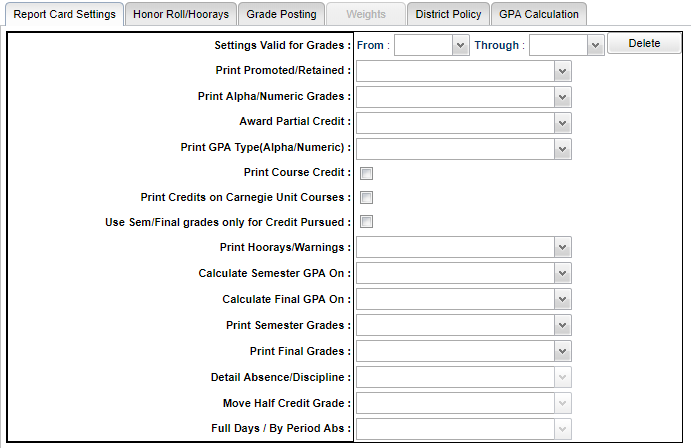Difference between revisions of "Report Card Settings"
| (24 intermediate revisions by the same user not shown) | |||
| Line 1: | Line 1: | ||
| − | [[File: | + | [[File:rcs.png]] |
'''Settings Valid for Grades''' - These settings are valid for the grade levels in the From/Through fields. | '''Settings Valid for Grades''' - These settings are valid for the grade levels in the From/Through fields. | ||
| − | '''Print Promoted/Retained''' - Choose the setting | + | '''Print Promoted/Retained''' - Choose the setting that will display on the [[Report Card]]/Progress Report. The "Type To Print" must be set to Final Report Card to be able to view this on the report cards. |
| + | *P Promoted | ||
| + | *R Retained | ||
| + | *B Both | ||
| + | *N None | ||
| − | ''' | + | '''NOTE''' - We, as a policy, do not automatically retain students within JCampus. This is normally decided by the School Building Level Committee (SBLC) and then entered into JCampus. We do have the [[Possible Failures]] report to assist in determining which students need to be reviewed and the SBLC code can be added in our software in a couple of programs. |
| + | Programs to add SBLC codes in JCampus | ||
| + | *[[SBLC Code Loader]] provides the ability to add the SBLC code to multiple students at a time. | ||
| + | :*This will also let you see which students have the SBLC codes already. | ||
| + | *[[Student Master]] provides the ability to add the SBLC code for an individual student on the Demographics tab. | ||
| − | '''Print | + | '''Print Alpha/Numeric Grades''' - Choose the grade setting that will display on the [[Report Card]]/Progress Report. |
| + | *Letter - displays only the letter grade | ||
| + | *Numeric - displays only the numeric grade | ||
| + | *Both - displays the letter and numeric grade | ||
| + | *Mixed - | ||
| − | ''' | + | '''Award Partial Credit''' - Choose Y to show Partial Credit or N to not show Partial Credit. |
| + | *Y Partial Credit - This causes the grades calculation to include the grading period grades when averaged. This will affect the Credit Pursued calculation. | ||
| + | *N Partial Credit - This causes the grades calculation to NOT include the grading period grades when averaged. | ||
| − | '''Print | + | '''Print GPA Type (Alpha Numeric)''': |
| + | *AB Alpha Basic | ||
| + | *NB Numeric Basic | ||
| + | *AL Alpha Loaded | ||
| + | *NL Numeric Loaded | ||
| − | '''Print Hoorays/Warnings''' - | + | '''Print Course Credit''' - Check to print course credit. |
| + | |||
| + | '''Print Credits on Carnegie Unit Courses''' - Check to print credits on Carnegie unit courses. | ||
| + | |||
| + | '''Use Sem/Final grades only for Credit Pursued''' - If checked, it will change the pursued from a 0.5 credit to a 1.0 credit when two semester grades are available or a final grade (if the district only looks at final grades). If unchecked, the credit pursued field will change to 1.0 credit when a grade is entered for a course in the next grading period after the first semester. | ||
| + | |||
| + | '''Print Hoorays/Warnings''' - Choose whether to print on the Report card Hoorays, Warning, Both or None. The [[Report Card]]'s "Type To Print" must be set to Final Report Card to be able to view this on the report cards. | ||
'''Calculate Semester GPA on''' - Choose the setting that the district uses to calculate Semester GPAs. | '''Calculate Semester GPA on''' - Choose the setting that the district uses to calculate Semester GPAs. | ||
| Line 32: | Line 56: | ||
:F is 0 quality point X a 1 credit course = total of 0 | :F is 0 quality point X a 1 credit course = total of 0 | ||
: The totals equals 10 so divide by the credits total of 5 which is a 2.0 GPA. | : The totals equals 10 so divide by the credits total of 5 which is a 2.0 GPA. | ||
| + | :'''Option S''' - To have the F1 GPAs use the S1 and S2 grades, set this option to "S Semester Gds" and then recalculate the GPAs. | ||
| − | '''Print Semester Grades''' - | + | '''Print Semester Grades''' - Choose whether to Display or Not Display the semester column on the report card. |
| − | '''Print Final Grades''' - | + | '''Print Final Grades''' - Choose whether to Display or Not Display the Final column on the report card. |
| + | *For semester 1 that should not average into Semester 2, choose Stand Alone. | ||
| + | *For Semester 1 and Semester 2 to average together to create a Final Grade, choose Display. | ||
'''Detail Absence/Discipline''' - | '''Detail Absence/Discipline''' - | ||
Latest revision as of 09:27, 30 May 2024
Settings Valid for Grades - These settings are valid for the grade levels in the From/Through fields.
Print Promoted/Retained - Choose the setting that will display on the Report Card/Progress Report. The "Type To Print" must be set to Final Report Card to be able to view this on the report cards.
- P Promoted
- R Retained
- B Both
- N None
NOTE - We, as a policy, do not automatically retain students within JCampus. This is normally decided by the School Building Level Committee (SBLC) and then entered into JCampus. We do have the Possible Failures report to assist in determining which students need to be reviewed and the SBLC code can be added in our software in a couple of programs. Programs to add SBLC codes in JCampus
- SBLC Code Loader provides the ability to add the SBLC code to multiple students at a time.
- This will also let you see which students have the SBLC codes already.
- Student Master provides the ability to add the SBLC code for an individual student on the Demographics tab.
Print Alpha/Numeric Grades - Choose the grade setting that will display on the Report Card/Progress Report.
- Letter - displays only the letter grade
- Numeric - displays only the numeric grade
- Both - displays the letter and numeric grade
- Mixed -
Award Partial Credit - Choose Y to show Partial Credit or N to not show Partial Credit.
- Y Partial Credit - This causes the grades calculation to include the grading period grades when averaged. This will affect the Credit Pursued calculation.
- N Partial Credit - This causes the grades calculation to NOT include the grading period grades when averaged.
Print GPA Type (Alpha Numeric):
- AB Alpha Basic
- NB Numeric Basic
- AL Alpha Loaded
- NL Numeric Loaded
Print Course Credit - Check to print course credit.
Print Credits on Carnegie Unit Courses - Check to print credits on Carnegie unit courses.
Use Sem/Final grades only for Credit Pursued - If checked, it will change the pursued from a 0.5 credit to a 1.0 credit when two semester grades are available or a final grade (if the district only looks at final grades). If unchecked, the credit pursued field will change to 1.0 credit when a grade is entered for a course in the next grading period after the first semester.
Print Hoorays/Warnings - Choose whether to print on the Report card Hoorays, Warning, Both or None. The Report Card's "Type To Print" must be set to Final Report Card to be able to view this on the report cards.
Calculate Semester GPA on - Choose the setting that the district uses to calculate Semester GPAs.
- Option C - Sem Pts/Ct will calculate GPAs using the following formula:
- A is 4 quality points
- B is 3 quality points
- C is 2 quality points
- D is 1 quality point
- F is 0 quality point
- The total equals 10 so divide by the 5 grades which is a 2.0 GPA.
Calculate Final GPA on - Choose the setting that the district uses to calculate Final GPAs.
- Option C - Fin Pts/Ct will calculate GPAs using the following formula:
- A is 4 quality points X a 1 credit course = total of 4
- B is 3 quality points X a 1 credit course = total of 3
- C is 2 quality points X a 1 credit course = total of 2
- D is 1 quality point X a 1 credit course = total of 1
- F is 0 quality point X a 1 credit course = total of 0
- The totals equals 10 so divide by the credits total of 5 which is a 2.0 GPA.
- Option S - To have the F1 GPAs use the S1 and S2 grades, set this option to "S Semester Gds" and then recalculate the GPAs.
Print Semester Grades - Choose whether to Display or Not Display the semester column on the report card.
Print Final Grades - Choose whether to Display or Not Display the Final column on the report card.
- For semester 1 that should not average into Semester 2, choose Stand Alone.
- For Semester 1 and Semester 2 to average together to create a Final Grade, choose Display.
Detail Absence/Discipline -
Move half Credit Grade -
Full Days / By Period Abs -