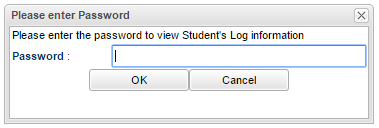Difference between revisions of "Enter Log Information"
| (13 intermediate revisions by the same user not shown) | |||
| Line 1: | Line 1: | ||
| − | To be able to add comments/notes to the | + | '''To be able to add comments/notes to the student's Log tab in [[Student Master]], the user must use your JCampus login password. Note this may be only applicable in certain districts.''' |
| − | [[File: | + | [[File:log.PNG]] |
| + | |||
| + | Once entered, click on''' New''' to create a new log entry. This will un-gray the area at the bottom of this screen. Type in the information and then click on '''Save'''. | ||
| + | Then, the information will be added to the top of the screen and the user who created the enty will be recorded. Also, if the entry is then edited, the date and time the log entry was changed and the user who changed the log entry wil be recorded. On the row of a log entry, use the red column to '''delete''' the log entry. | ||
| + | *'''Show Current Year''' - Show current year entries only. | ||
| − | |||
| − | |||
'''Column Headers''' | '''Column Headers''' | ||
| − | To find definitions of commonly used column headers, follow this link: | + | To find definitions of commonly used column headers, follow this link: [[Common Column Headers]]. |
For other columns not listed in the common column list: | For other columns not listed in the common column list: | ||
| + | *'''Date/Time''' - This is the date and time that the log entry was added. | ||
| + | *'''Log Entry''' - This is the information that was typed in by the user. | ||
| − | + | *'''Show Current Year''' - Show current year entries only. | |
'''Print Options''' | '''Print Options''' | ||
| − | + | [[Standard Print Options | '''Print''']] - This will allow the user to print the report. | |
| + | |||
| + | |||
| + | |||
| + | ---- | ||
| + | [[Student Master|'''Student Master''' Main Page]] | ||
| + | |||
| + | ---- | ||
| + | [[WebPams|'''JCampus''' Main Page]] | ||
Latest revision as of 09:05, 1 August 2019
To be able to add comments/notes to the student's Log tab in Student Master, the user must use your JCampus login password. Note this may be only applicable in certain districts.
Once entered, click on New to create a new log entry. This will un-gray the area at the bottom of this screen. Type in the information and then click on Save. Then, the information will be added to the top of the screen and the user who created the enty will be recorded. Also, if the entry is then edited, the date and time the log entry was changed and the user who changed the log entry wil be recorded. On the row of a log entry, use the red column to delete the log entry.
- Show Current Year - Show current year entries only.
Column Headers
To find definitions of commonly used column headers, follow this link: Common Column Headers.
For other columns not listed in the common column list:
- Date/Time - This is the date and time that the log entry was added.
- Log Entry - This is the information that was typed in by the user.
- Show Current Year - Show current year entries only.
Print Options
Print - This will allow the user to print the report.