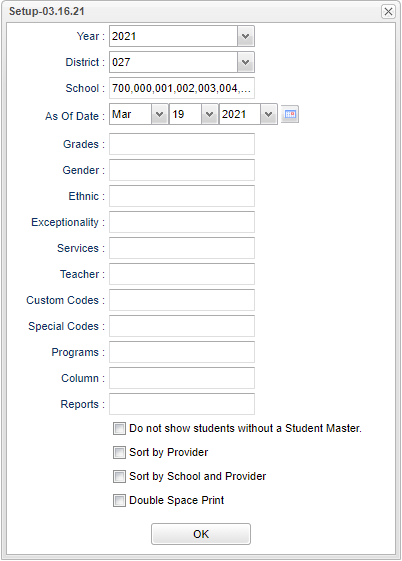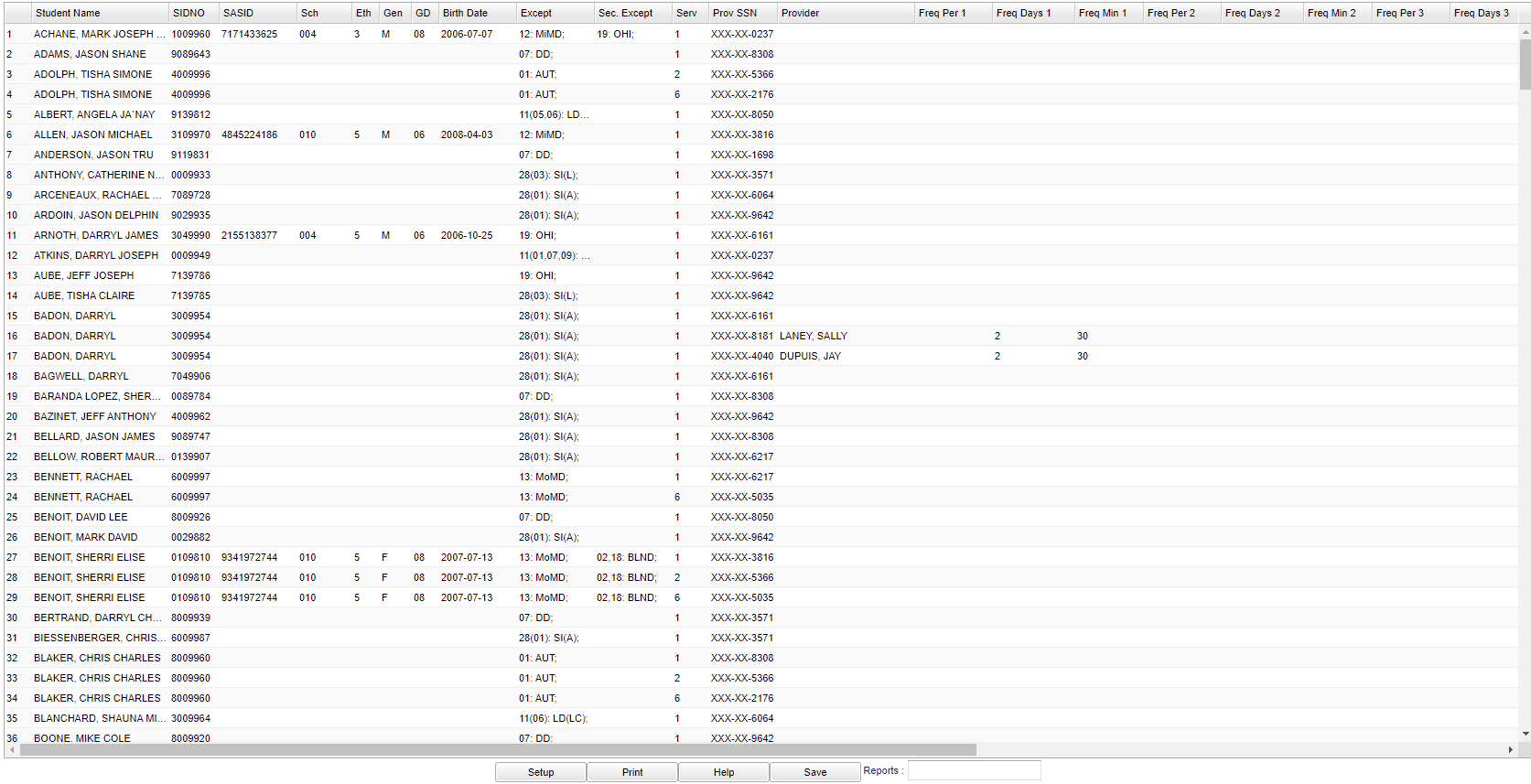Difference between revisions of "Supplemental Caseload"
| (27 intermediate revisions by the same user not shown) | |||
| Line 1: | Line 1: | ||
| − | ''' | + | __NOTOC__ |
| + | '''This report provides the user with a list of Supplemental services.''' | ||
| + | ==Menu Location== | ||
| − | + | '''Special Education > Reports > Supplemental Caseload ''' | |
| + | ==Setup Options== | ||
| − | + | [[File:suppcaseloadsetup3.png]] | |
| − | + | '''Year''' - Defaults to the current year. A prior year may be accessed by clicking in the field and making the appropriate selection from the drop down list. | |
| − | + | '''District''' - Default value is based on the user's security settings. It will be limited to the user's district only. | |
| − | |||
| − | + | '''School''' - Default value is based on the user's security settings. If the user is assigned to a school, the school default value will be the user's school site code. | |
| − | + | ''' As of Date''' - This choice will list only those students who are actively enrolled as of the date selected in the date field. | |
| − | + | '''Grade''' - Leave blank or select all to include all grade levels. Otherwise, choose the desired grade level. | |
| − | ''' | + | '''Gender''' - Leave blank or select all to include both genders. Otherwise, choose the desired gender. |
| + | '''Ethnic''' - Leave blank or select all to include all ethnicities. Otherwise, choose the desired enthnicity. | ||
| − | ''' | + | '''Exceptionality''' - The area of functioning in which he or she is significantly different from an established norm |
| − | + | '''Teacher''' - The staff members displayed for this option are from a collection of Special Education Service Providers. | |
| − | + | '''Custom Codes''' - Select a custom code(s) as created in the [[Custom Code Management]] program to filter the student list. | |
| − | + | '''Special Codes''' - Leave blank if all special codes are to be included into the report. Otherwise, choose the desired special code. | |
| + | '''Program''' - Leave blank if all program codes are to be included into the report. Otherwise, choose the desired program code. | ||
| − | ''' | + | '''Column''' - Leave blank to include all columns. Click to obtain a pick list columns that can be selected to view on the report. |
| − | + | '''[[Report]]''' - The user can click in this box to select a report that was previously created. | |
| − | + | '''Do Not Show Students without a Student Master''' | |
| − | + | '''Sort by Provider''' | |
| − | + | '''Sort by School and Provider''' | |
| − | Click the print | + | '''Double Space Print''' |
| + | |||
| + | '''OK''' - Click to continue | ||
| + | |||
| + | To find definitions for standard setup values, follow this link: [[Standard Setup Options]]. | ||
| + | |||
| + | ==Main== | ||
| + | |||
| + | [[File:suppcaseloadmain3.png]] | ||
| + | |||
| + | ===Column Headers=== | ||
| + | |||
| + | '''Student Name''' - Student's full name | ||
| + | |||
| + | '''SIDNO''' - Student's identification number | ||
| + | |||
| + | '''SASID''' - Student's state assigned identification number | ||
| + | |||
| + | '''Sch''' - Student's school of enrollment | ||
| + | |||
| + | '''Eth''' - Student's race/ethnicity | ||
| + | |||
| + | '''Gen''' - Student's gender | ||
| + | |||
| + | '''Birth Date''' - Student's date of birth | ||
| + | |||
| + | '''Except''' - Primary exceptionality | ||
| + | |||
| + | '''SEC EXC''' - Secondary exceptionality | ||
| + | |||
| + | '''MIN''' - Frequency min/day | ||
| + | |||
| + | '''D''' - Frequency days/week-days/week support received | ||
| + | |||
| + | '''Serv''' - Supplemental services | ||
| + | |||
| + | '''Prov SSN''' - Service providers SSN | ||
| + | |||
| + | '''Provider''' - Service Provider | ||
| + | |||
| + | '''Freq Per 1-5''' - Frequency the Period of support received. | ||
| + | |||
| + | '''Freq Days 1-5''' - Frequency the Days/Period of support received. | ||
| + | |||
| + | '''Freq Min 1-5''' - Frequency the Min/Day of support received. | ||
| + | |||
| + | '''Eval''' - Evaluation date | ||
| + | |||
| + | '''IEP DT''' - IEP date | ||
| + | |||
| + | '''Age Span''' - Class age span | ||
| + | |||
| + | To find definitions of commonly used column headers, follow this link: [[Common Special Education Column Headers]]. | ||
| + | |||
| + | ==Bottom== | ||
| + | |||
| + | [[File:suppcaseloadbottom3.png]] | ||
| + | |||
| + | '''Setup''' - Click to go back to the Setup box. | ||
| + | |||
| + | [[Standard Print Options | '''Print''']] - This will allow the user to print the report. | ||
| + | |||
| + | '''Help''' - Click to view written instructions and/or videos. | ||
| + | |||
| + | '''[[Save]]''' - Click save first and a box will appear to name the report. Then click to save the report. | ||
| + | |||
| + | '''[[Report]]''' - The user can click in this box to select a report that was previously created. | ||
| + | |||
| + | |||
| + | |||
| + | ---- | ||
| + | [[Special Education|'''Special Education''' Main Page]] | ||
| + | ---- | ||
| + | [[WebPams|'''JCampus''' Main Page]] | ||
Latest revision as of 14:27, 31 July 2023
This report provides the user with a list of Supplemental services.
Menu Location
Special Education > Reports > Supplemental Caseload
Setup Options
Year - Defaults to the current year. A prior year may be accessed by clicking in the field and making the appropriate selection from the drop down list.
District - Default value is based on the user's security settings. It will be limited to the user's district only.
School - Default value is based on the user's security settings. If the user is assigned to a school, the school default value will be the user's school site code.
As of Date - This choice will list only those students who are actively enrolled as of the date selected in the date field.
Grade - Leave blank or select all to include all grade levels. Otherwise, choose the desired grade level.
Gender - Leave blank or select all to include both genders. Otherwise, choose the desired gender.
Ethnic - Leave blank or select all to include all ethnicities. Otherwise, choose the desired enthnicity.
Exceptionality - The area of functioning in which he or she is significantly different from an established norm
Teacher - The staff members displayed for this option are from a collection of Special Education Service Providers.
Custom Codes - Select a custom code(s) as created in the Custom Code Management program to filter the student list.
Special Codes - Leave blank if all special codes are to be included into the report. Otherwise, choose the desired special code.
Program - Leave blank if all program codes are to be included into the report. Otherwise, choose the desired program code.
Column - Leave blank to include all columns. Click to obtain a pick list columns that can be selected to view on the report.
Report - The user can click in this box to select a report that was previously created.
Do Not Show Students without a Student Master
Sort by Provider
Sort by School and Provider
Double Space Print
OK - Click to continue
To find definitions for standard setup values, follow this link: Standard Setup Options.
Main
Column Headers
Student Name - Student's full name
SIDNO - Student's identification number
SASID - Student's state assigned identification number
Sch - Student's school of enrollment
Eth - Student's race/ethnicity
Gen - Student's gender
Birth Date - Student's date of birth
Except - Primary exceptionality
SEC EXC - Secondary exceptionality
MIN - Frequency min/day
D - Frequency days/week-days/week support received
Serv - Supplemental services
Prov SSN - Service providers SSN
Provider - Service Provider
Freq Per 1-5 - Frequency the Period of support received.
Freq Days 1-5 - Frequency the Days/Period of support received.
Freq Min 1-5 - Frequency the Min/Day of support received.
Eval - Evaluation date
IEP DT - IEP date
Age Span - Class age span
To find definitions of commonly used column headers, follow this link: Common Special Education Column Headers.
Bottom
Setup - Click to go back to the Setup box.
Print - This will allow the user to print the report.
Help - Click to view written instructions and/or videos.
Save - Click save first and a box will appear to name the report. Then click to save the report.
Report - The user can click in this box to select a report that was previously created.