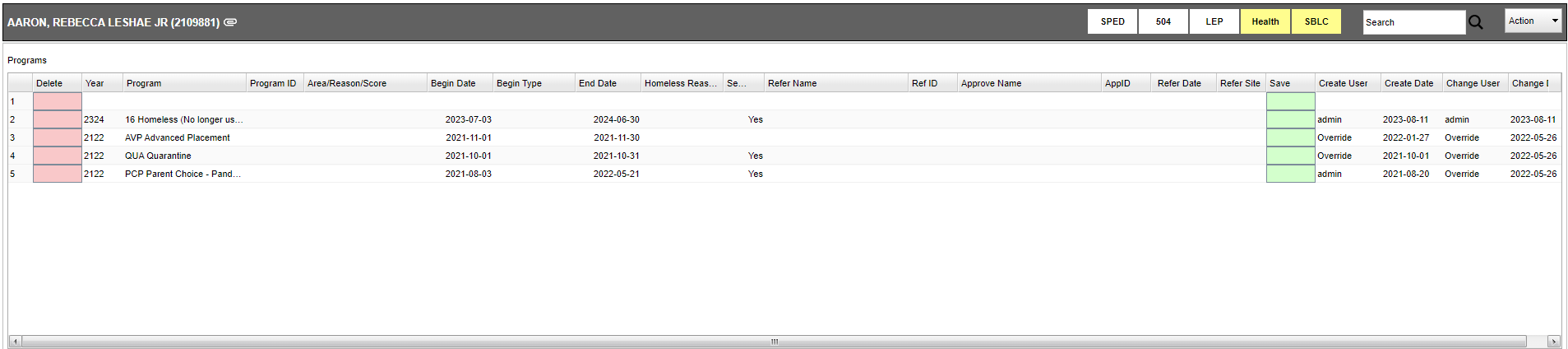Difference between revisions of "Student Master - Programs"
| (3 intermediate revisions by the same user not shown) | |||
| Line 7: | Line 7: | ||
'''Delete''' - Click in the field to remove the row of information. | '''Delete''' - Click in the field to remove the row of information. | ||
| − | '''Program''' - Select all programs from the drop down that apply to the student. | + | '''Year''' - Select year student was assigned program. |
| + | |||
| + | '''Program''' - Select all programs from the drop down that apply to the student. | ||
| + | *Note if code 48, 49, 50 or 51 is chosen, the homeless reason code selection box will automatically pop up. | ||
'''Program ID''' - This is the programs identification number. | '''Program ID''' - This is the programs identification number. | ||
Latest revision as of 13:07, 14 November 2024
Select all Programs or Custom Codes that apply to the student.
Programs
Delete - Click in the field to remove the row of information.
Year - Select year student was assigned program.
Program - Select all programs from the drop down that apply to the student.
- Note if code 48, 49, 50 or 51 is chosen, the homeless reason code selection box will automatically pop up.
Program ID - This is the programs identification number.
Area/Reason/Score - This is a text field to describe the program.
Begin Date - Select the start date that the program will begin.
Begin Type - Select the begin type from the drop down.
Homeless Reason Code - Reason that the student is homeless.
End Type - Select the end type from the drop down.
Services - The user can click on the number count under the column Services on the row of a homeless service. There the user can view a list of homeless Services provided for a student. If the user has Homeless Service Log permission, they can add additional services using the Add button. Use the same procedure as described in the Homeless Service Log.
Refer Name - Select the person that is referring the student for a program.
Ref ID - This is the identification number of the person who is referring the student.
Approve Name - Select the person that approved the program for the student.
AppID - This is the identification number of the person who approved the program.
Refer Date - Select the date the student was referred to the program.
Refer Site - Select the site where the student will receive the program.
Save - Select to save all information input for the program.
Create User - User who created record.
Create Date - Date record was created.
Change User - User who change the record.
Change Date - Date the record was changed.
To find definitions of commonly used column headers, follow this link: Common Column Headers.
NOTE - The program Code 59 - LEP Monitored (and all LEP program codes) is for monitoring and Report purposes only and is used as a category to sort or filter on. It doesn't get reported to the state during state reporting.
Custom Codes
Code - Select a custom code from the list.
Delete - Delete this rows information.
Value - The code number for a specific code.
Begin Date - Start date of custom code.
End Date - End date of custom code.
Save - Save the custom code information.
Create User - User who created record.
Create Date - Date record was created.
Change User - User who change the record.
Change Date - Date the record was changed.
To find definitions of commonly used column headers, follow this link: Common Column Headers.
How-to
Enter Program Codes (Without Fast Loader)
Resource
JCampus Code Book: Commonly used codes in GradeBook, Student Master, Attendance, and Discipline.