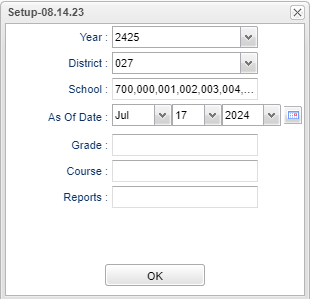Difference between revisions of "JROTC Report"
| (2 intermediate revisions by the same user not shown) | |||
| Line 30: | Line 30: | ||
[[File:jrotcmain.png]] | [[File:jrotcmain.png]] | ||
| − | == | + | ===Column Headers=== |
| − | [[File: | + | '''Last Name''' - Student's last name. |
| + | |||
| + | '''First Name''' - Student's first name. | ||
| + | |||
| + | '''Middle Initial''' - Student's middle name initial. | ||
| + | |||
| + | '''Birth Month''' - Student's birth month. | ||
| + | |||
| + | '''Birth Year''' - Student's birth year. | ||
| + | |||
| + | '''Sex''' - Student's gender. | ||
| + | |||
| + | '''Race''' - Student's race/ethnicity. | ||
| + | |||
| + | '''Student Type''' - Student's rank in JROTC. | ||
| + | |||
| + | '''Attending Different School''' - Y - Yes or N - No. | ||
| + | |||
| + | '''Attending Different School-School Name''' - Name of school. | ||
| + | |||
| + | '''Class Period''' - JROTC class period. | ||
| + | |||
| + | '''Grade''' - Student's grade of enrollment. | ||
| + | |||
| + | '''LET''' - Class level of cadet. | ||
| + | |||
| + | '''Enrollment Date''' - Student's entry date into school. | ||
| + | |||
| + | '''Expected Graduation Month''' - Cohort month. | ||
| + | |||
| + | '''Expected Graduation Year''' - Cohort year (Projected year the student is grouped with to graduate). | ||
| + | |||
| + | '''Student ID''' - Student's identfication number. | ||
| + | |||
| + | To find definitions of commonly used column headers, follow this link:[[Common Column Headers]]. | ||
| + | |||
| + | ==Bottom== | ||
| + | |||
| + | [[File:jrotcbottom.png]] | ||
| + | |||
| + | '''Setup''' - Click to go back to the Setup box. | ||
| + | |||
| + | '''[[Standard Print Options | Print]]''' - This will allow the user to print the report as a pdf, csv, xls, or html. | ||
| + | |||
| + | '''Help''' - Click to view written instructions and/or videos. | ||
| + | |||
| + | '''[[Save]]''' - Click save first and a box will appear to name the report. Then click to save the report. | ||
| + | |||
| + | '''[[Report]]''' - Click in this box to view a list of previously saved reports. Click the name of the report previously saved and the listing will change to match the saved settings. | ||
| + | |||
| + | |||
| + | ---- | ||
| + | [[Student Master|'''Student Master''']] | ||
| + | ---- | ||
| + | [[WebPams|'''JCampus''' Main Page]] | ||
Latest revision as of 08:36, 17 July 2024
Menu Location
Student Master > Reports > JROTC Report
Setup Options
Year - Defaults to the current year. A prior year may be accessed by clicking in the field and making the appropriate selection from the drop down list.
District - Default value is based on the user's security settings. It will be limited to the user's district only.
School - Default value is based on the user’s security settings. If the user is assigned to a school, the school default value will be their school site code.
As of Date - This choice will list only those students who are actively enrolled as of the date selected in the date field.
Grade - Click inside the box to select grade(s).
Course - Click inside the box for a list of courses to select from.
Report - The user can click in this box to select a report that was previously created.
Ok - Click to continue.
To find definitions for standard setup values, follow this link: Standard Setup Options.
Main
Column Headers
Last Name - Student's last name.
First Name - Student's first name.
Middle Initial - Student's middle name initial.
Birth Month - Student's birth month.
Birth Year - Student's birth year.
Sex - Student's gender.
Race - Student's race/ethnicity.
Student Type - Student's rank in JROTC.
Attending Different School - Y - Yes or N - No.
Attending Different School-School Name - Name of school.
Class Period - JROTC class period.
Grade - Student's grade of enrollment.
LET - Class level of cadet.
Enrollment Date - Student's entry date into school.
Expected Graduation Month - Cohort month.
Expected Graduation Year - Cohort year (Projected year the student is grouped with to graduate).
Student ID - Student's identfication number.
To find definitions of commonly used column headers, follow this link:Common Column Headers.
Bottom
Setup - Click to go back to the Setup box.
Print - This will allow the user to print the report as a pdf, csv, xls, or html.
Help - Click to view written instructions and/or videos.
Save - Click save first and a box will appear to name the report. Then click to save the report.
Report - Click in this box to view a list of previously saved reports. Click the name of the report previously saved and the listing will change to match the saved settings.