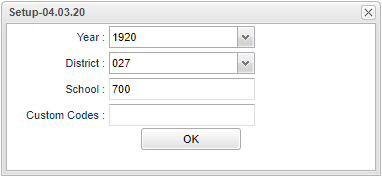Difference between revisions of "In Process Report"
| (15 intermediate revisions by the same user not shown) | |||
| Line 1: | Line 1: | ||
| + | __NOTOC__ | ||
'''This program gives a list of special education students that are in the process of being evaluated. The program will give the previous exceptionality and last evaluation date for the list that was populated'''. | '''This program gives a list of special education students that are in the process of being evaluated. The program will give the previous exceptionality and last evaluation date for the list that was populated'''. | ||
| + | ==Menu Location== | ||
| − | + | '''Special Education > Reports > In Process Report''' | |
| − | |||
| − | |||
| + | ==Setup Options== | ||
| − | + | [[File:inprocessreportsetup2.png]] | |
| − | ''' | + | '''Year''' - Defaults to the current year. A prior year may be accessed by clicking in the field and making the appropriate selection from the drop down list. |
| − | + | '''District''' - Default value is based on the user’s security settings. The user will be limited to their district only. | |
| − | |||
| − | |||
| − | ''' | + | '''School''' - Default value is based on the user's security settings. If the user is assigned to a school, the school default value will be their school site code. |
| − | |||
| − | |||
| − | |||
| − | ''' | + | '''Custom Codes''' - Select Custom Codes created in the [[Custom Code Management]] to filter the student list. |
| − | + | ||
| − | + | '''OK''' - Click to continue | |
| − | + | ||
| − | + | If you need instructions for setup values to be used, follow the link for [[Standard Setup Options]]. | |
| − | + | ||
| − | + | ==Main== | |
| − | + | ||
| + | [[File:inprocessmain.png]] | ||
| + | |||
| + | ===Column Headers=== | ||
| + | |||
| + | '''District''' - Student's district of enrollment | ||
| + | |||
| + | '''School''' - Student's school of enrollment | ||
| + | |||
| + | '''SIDNO''' - Student's identification number | ||
| + | |||
| + | '''Last Name''' - Student's last name | ||
| + | |||
| + | '''First Name''' - Student's first name | ||
| + | |||
| + | '''Middle Name''' - Student's middle name | ||
| + | |||
| + | '''Suffix''' - Student's generational suffix | ||
| + | |||
| + | '''SASID''' - Student's state assigned identificaiton number | ||
| + | |||
| + | '''Grade''' - Student's grade of enrollment | ||
| + | |||
| + | '''Previous Except''' - Previous exceptionality | ||
| + | |||
| + | '''Last Eval Date''' - Last evaluation date | ||
| + | |||
| + | To find definitions of commonly used column headers, follow this link: [[Common Special Education Column Headers]]. | ||
| + | |||
| + | ==Bottom== | ||
| + | |||
| + | [[File:inprocessbottom.png]] | ||
| + | |||
| + | '''Setup''' - Click to go back to the Setup box. | ||
| + | |||
| + | [[Standard Print Options | '''Print''']] - This will allow the user to print the report. | ||
| + | |||
| + | '''HELP''' - Click to view written instructions and/or videos. | ||
| + | |||
| + | |||
| + | |||
| + | |||
| + | ---- | ||
| + | [[Special Education|'''Special Education''' Main Page]] | ||
| + | ---- | ||
| + | [[WebPams|'''JCampus''' Main Page]] | ||
Latest revision as of 14:15, 31 July 2023
This program gives a list of special education students that are in the process of being evaluated. The program will give the previous exceptionality and last evaluation date for the list that was populated.
Menu Location
Special Education > Reports > In Process Report
Setup Options
Year - Defaults to the current year. A prior year may be accessed by clicking in the field and making the appropriate selection from the drop down list.
District - Default value is based on the user’s security settings. The user will be limited to their district only.
School - Default value is based on the user's security settings. If the user is assigned to a school, the school default value will be their school site code.
Custom Codes - Select Custom Codes created in the Custom Code Management to filter the student list.
OK - Click to continue
If you need instructions for setup values to be used, follow the link for Standard Setup Options.
Main
Column Headers
District - Student's district of enrollment
School - Student's school of enrollment
SIDNO - Student's identification number
Last Name - Student's last name
First Name - Student's first name
Middle Name - Student's middle name
Suffix - Student's generational suffix
SASID - Student's state assigned identificaiton number
Grade - Student's grade of enrollment
Previous Except - Previous exceptionality
Last Eval Date - Last evaluation date
To find definitions of commonly used column headers, follow this link: Common Special Education Column Headers.
Bottom
Setup - Click to go back to the Setup box.
Print - This will allow the user to print the report.
HELP - Click to view written instructions and/or videos.