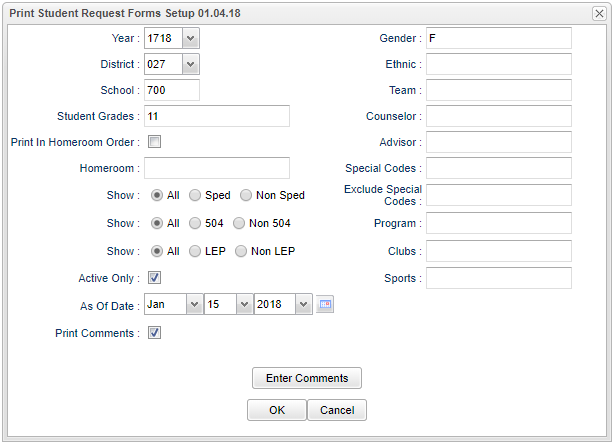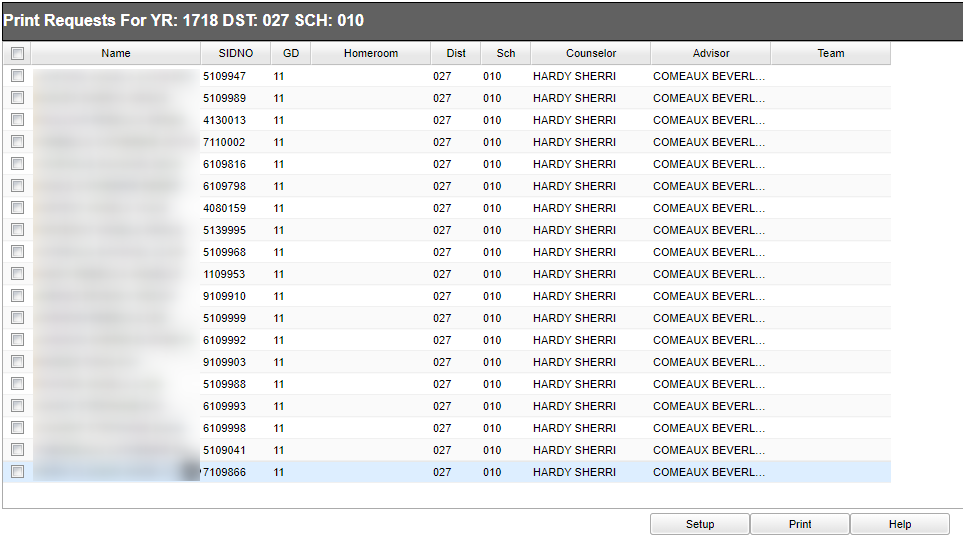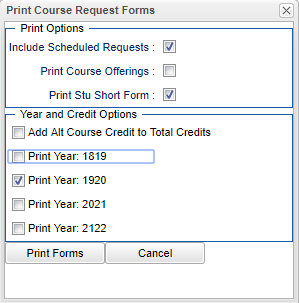Difference between revisions of "Print Student Request Forms"
| (46 intermediate revisions by the same user not shown) | |||
| Line 1: | Line 1: | ||
| − | '''This program will allow the user to quickly print all student | + | __NOTOC__ |
| + | '''This program will allow the user to quickly print all student's individual request forms.''' | ||
| + | ==Menu Location== | ||
| − | + | '''Scheduling > Lists > Print Student Request Forms''' | |
| + | ==Setup Options== | ||
| − | + | [[File:request forms setup.png]] | |
| − | + | '''Year''' - Defaults to the current year. A prior year may be accessed by clicking in the field and making the appropriate selection from the drop down list. | |
| − | + | '''District''' - Default value is based on the user's security settings. It will be limited to their district only. | |
| − | + | '''School''' - Default value is based on the user's security settings. If the user is assigned to a school, the school default value will be their school site code. | |
| − | + | '''Student Grades''' - Leave blank or select all to include all genders. Otherwise, choose the desired gender. | |
| − | + | '''Print in Homeroom Order''' - Select to print the forms in homeroom order | |
| − | + | '''Homeroom''' - Select assigned student homeroom teachers to print-leave empty for all | |
| + | '''Sped:''' | ||
| + | '''All''' - Select to view all Sped students. | ||
| − | ''' | + | '''Sped Only''' - Seclect to view only Sped students. |
| − | + | '''Non Sped''' - Select to view only non Sped students. | |
| + | '''504:''' | ||
| − | + | '''All''' - Select to view all students. | |
| + | '''504 Only''' - Select to view only 504 students. | ||
| + | '''Non 504''' - Select to view only non 504 students. | ||
| − | ''' | + | '''LEP:''' |
| − | |||
| − | |||
| − | |||
| + | '''All''' - Select to view all students. | ||
| − | ''' | + | '''LEP Only''' - Select to view only LEP students. |
| − | |||
| − | |||
| + | '''Non LEP''' - Select to view only non LEP students. | ||
| − | + | '''Active only''' - This choice will list only those students who are actively enrolled as of the date selected in the date field. | |
| − | |||
| − | |||
| + | '''As of Date''' - This choice will list only those students who are actively enrolled as of the date selected in the date field. | ||
| + | '''Print Comments''' - Select to print a student short form with each request sheet. Click the button labeled "Enter Comments" | ||
| + | |||
| + | '''Gender''' - Leave blank or select all to include all genders. Otherwise, choose the desired gender. | ||
| + | |||
| + | '''Ethnic''' - Leave blank or select all to include all ethnicities. Otherwise, choose the desired ethnicity. | ||
| + | |||
| + | '''Teams''' - Leave blank if all team names are to be included into the report. Otherwise, choose the desired team. | ||
| + | |||
| + | '''Counselor''' - Responsible for scheduling, testing, student grades and transcripts. Leave blank if all counselors are to be included into the report. Otherwise click in the field to the right of Counselor to select the desired counselor(s) to view. | ||
| + | |||
| + | '''Advisor''' - Selects students for this report based on the Advisors that have been assigned to individual students. | ||
| + | |||
| + | '''Special Codes''' - Leave blank if all special codes are to be included into the report. Otherwise, choose the desired special code. | ||
| + | |||
| + | '''Exclude Special Codes''' - Check to exclude the special code(s) that you choose and do not want included on the report. | ||
| + | |||
| + | '''Clubs''' - Leave blank if all clubs are to be included into the report. Otherwise, choose the desired club code. | ||
| + | |||
| + | '''Program''' - Leave blank if all program codes are to be included into the report. Otherwise, choose the desired program code. | ||
| + | |||
| + | '''Sports''' - Leave blank if all sports are to be included into the report. Otherwise, choose the desired sport code. | ||
| + | |||
| + | '''OK''' - Click to continue. | ||
| + | |||
| + | To find the print instructions, follow this link: [[Standard Print Options]]. | ||
| + | |||
| + | ==Main== | ||
| + | |||
| + | [[File:request forms main.png]] | ||
| + | |||
| + | ===Column Headers=== | ||
| + | |||
| + | '''Name''' - Student Name--Student's/employee's full name | ||
| + | |||
| + | '''Sidno''' - Sidno, ID--local ID of the student | ||
| + | |||
| + | '''GD''' - grade level of the student | ||
| + | |||
| + | '''Homeroom''' - student's homeroom teacher | ||
| + | |||
| + | '''Dist''' - district in which the student is enrolled | ||
| + | |||
| + | '''Sch''' - site code of the school in which the student enrolled | ||
| + | |||
| + | '''Counselor''' - name of the counselor to which the student has been assigned | ||
| + | |||
| + | '''Advisor''' - name of the advisor to which the student has been assigned | ||
| + | |||
| + | '''Team''' - team to which the student has been assigned if the school is using the team scheduling method | ||
| + | |||
| + | To find definitions of commonly used column headers, follow this link: [[Common Column Headers]]. | ||
| + | |||
| + | Choose a student(s) by placing a check in the box to the left of the student's name. You can also use the "Select All" box to the right of the Name column. Click on "Print". | ||
| + | |||
| + | ==Bottom== | ||
| + | |||
| + | [[File:request forms bottom.png]] | ||
| + | |||
| + | '''Setup''' - Click to go back to the Setup box. | ||
| + | |||
| + | [[Standard Print Options | '''Print''']] - This will allow the user to print the report. | ||
| + | |||
| + | '''Help''' - Click to view written instructions and/or videos. | ||
| + | |||
| + | ==Print Options== | ||
| + | |||
| + | Check the first box if you want to''' see scheduled requests''' as well as unscheduled requests. | ||
| + | |||
| + | Check the first box if you want to''' print all course offerings''' at the end of each student's request forms. | ||
| + | |||
| + | Check the third box if you want to '''print the student's enrollment short form''' with every request form. | ||
| + | |||
| + | |||
| + | ===For Year and Credit Options:=== | ||
| + | |||
| + | Check the first box if you want to''' add alternate course credits to the total credits'''. | ||
| + | |||
| + | Check the next boxes according to the''' year(s) you need to print''' regardless of the year used on the original set up box. | ||
| + | |||
| + | |||
| + | [[File:pcrf.png]] | ||
| + | |||
| + | ===Print Forms=== | ||
| + | |||
| + | |||
| + | Click the printer icon at the top right. Another print servlet will appear. | ||
| + | |||
| + | Click the print button at the top left to print the report. Close the original print servlet window. | ||
| + | |||
| + | |||
| + | ---- | ||
| + | [[Scheduling|'''Scheduling''' Main Page]] | ||
---- | ---- | ||
| − | + | [[WebPams|'''JCampus''' Main Page]] | |
Latest revision as of 13:27, 20 July 2023
This program will allow the user to quickly print all student's individual request forms.
Menu Location
Scheduling > Lists > Print Student Request Forms
Setup Options
Year - Defaults to the current year. A prior year may be accessed by clicking in the field and making the appropriate selection from the drop down list.
District - Default value is based on the user's security settings. It will be limited to their district only.
School - Default value is based on the user's security settings. If the user is assigned to a school, the school default value will be their school site code.
Student Grades - Leave blank or select all to include all genders. Otherwise, choose the desired gender.
Print in Homeroom Order - Select to print the forms in homeroom order
Homeroom - Select assigned student homeroom teachers to print-leave empty for all
Sped:
All - Select to view all Sped students.
Sped Only - Seclect to view only Sped students.
Non Sped - Select to view only non Sped students.
504:
All - Select to view all students.
504 Only - Select to view only 504 students.
Non 504 - Select to view only non 504 students.
LEP:
All - Select to view all students.
LEP Only - Select to view only LEP students.
Non LEP - Select to view only non LEP students.
Active only - This choice will list only those students who are actively enrolled as of the date selected in the date field.
As of Date - This choice will list only those students who are actively enrolled as of the date selected in the date field.
Print Comments - Select to print a student short form with each request sheet. Click the button labeled "Enter Comments"
Gender - Leave blank or select all to include all genders. Otherwise, choose the desired gender.
Ethnic - Leave blank or select all to include all ethnicities. Otherwise, choose the desired ethnicity.
Teams - Leave blank if all team names are to be included into the report. Otherwise, choose the desired team.
Counselor - Responsible for scheduling, testing, student grades and transcripts. Leave blank if all counselors are to be included into the report. Otherwise click in the field to the right of Counselor to select the desired counselor(s) to view.
Advisor - Selects students for this report based on the Advisors that have been assigned to individual students.
Special Codes - Leave blank if all special codes are to be included into the report. Otherwise, choose the desired special code.
Exclude Special Codes - Check to exclude the special code(s) that you choose and do not want included on the report.
Clubs - Leave blank if all clubs are to be included into the report. Otherwise, choose the desired club code.
Program - Leave blank if all program codes are to be included into the report. Otherwise, choose the desired program code.
Sports - Leave blank if all sports are to be included into the report. Otherwise, choose the desired sport code.
OK - Click to continue.
To find the print instructions, follow this link: Standard Print Options.
Main
Column Headers
Name - Student Name--Student's/employee's full name
Sidno - Sidno, ID--local ID of the student
GD - grade level of the student
Homeroom - student's homeroom teacher
Dist - district in which the student is enrolled
Sch - site code of the school in which the student enrolled
Counselor - name of the counselor to which the student has been assigned
Advisor - name of the advisor to which the student has been assigned
Team - team to which the student has been assigned if the school is using the team scheduling method
To find definitions of commonly used column headers, follow this link: Common Column Headers.
Choose a student(s) by placing a check in the box to the left of the student's name. You can also use the "Select All" box to the right of the Name column. Click on "Print".
Bottom
Setup - Click to go back to the Setup box.
Print - This will allow the user to print the report.
Help - Click to view written instructions and/or videos.
Print Options
Check the first box if you want to see scheduled requests as well as unscheduled requests.
Check the first box if you want to print all course offerings at the end of each student's request forms.
Check the third box if you want to print the student's enrollment short form with every request form.
For Year and Credit Options:
Check the first box if you want to add alternate course credits to the total credits.
Check the next boxes according to the year(s) you need to print regardless of the year used on the original set up box.
Print Forms
Click the printer icon at the top right. Another print servlet will appear.
Click the print button at the top left to print the report. Close the original print servlet window.