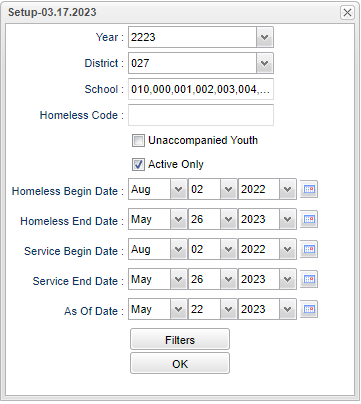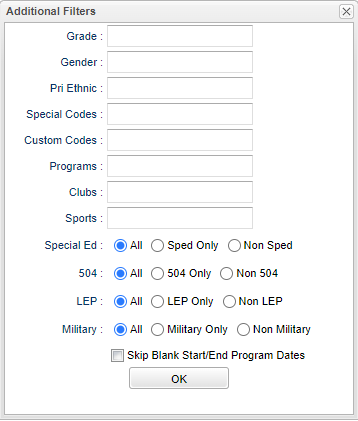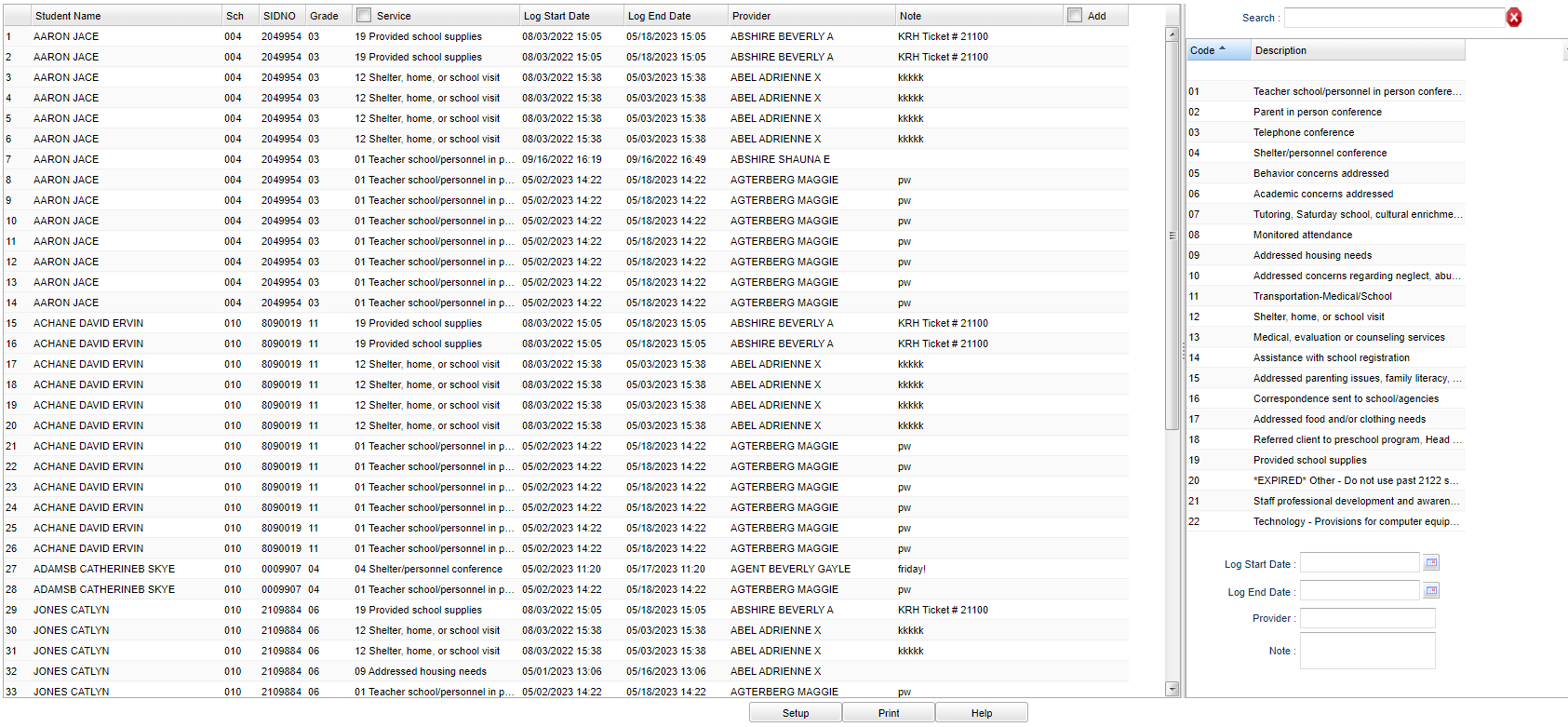Difference between revisions of "Homeless Service Log Fast Loader"
| Line 74: | Line 74: | ||
To find definitions for standard setup values, follow this link: [[Standard Setup Options]]. | To find definitions for standard setup values, follow this link: [[Standard Setup Options]]. | ||
| + | |||
| + | ==Main== | ||
| + | |||
| + | [[File:homelessservlogloadmain.png]] | ||
Revision as of 12:00, 22 May 2023
Fast Loader for Homeless Service Log Information.
Menu
Setup Options
On the left navigation panel select, Student Master > Loaders > Homeless Service Log Fast Loader.
Year - Defaults to the current year. A prior year may be accessed by clicking in the field and making the appropriate selection from the drop down list.
District - Default value is based on the user's security settings. It will be limited to the user's district only.
School - Default value is based on the user’s security settings. If the user is assigned to a school, the school default value will be their school site code.
Homeless Code - Click inside the box for a list to choose from.
Unaccompanied Youth - This option linits the students listed in the main table to only those that have a least one homeless program code with a Begin Type of Unaccompanied Youth.
Active Only - This choice will list only those students who are actively enrolled as of the date selected in the date field.
Homeless Begin Date and End Date - A set of dates that limits the selection of records for the report to a beginning date (from) and an ending date (to) range.
Service Begin Date and End Date - Date when Service began and ended.
As of Date - This choice will list only those students who are actively enrolled as of the date selected in the date field.
Filters
Grade - Leave blank or select all to include all grades. Otherwise, choose the desired grade.
Gender - Leave blank or select all to include all genders. Otherwise, choose the desired gender.
Pri Ethnic - Leave blank or select all to include all ethnicities. Otherwise, choose the desired ethnicity.
Special Codes - Leave blank if all special codes are to be included into the report. Otherwise, choose the desired special code.
Custom Codes - Select Custom Codes created in the Custom Codes Management to filter the student list.
Program - Leave blank if all program codes are to be included into the report. Otherwise, choose the desired program code.
Clubs - Leave blank if all clubs are to be included into the report. Otherwise, choose the desired club code.
Sports - Leave blank if all sports are to be included into the report. Otherwise, choose the desired sport code.
Sped: All - Select this to show all students. Sped Only - Select this to show Sped only students. Non Sped - Select this to show Non Sped students
504: All - Select this to show all students. 504 Only - Select this to show 504 only students. Non 504 - Select this to show Non 504 students.
LEP: All - Select this to show all students. LEP Only - Select this to show LEP only students. Non LEP - Select this to show Non LEP students.
Military: All - Select this to show all students. Military Only - Select this to show Military only students. Non LEP - Select this to show Non Military students.
Skip Blank Start/End Program Dates - Check this box to only show students who do not have a blank homeless begin and end date.
Ok - Click to continue.
To find definitions for standard setup values, follow this link: Standard Setup Options.