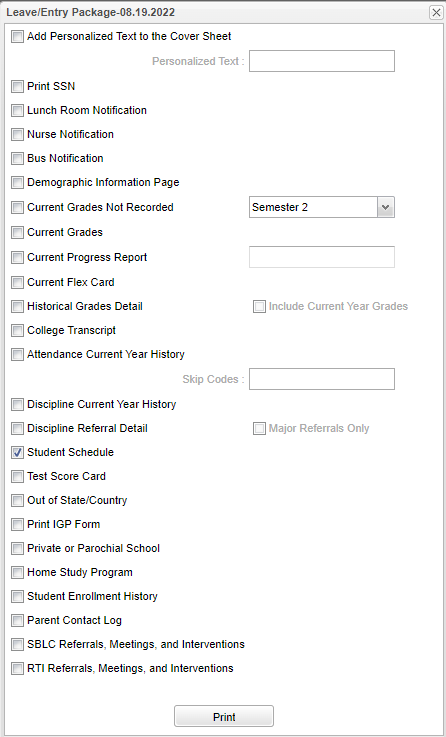Difference between revisions of "Leave/Entry Package"
| Line 9: | Line 9: | ||
After finding the student in the Student Master and exiting/entering them, click "Action" and choose '''Leave/Entry Package'''. | After finding the student in the Student Master and exiting/entering them, click "Action" and choose '''Leave/Entry Package'''. | ||
| − | [[File: | + | [[File:leaveentrypkg2.png]] |
Check all appropriate boxes to print. | Check all appropriate boxes to print. | ||
Revision as of 15:44, 9 March 2023
This program will provide the user with the paperwork needed for a student when dropping from a school.
Main Menu
On the left navigation panel, select Student Master, Entry and Student Master
Actions is located in the top right corner of the screen.
After finding the student in the Student Master and exiting/entering them, click "Action" and choose Leave/Entry Package.
Check all appropriate boxes to print.
By default, social security numbers do not print on reports. It does not print on the cover sheet at all.
Add Personalized Text to the Cover Sheet - Enter a message on the leave package.
Print SSN - Print Social Security Number.
Lunch Room Notification - Print out any lunch information on the student.
Nurse Notification - Print any information a nurse has entered into the system, such as allergies and medication.
Bus Notification - Print bus information.
Demographic Information Page - Print out the student demographic information.
Current Grades Not Recorded - Select the current semester from the drop down menu.
- To the right of the student's current schedule there is an empty line for the teachers to write the average for the class. This is for when grades have not been recorded in the gradebook yet.
- The school's fax number will be included on this document.
Current Grades - Check to print out a report card with the student`s current grades. See Defaults for more information on how grades are displayed.
Current Progress Report - Select the current marking period from the drop down menu to the right to print out a detailed progress report for the student that lists all assignments and grades for each class.
Current Flex Card - Check this box to print current Flex Card.
Historical Grades Detail - Print a transcript for the student.
College Transcript - Check this box to print College Transcript.
Attendance Current Year History - Detailed history of the student's attendance.
Discipline Current Year History - Summary of the student's discipline.
Discipline Referral Detail - Detailed history of the student's discipline.
Test Score Card - List of state tests the student has taken and the scores received.
Out of State/Country - Shows where the student is going upon leaving the current school.
Print IGP Form - Individual Growth Plan form.
Private or Parochial School - Student attended private or parochial schools previously.
Home Study Program - Student's history if home schooled.
Student Enrollment History - This will print student's enrollment history.
Parent Contact Log - If checked this will print the parent contact log.
SBLC Referrals, Meetings, and Interventions - If checked this will print all SBLC information.
RTI Referrals, Meetings, and Interventions - If checked this will print all RTI information.
To Print this Report
Click the Print button at the bottom of the screen.
Click the print button on this popup and a print servlet window will appear.
Click the printer icon at the top right. Another print servlet will appear.
Click the print button at the top left to print the report. Close the original print servlet window.