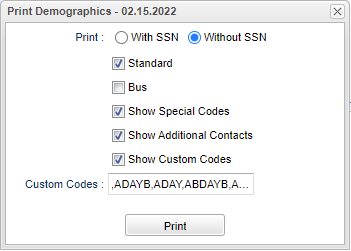Difference between revisions of "Print Student Demographic Sheet"
From EDgearWiki
Jump to navigationJump to search| (10 intermediate revisions by the same user not shown) | |||
| Line 2: | Line 2: | ||
[[media:ST-DemographicSheet.mov|Printing a Student Demographic Sheet Video]] | [[media:ST-DemographicSheet.mov|Printing a Student Demographic Sheet Video]] | ||
| − | + | [[File:printdemosetup.png]] | |
| − | |||
| − | |||
| − | |||
| − | |||
| − | |||
| − | |||
| − | |||
| − | |||
| − | |||
| − | |||
| − | |||
| − | |||
| − | |||
| − | |||
| − | |||
| − | |||
| − | |||
| − | |||
| − | |||
| − | |||
| − | |||
| − | |||
| − | |||
| − | [[File: | ||
| + | #Find a student using the '''Find''' button or the '''Search bar'''. | ||
| + | #Click on the '''Action''' button at the top right of the screen. | ||
| + | #Click on '''Demographics'''. | ||
| + | #* '''With SSN''' - Choose to display demographic form with social security number. | ||
| + | #*'''Without SSN''' - Choose to display demographic form without social security number. | ||
| + | #*'''Standard''' - Choose to display demographic form without bus information. This is the default. | ||
| + | #*'''Bus''' - Choose to display demographic form with bus information. | ||
| + | #*'''Show Special Codes''' - Check this box to display special codes on demographic form. | ||
| + | #*'''Show Additional Contacts''' - Check this box to print the additional contacts information from the contacts tab. This information will print on a second page. | ||
| + | #*'''Show Custom Codes''' - This will hide the selected custom codes when printing if this option is not checked. | ||
| + | #*''' Custom Codes''' - This option limits the visible custom codes on the printout to only those that are selected. | ||
A print preview will appear displaying the student's demographic information. At the bottom right, choose either '''Print''' or '''Save'''. | A print preview will appear displaying the student's demographic information. At the bottom right, choose either '''Print''' or '''Save'''. | ||
---- | ---- | ||
| − | [[Student Master|'''Student Master''' | + | [[Student Master program | '''Student Master program''']] |
| + | ---- | ||
| + | [[Student Master | '''Student Master''' Main Page]] | ||
---- | ---- | ||
[[WebPams|'''JCampus''' Main Page]] | [[WebPams|'''JCampus''' Main Page]] | ||
Latest revision as of 10:30, 22 February 2022
Video How-to
Printing a Student Demographic Sheet Video
- Find a student using the Find button or the Search bar.
- Click on the Action button at the top right of the screen.
- Click on Demographics.
- With SSN - Choose to display demographic form with social security number.
- Without SSN - Choose to display demographic form without social security number.
- Standard - Choose to display demographic form without bus information. This is the default.
- Bus - Choose to display demographic form with bus information.
- Show Special Codes - Check this box to display special codes on demographic form.
- Show Additional Contacts - Check this box to print the additional contacts information from the contacts tab. This information will print on a second page.
- Show Custom Codes - This will hide the selected custom codes when printing if this option is not checked.
- Custom Codes - This option limits the visible custom codes on the printout to only those that are selected.
A print preview will appear displaying the student's demographic information. At the bottom right, choose either Print or Save.