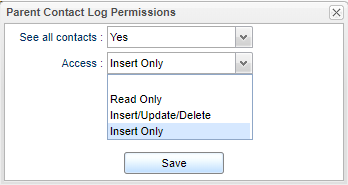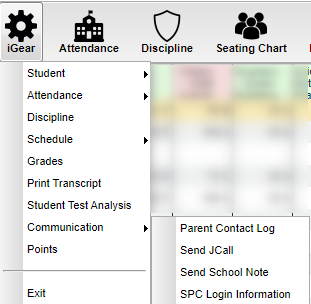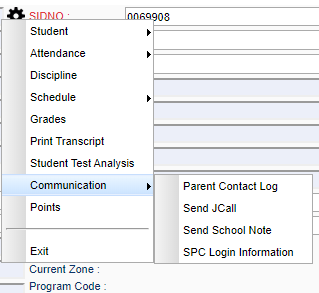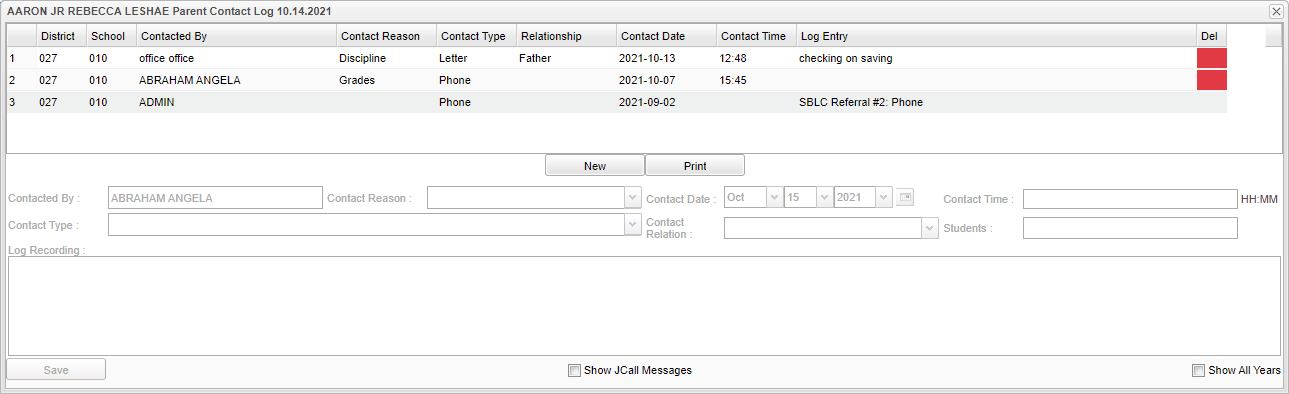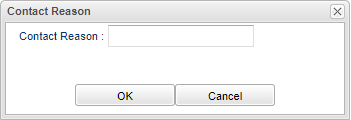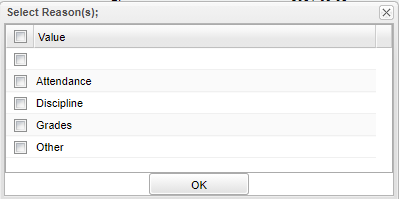Difference between revisions of "Parent Contact Log"
| Line 56: | Line 56: | ||
'''Contact Reason''' - Reason for contact (Attendance, Discipline, Grades, Other). When Print is selected there is an option to select which contact reason is to be printed. (See below) | '''Contact Reason''' - Reason for contact (Attendance, Discipline, Grades, Other). When Print is selected there is an option to select which contact reason is to be printed. (See below) | ||
| − | |||
| − | |||
'''Contact Type''' - Type of contact made. | '''Contact Type''' - Type of contact made. | ||
| Line 78: | Line 76: | ||
[[File:contactreasonsetup.png]] | [[File:contactreasonsetup.png]] | ||
| + | [[File:selectreasonbox.png]] | ||
| + | |||
Revision as of 08:37, 21 October 2021
When users contact parents, this program is a place to record parent/guardian contact information logs.
In User Management,
Under Action - See All Contacts and then Action Permissions:
- When security option is Yes, it will display all contacts logs concerning the student.
- When set to No, it will display only contact logs created by the user and the automatic contact logs from other programs such as Discipline, SBLC, and School Notes. These automatic records logs have a light gray background.
- A Program permission of NA would keep the user out of the program all together.
Under Action - Access and then Action Permissions:
- Read Only allows the user to read but not be able to insert, update or delete any logs (no red delete button).
- Insert, Update or Delete allows the user to insert new logs and update and delete their own logs only.
- Insert Only allows the user to only insert a new log but not be able to update or delete any logs (no red delete button).
- If no security actions are added under Action, the user can insert, update and delete.
The Parent Contact Log also collects parent/guardian contact information from several locations:
- Discipline referral contact actions from the Refpg2 and Admin screens are automatically displayed in the Parent Contact Log.
- SBLC entries but can only be viewed by staff with proper security in the Parent Contact Log.
- School Notes entries can be viewed in the Parent Contact Log.
Menu Location
| Teacher Menu | Administrator Menu - iGear for Student Master, SBLC, Post Attendance/Discipline, etc. | |
|---|---|---|
Main
Column Headers
District - Student's district of enrollment.
School - Student's school of enrollment.
Contacted By - Staff contact's name.
Contact Reason - Reason for contact (Attendance, Discipline, Grades, Other). When Print is selected there is an option to select which contact reason is to be printed. (See below)
Contact Type - Type of contact made.
Relationship - Relationship of contactee to student. It will be blank if it came from the discipline or SBLC referral programs.
Students - Click to select multiple students to enter the same log data for. Note that teachers will only see the students who are scheduled to their classes.
Contact Date - Date contact was made.
Contact Time - Time contact was made.
Log Entry - Log of comments by staff contact to contactee. If this is a discipline referral or SBLC referral, then type of parent contact made.
Del - Click the red cell on the desired row to delete a record.
New - Click to enter a new parent contact log entry below.
Print - This will allow the user to print the report. When the user clicks on print this setup box appears. (See below)
To find definitions of commonly used column headers, follow this link: Common Column Headers.
Bottom
Save - Click to save the entry.
Show JCall Messages - Click to display all JCall information, phone calls, and emails.
Show All Years - Click to display all years.
How-to