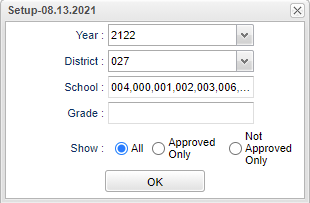Difference between revisions of "ORS Applications With Sped"
| Line 18: | Line 18: | ||
'''Grade''' - Leave blank or select all to include all grades. Otherwise, choose the desired grade. | '''Grade''' - Leave blank or select all to include all grades. Otherwise, choose the desired grade. | ||
| + | |||
| + | '''Show''' - Approved Only: Show only applications that have been approved by an Administrator. Not Appoved Only: Show only applications that have not been approved by an Administrator. All: To show both approved and not approved. | ||
| + | |||
| + | '''OK''' - Click to continue. | ||
| + | |||
| + | To find definitions for standard setup values, follow this link: [[Standard Setup Options]]. | ||
| + | |||
| + | ==Main== | ||
| + | |||
| + | [[File:orsappwithspedmain.png]] | ||
Revision as of 13:46, 5 October 2021
This report will allow SPED Supervisors to print only those applications with SPED Services.
Menu
On the left navigation panel, select Student Master > Lists > ORS Applications With Sped.
Setup Options
Year - Defaults to the current year. A prior year may be accessed by clicking in the field and making the appropriate selection from the drop down list.
District - Default value is based on the user's security settings. It will be limited to the user's district only.
School - Default value is based on the user’s security settings. If the user is assigned to a school, the school default value will be their school site code.
Grade - Leave blank or select all to include all grades. Otherwise, choose the desired grade.
Show - Approved Only: Show only applications that have been approved by an Administrator. Not Appoved Only: Show only applications that have not been approved by an Administrator. All: To show both approved and not approved.
OK - Click to continue.
To find definitions for standard setup values, follow this link: Standard Setup Options.