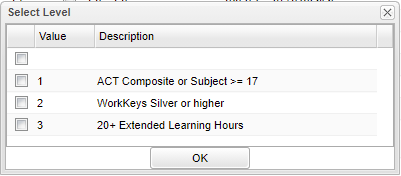Difference between revisions of "Additional Top Buttons on the Transcript Workstation"
| Line 1: | Line 1: | ||
| − | [[File: | + | [[File:twtop3.png]] |
| − | + | '''Credits Pursued''' - The credits student pursued. | |
| − | ''' | + | '''Credits Earned''' - The credits student earned. |
| − | ''' | + | '''Year''' - The year the credits were pursued/earned. |
| − | ''' | + | '''9th Grade Entry''' - The year the student entered 9th grade. |
| − | ''' | + | '''Grades''' - The student's current grade level. |
| + | '''Path''' - Student's diploma pathway. | ||
| − | + | '''Cohort Year''' - Displays the student's cohort year ~ In Bulletin 111 (July 2016), the LDOE defines Cohort Year as `A cohort of students is all students who entered 9th grade for the first time in the state of Louisiana in a given academic year. Transitional 9th graders will enter automatically the first time 9th grade cohort in the year after enrolling in transitional 9th grade. | |
| + | '''Current Year CR''' - Current year credit recovery. This is the sum of the credit for the selected year. | ||
| − | ''' | + | '''Grad Test''' - Show calculated value for "Passed all Parts Grad Test". This will display the Y/N/A/G/E flags. Popup window should allow the user to select blank, 1, 2, or 3. This if for grade 12 students only. Note that seniors cannot have a SBLC retained code or Grad codes 1-3 will not save as it does not apply to retained seniors. |
| − | + | [[File:selectleveltw4.png]] | |
| − | + | 1 = Student has scored composite 17 or higher or needed subject area 17 or higher on ACT | |
| − | + | 2 = Jumpstart pathway and earned silver on workkeys | |
| − | |||
| − | |||
| − | |||
| − | + | 3 = TOPS or Jumpstart pathway and completed 20+ hours extended learning | |
| − | + | All these codes will display in the [[Carnegie Units Earned]] report as well. | |
| − | |||
| − | ''' | + | '''Diploma Endorsements''' - Diploma endorsements earned by student. |
| − | + | [[IBC]] - Click to display the "Industry Based Credentials [[IBC]] Editor. | |
| − | + | '''Career Options''' - Career option chosen by student. | |
| − | |||
| − | '''Career Options''' - | ||
| − | |||
| − | |||
| − | |||
| − | |||
| + | '''Concentration''' - Concentration of the career option. | ||
| + | '''FAFSA''' - If a FAFSA special code has been added to the student, it will display here. The variable codes show the status of the FAFSA (Free Application for Federal Student Aide) such as completed, waived, etc. | ||
Revision as of 08:53, 21 June 2021
Credits Pursued - The credits student pursued.
Credits Earned - The credits student earned.
Year - The year the credits were pursued/earned.
9th Grade Entry - The year the student entered 9th grade.
Grades - The student's current grade level.
Path - Student's diploma pathway.
Cohort Year - Displays the student's cohort year ~ In Bulletin 111 (July 2016), the LDOE defines Cohort Year as `A cohort of students is all students who entered 9th grade for the first time in the state of Louisiana in a given academic year. Transitional 9th graders will enter automatically the first time 9th grade cohort in the year after enrolling in transitional 9th grade.
Current Year CR - Current year credit recovery. This is the sum of the credit for the selected year.
Grad Test - Show calculated value for "Passed all Parts Grad Test". This will display the Y/N/A/G/E flags. Popup window should allow the user to select blank, 1, 2, or 3. This if for grade 12 students only. Note that seniors cannot have a SBLC retained code or Grad codes 1-3 will not save as it does not apply to retained seniors.
1 = Student has scored composite 17 or higher or needed subject area 17 or higher on ACT
2 = Jumpstart pathway and earned silver on workkeys
3 = TOPS or Jumpstart pathway and completed 20+ hours extended learning
All these codes will display in the Carnegie Units Earned report as well.
Diploma Endorsements - Diploma endorsements earned by student.
IBC - Click to display the "Industry Based Credentials IBC Editor.
Career Options - Career option chosen by student.
Concentration - Concentration of the career option.
FAFSA - If a FAFSA special code has been added to the student, it will display here. The variable codes show the status of the FAFSA (Free Application for Federal Student Aide) such as completed, waived, etc.
Transcript Workstation Main Page