Difference between revisions of "Permissions Tab"
From EDgearWiki
Jump to navigationJump to search| (8 intermediate revisions by the same user not shown) | |||
| Line 1: | Line 1: | ||
'''Permissions Tab''' - This tab includes 4 types of permissions: Student, Attendance, Discipline, and Grade. You may select one or all of these 4 types of permissions. Each one can have multiple items added to the screen for parents/guardians to respond to with either Publish and/or Inactive. | '''Permissions Tab''' - This tab includes 4 types of permissions: Student, Attendance, Discipline, and Grade. You may select one or all of these 4 types of permissions. Each one can have multiple items added to the screen for parents/guardians to respond to with either Publish and/or Inactive. | ||
| − | [[File: | + | [[File:permissionstab2.png]] |
===Column Headers=== | ===Column Headers=== | ||
| − | '''Type''' - Type of permission. | + | '''Type''' - Area/Type of permission. |
| − | '''Name''' - Name of permission. | + | '''Name''' - Name of the permission. |
'''Description''' - Description for this permission. | '''Description''' - Description for this permission. | ||
| − | '''Tooltip''' - | + | '''Tooltip''' - Add the tool tip for this permission. |
| + | |||
| + | '''Language''' - Number of languages associated with this permission. Click on the number to see the different languages. Click on the row to see the verbiage. | ||
'''Publish''' - Publish this permission. | '''Publish''' - Publish this permission. | ||
'''Inactive''' - Set this permission inactive. | '''Inactive''' - Set this permission inactive. | ||
| + | |||
| + | ===How-to=== | ||
| + | |||
| + | #Click on the row of permission and the defaulted language (English) Permission Editor box will appear. | ||
| + | #[[File:permissioneditor3.png]] | ||
| + | #Click on Language button. | ||
| + | #Another create box will appear. | ||
| + | #[[File:creatpermission.png]] | ||
| + | #Choose the new language from the drop down arrow. | ||
| + | #Type in the verbiage in the selected language as this is not a translator and then save. | ||
| + | #Click OK on the initial Permission Editor box. | ||
| + | #Now the language column, on that row, will display the new number of languages associated with this permission. | ||
---- | ---- | ||
| − | [[ | + | [[Control Panel| '''Control Panel''' Main Page]] |
---- | ---- | ||
[[WebPams|'''JCampus''' Main Page]] | [[WebPams|'''JCampus''' Main Page]] | ||
Latest revision as of 12:56, 21 July 2020
Permissions Tab - This tab includes 4 types of permissions: Student, Attendance, Discipline, and Grade. You may select one or all of these 4 types of permissions. Each one can have multiple items added to the screen for parents/guardians to respond to with either Publish and/or Inactive.
Column Headers
Type - Area/Type of permission.
Name - Name of the permission.
Description - Description for this permission.
Tooltip - Add the tool tip for this permission.
Language - Number of languages associated with this permission. Click on the number to see the different languages. Click on the row to see the verbiage.
Publish - Publish this permission.
Inactive - Set this permission inactive.
How-to
- Click on the row of permission and the defaulted language (English) Permission Editor box will appear.
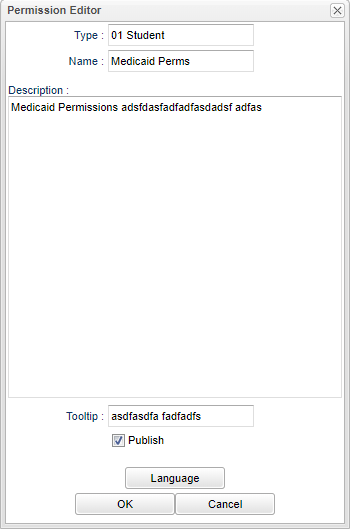
- Click on Language button.
- Another create box will appear.
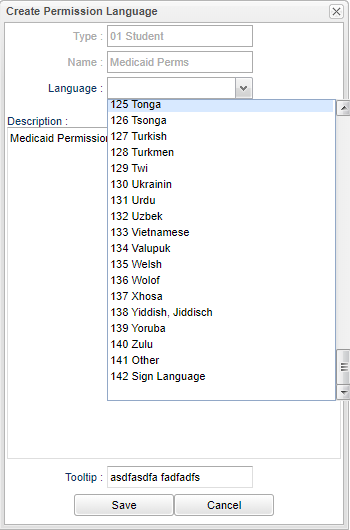
- Choose the new language from the drop down arrow.
- Type in the verbiage in the selected language as this is not a translator and then save.
- Click OK on the initial Permission Editor box.
- Now the language column, on that row, will display the new number of languages associated with this permission.
