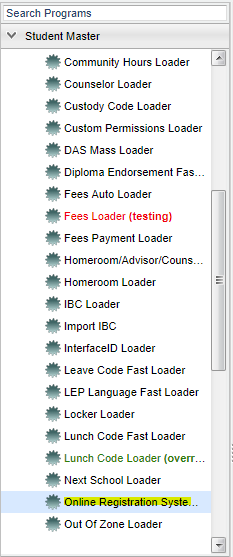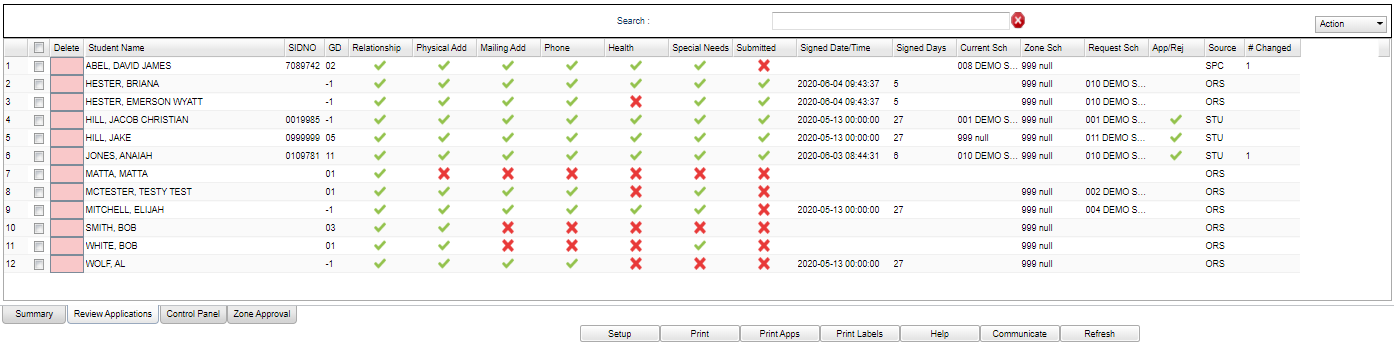Difference between revisions of "Review Applications"
| Line 18: | Line 18: | ||
===Column Headers=== | ===Column Headers=== | ||
| − | '''[[Student Name]]''' - This is the student's name. - Click on | + | '''[[Student Name]]''' - This is the student's name. - Click on this row and a box will pop up allowing for editing of student's information. |
'''SIDNO''' - Student's Student Identification Number | '''SIDNO''' - Student's Student Identification Number | ||
Revision as of 08:03, 10 June 2020
In this program, the user will be able to see a list of students who have registered from either the Online Registration System or from the Student Progress Center.
Menu
On the left navigation panel, select Student Master -> Loaders -> Online Registration System Editor -> Review Application.
Now you can begin to review the applications.
Setup Options
Main
Column Headers
Student Name - This is the student's name. - Click on this row and a box will pop up allowing for editing of student's information.
SIDNO - Student's Student Identification Number
Relationship - Students relationship has been submitted by the parent
Physical Address - Student's physical address has been submitted by the parent
Mailing Address - Student's mailing address has been submitted by the parent
Phone - Student's phone number has been submitted by the parent
Health - Student's health has been submitted by the parent
Special Needs - Student's special needs has been submitted by the parent
Permissions - Student's permissions has been submitted by the parent
Submitted - Parent has signed and submitted the application for approval
Signed Date/Time - The date/time parent signed and submitted the application for approval
Current School - Student's school of enrollment or student's zone approved school
Zone School - Current school based on attendance zone
Requested School - Parent/Guardian requested school or students zone approval school
Approval/Rejection - Status of the students application
Source - Was this application entered by the Online Registration System, the Student Progress Center or using current student master data
Changed - Total number of time this application has been modified
Action - Application Report: Student name, parent name, physical address, mailing address, and phone number.
To find definitions of commonly used column headers, follow this link: Common Column Headers.
Top
Search - Enter information to filter the student list.
Action - Click on the Action button to display "Application Report".
Bottom
Setup - Click to go back to the Setup box.
Print - This will allow the user to print the Review Application table.
Print Apps - This will allow the user to print the student application with the exception of ZAP students.
Print labels - This will allow the user to print Mail/Folder labels for the students with a (sidno) student identification number.
Help - Click to view written instructions and/or videos.
Communicate - Select students to send an email to. Phone calls are not available.
Refresh - This will allow the user to refresh the Review Application window.
Approval
- On the approval process, allow five (5) special codes to added to a student at one time. A begin date for special codes can be added when entered.
- On the approval process, student will be searched for a near match. If near match is found, a window will appear to allow the user to select the near matched record to use the sidno, or select no match.
- During the approval process, if there is an existing setup box year record that has the same first name, last name, gender and date of birth as the applicant, give user a question of whether to update the existing record with this applicant, create a new student master record with this applicant or cancel.
- When approving a student that has a relationship of Foster Parent, Foster Father or Foster Mother; it will post the program code of FOS on the Program tab of Student Master, using the start date of the ORS approval.
- After the student has been approved, and all near matches have been chosen, then display the re-enroll system that allows the user to choose the information to import along with the district standard re-enroll process.
- When the registration is approved, relationship information is added to the Student Master Record.
- If an existing student is registered through SPC: All original relationship data stays the same in Student Master. No relationship data is changed.
- If an existing student is registered through ORS: Only blank fields are updated and it does not change existing fields in Student Master.
- The flow is as follows:
- For the blank fields, the flow now depends on what was checked on the ORS Relationships page.
If "Primary Guardian" is checked, the flow is to first add the ORS data to the Student Master Guardian's information, if applicable.
Then it checks the Father, if applicable, and then the Mother.
- Father and Mother can be any instance of father or mother for example: step father/mother, natural father/mother, adopted father/mother, etc.
Then it will check the "Resides With", if applicable.
After those four are processed, next it will check the "Emergency" field. If there is more than one emergency contact, it will add their information to the Comments.