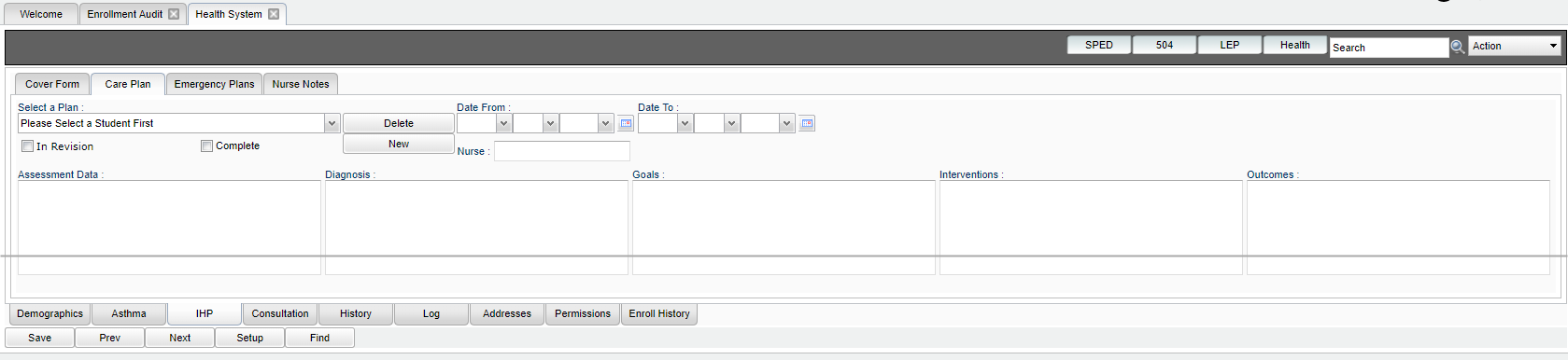Difference between revisions of "IHP"
From EDgearWiki
Jump to navigationJump to search| Line 37: | Line 37: | ||
:[[File:IHPtoptabs2.png]] | :[[File:IHPtoptabs2.png]] | ||
| − | |||
| − | |||
| − | |||
Revision as of 10:04, 5 December 2018
The "IHP Tab" leads you to the complete Individual Health Plan which includes the Cover Form, the Care Plan, and the Emergency Plan.
IHP - Cover Form
- Located at the top left of the IHP tab screen, this tab provides summary data on the nature of the Care Plan or Emergency Plan.
- Cover Form-Can be cloned by a nurse. The name will populate the nurse`s name that is logged into the system.
- Enter data in the various fields.
- Procedure
- Administered By
- Nurse/Advanced Practitioner
- TUP/UTSE/UAP
- Self with Supervision
- Self
- Equipment
- Provided By/Maintained By
- Authorized By
- Be sure to click Save when done to store the data.
IHP - Care Plan
- Located at the top of the IHP tab screen, this tab provides details of the care plan of the student.
- Create a New Care Plan: Start by clicking the “New” button, then complete the data fields. If the new care plan has not been completed click the In Revision checkbox and then click the Save button to mark the plan as being incomplete. If In Revision has been selected the words will appear in red. If it is complete click the Complete checkbox and then click the Save button.
- Edit an Existing Care Plan: Click the drop down arrow for Select a Plan. Select the desired care plan to edit. Edit the data fields. When done, click the Save button.
- Delete an Existing Care Plan: Click the drop down arrow for Select a Plan. Select the desired care plan to be deleted. Click the Delete button at the top, center of the Care Plan screen.
IHP - Emergency Plan
- Located at the top of the IHP tab screen, this tab provides details of the Emergency Plan of the student.
- Create an Emergency Plan: Select the “New” button. A list of conditions will be presented. Click on a condition to select.
- After selecting the condition, default emergency steps will be provided in the text field.
- The Emergency steps can either be edited and/or deleted and new information can also be inserted.
- If you have an electronic document already created, it can be copied from other software and pasted inside the WebPams screen.
- Be sure to click Save after entering, or editing any Emergency information.
- Delete an Emergency Plan: Click the Delete button located at the top of the Emergency Plan screen.
JCampus / Health / Health System / Tabs at the Bottom of the Health Screen