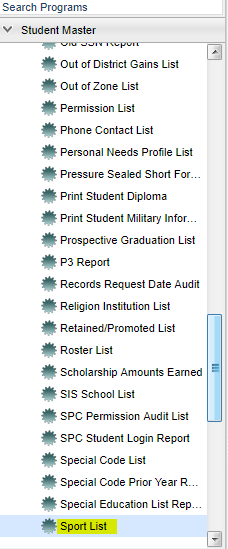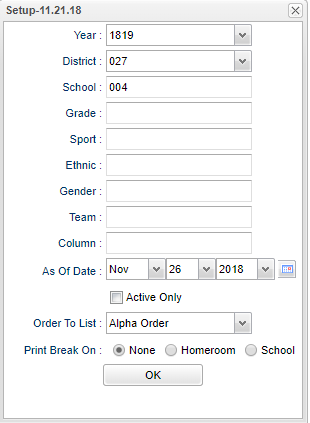Difference between revisions of "Sport List"
| Line 17: | Line 17: | ||
''' Grade''' - Grade level of students whose names are to be included on a report. | ''' Grade''' - Grade level of students whose names are to be included on a report. | ||
| − | '''Sport''' - | + | '''Sport''' - Choose one or more sport codes in the Sport filter box to make a specific sport code list. Leave blank if all sports are to be included into the report. Otherwise click in the field to the right of Sports to select the desired sport(s) to view. |
'''Ethnic''' - | '''Ethnic''' - | ||
Revision as of 08:06, 26 November 2018
This program will provide a list of students marked with sport codes. Choose one or more sport codes in the Sport filter box to make a specific sport code list.
Menu Location
On the left navigation panel, select Student Master > Lists > Sport List.
Setup Options
Year - Defaults to the current year. A prior year may be accessed by clicking in the field and making the appropriate selection from the drop down list.
District - Default value is based on the user’s security settings. The user will be limited to their district only.
School - Default value is based on the user’s security settings. If the user is assigned to a school, the school default value will be their school site code.
Grade - Grade level of students whose names are to be included on a report.
Sport - Choose one or more sport codes in the Sport filter box to make a specific sport code list. Leave blank if all sports are to be included into the report. Otherwise click in the field to the right of Sports to select the desired sport(s) to view.
Ethnic -
Gender -
Team -
Column -
As of Date and Active Only-
Order To List -
Print Break On -
- None -
- Homeroom -
- School -
OK - Click to continue.
To find definitions for standard setup values, follow this link: Standard Setup Options.