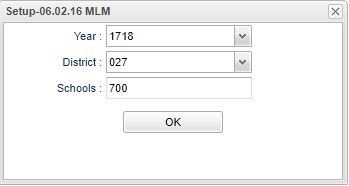Difference between revisions of "Teacher Name Audit"
(→Bottom) |
|||
| Line 21: | Line 21: | ||
'''OK''' - Click to continue | '''OK''' - Click to continue | ||
| − | To find definitions for standard setup values, follow this link: | + | To find definitions for standard setup values, follow this link: [[Standard Setup Options]]. |
==Main== | ==Main== | ||
Revision as of 09:37, 10 October 2018
This program will allow you to audit and maintain teacher names across the systems.
Menu Location
On the left navigation panel, select Human Resources > List > Teacher Name Audit.
Setup Options
Year - Defaults to the current year. A prior year may be accessed by clicking in the field and making the appropriate selection from the drop down list.
District - Default value is based on your security settings. You will be limited to your district only.
School - Default value is based on your security settings. If you are assigned to a school, the school default value will be your school site code. You will not be able to change this value. If you are a supervisor or other district office employee with access to the Student Information System, you will be able to run programs for one school, a small group of schools, or all schools in your district.
OK - Click to continue
To find definitions for standard setup values, follow this link: Standard Setup Options.
Main
Column Headers
Master Schedule Teacher Name - This is the teacher's name in the Master Schedule that needs a correction. If you hover over the incorrect teacher name, you will see the school number where the teacher is scheduled.
Blocks Homeroom - This is the homeroom teacher's name in the Block Fast Loader that needs a correction. If you hover over the incorrect teacher name, you will see the school number and the block number where the teacher's name is incorrect.
Blocks Teacher Name - This is the teacher's name in the Block Fast Loader which is assigned from the Master Schedule that needs a correction. If you hover over the incorrect teacher name, you will see the school number and the block number where the teacher's name is incorrect.
Student Schedules Teacher Name - This is the teacher's name in the student schedules that needs a correction. If you hover over the incorrect teacher name, you will see the school number where the teacher's name is incorrect. This will also update the auto scheduler's student schedule, the schedule history table and the alternate student schedulers.
Student Homeroom Teacher Name - This is the homeroom teacher's name in the Student Master that needs a correction. If you hover over the incorrect teacher name, you will see the school number where the teacher is scheduled.
Security Staff Name - This is the teacher's name in User Management that needs a correction. If you hover over the incorrect teacher name, you will see the school number where the teacher is scheduled.
Att Roll Call Teacher Name - This is the teacher's name in the Attendance roll call that needs a correction. If you hover over the incorrect teacher name, you will see the school number where the teacher is scheduled.
Grades Teacher Name - This is the teacher's name in the Grades records that needs a correction. If you hover over the incorrect teacher name, you will see the school number where the teacher is scheduled.
Assignments Teacher Name - This is the teacher's name in the assign type records that needs a correction. If you hover over the incorrect teacher name, you will see the school number where the teacher is scheduled.
Disc Teacher Name - This is the teacher's name in the Discipline records that needs a correction. If you hover over the incorrect teacher name, you will see the school number where the teacher is scheduled.
Disc Report by Teacher Name - This is the teacher's name in the Discipline 'reported by' records that needs a correction. If you hover over the incorrect teacher name, you will see the school number where the teacher is scheduled.
Staff Att Staff Name - This is the teacher's name in the absent staff teacher records that needs a correction. If you hover over the incorrect name, you will see the school number where the teacher is scheduled.
Staff Att Substitute Name - This is the teacher's name in the absent substitute teacher records that needs a correction. If you hover over the incorrect name, you will see the school number where the teacher is scheduled.
SBLC Meeting Staff Name - This is the teacher's name in the meeting portion of the staff member records that needs a correction. If you hover over the incorrect name, you will see the school number where the teacher is scheduled.
SBLC Staff Name - This is the teacher's name in the staff member records that needs a correction. If you hover over the incorrect name, you will see the school number where the teacher is scheduled.
Bottom
Sync to HR Master - You will see the correct teacher's name spelling in the Staff Name column and then the incorrect teacher's name spelling in the columns to follow. Place a check on each row of the teacher names that need to be corrected and choose Sync to HR Master at the bottom of the program. That teacher's name will then drop off the list signifying that all names have been synced correctly for the records listed in columns.
Setup - Click to go back to the Setup box.
Print - To find the print instructions, follow this link: Standard Print Options.
HELP - Click the Help button on the bottom of the page to view written instructions and/or videos.
To find the print instructions, follow this link: Standard Print Options