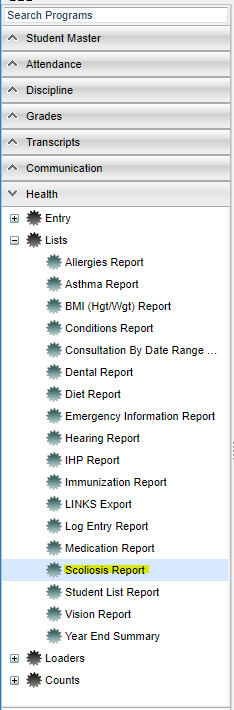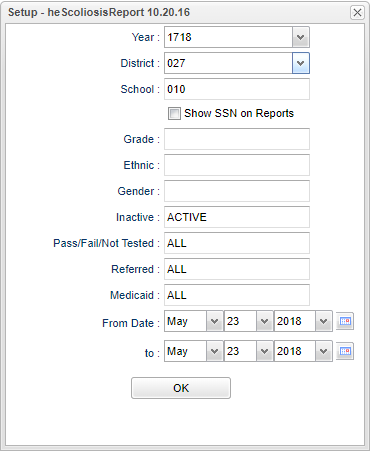Difference between revisions of "Scoliosis Report"
| Line 57: | Line 57: | ||
'''Gender''' - Gender of student. | '''Gender''' - Gender of student. | ||
| − | ' | + | |
| − | ''Ethnic''' - Race/Ethnicity of student. | + | '''Ethnic''' - Race/Ethnicity of student. |
'''DOB''' - Date of birth. | '''DOB''' - Date of birth. | ||
Revision as of 07:08, 10 October 2018
This report will allow a nurse to run a report for students that have a Scoliosis listed in the Health System.
Menu Location
In the left navigation panel, select Health > Lists > Scoliosis Report.
Setup Options
Year - Defaults to current year.
District - Defaults to district number associated with the login of the user.
School - Click to select the desired school.
Show SSN on Reports - Leave the check box blank is the SSN is desired for the report. Place a check in the check box, if the SSN is desired for the report.
Grade - Click to select the grade level(s) of students to be listed.
Ethnic - If desired, the user can select to limit the listing of students by Ethnic code. If left blank, all ethnic codes will be included.
Gender - Click to limit the listing to students to a selected gender. If left blank, all students, regardless of gender, will be listed on the screen.
Inactive - Active is the default. If this selection needs to be changed to Inactive or All, click in the cell and make the desired choice.
Pass/Fail/Not Tested - Defaults to All. This may be changed by clicking in the cell and select your choice from the pick box that populated. There may be more than one choice selected from this box.
Referred - Defaults to All. This may be changed by clicking in the cell and select your choice from the pick box that populated. There may be more than one choice selected from this box. Click OK at the bottom of the box.
Medicaid - Defaults to All. This may be changed by clicking in the cell and select your choice from the pick box that populated. There may be more than one choice selected from this box. Click OK at the bottom of the box.
From Date - The date defaults to today`s date. This date may be changed by clicking on the drop down arrow(s) or by clicking on the calendar to the far right of the line.
To - The date defaults to today`s date. This date may be changed by clicking on the drop down arrow(s) or by clicking on the calendar to the far right of the line.
OK - Click to continue
Main
Column Headers
Student Name - Name of student.
Sidno - Student ID number.
School - School of enrollment number.
Grade - Grade of enrollment for the student.
Gender - Gender of student.
Ethnic - Race/Ethnicity of student.
DOB - Date of birth.
SSN - Social Security Number of student
Homeroom - Homeroom teacher of student
Screened - Date the student was screened test
PASSPassed/Failed/Attempted/Not Tested
RF - Student is/is not referred
KM - KidMed
F-Up1 Date - Date for follow up
Comments - Nurse may enter comments about the screening
To find definitions of commonly used column headers, follow this link: Common Column Headers.
Bottom
Setup - Click to go back to the Setup box.
Print - This will allow the user to print the report.
Help - Click to get instructions.