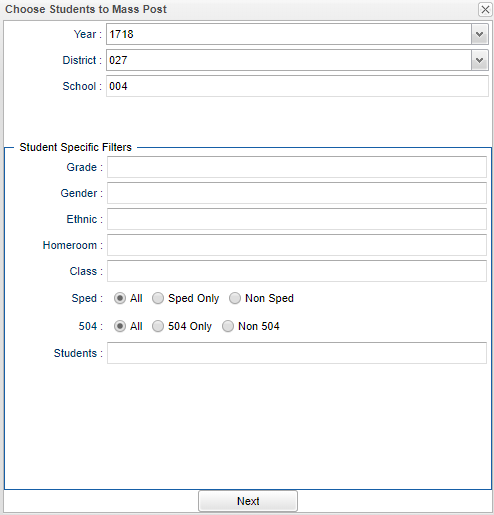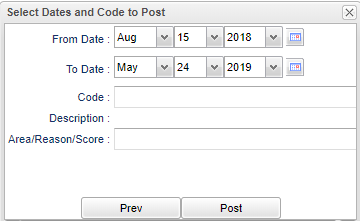Difference between revisions of "Mass program code"
(Created page with "File:bluesky4.png '''Year''' - Defaults to the current year. A prior year may be accessed by clicking in the field and making the appropriate selection from the drop down li...") |
|||
| (One intermediate revision by the same user not shown) | |||
| Line 35: | Line 35: | ||
Click on '''Next'''. | Click on '''Next'''. | ||
| − | [[File: | + | [[File:bluesky9.png]] |
'''Select Dates and Code to Post''' | '''Select Dates and Code to Post''' | ||
Latest revision as of 03:57, 3 July 2018
Year - Defaults to the current year. A prior year may be accessed by clicking in the field and making the appropriate selection from the drop down list.
District - Default value is based on your security settings. You will be limited to your district only.
School - Default value is based on your security settings. If you are assigned to a school, the school default value will be your school site code. You will not be able to change this value. If you are a supervisor or other district office employee with access to the Student Information System, you will be able to run programs for one school, a small group of schools, or all schools in your district.
Student Specific Filters:
Grade - Grade level of students whose names are to be included on a report. Leave the field blank if all grade levels are to be included. Otherwise, click in the field to the right of Grade(s) to select the desired grade level(s) to be included.
Gender - Gender of students whose names are to be included on a report. Leave the field blank if both genders are to be included. Otherwise, click in the field to the right of Gender to select the desired gender to be included.
Ethnic - Ethnicity of students whose names are to be included on a report. Leave the field blank if all ethnics are to be included. Otherwise, click in the field to the right of Ethnic to select the desired ethnic(s) to be included.
Homeroom - The teacher who is assigned a group of students in addition to the regular classes that they teach. Leave blank if all homerooms are to be included into the report. Otherwise click in the field to the right of homeroom to select the desired homeroom(s) to view.
Class - Click in the box for a list of sections of which to choose students.
Sped
- All - Select to display all students.
- Sped Only - Select to display only sped students.
- Non Sped - Select to display only non sped students.
504
- All - Select to display all students.
- 504 Only - Select to display only 504 students.
- Non 504 - Select to display only non 504 students.
Students - Click in this box to choose one, several or all students or leave blank to choose all students.
To find definitions for standard setup values, follow this link: Standard Setup Options.
Click on Next.
Select Dates and Code to Post
From Date and To Date - Choose the appropriate From/To dates. This will indicate the timeline that the student will be in the program.
Code - Choose the program code needed and the code and Description will display.
Area/Reason/Score - Type in your information. This information will be displayed in Student Master > Program tab in the Area/Reason/Score column.
Post - Click post to post the program codes/information to the Student Master > Program tab area.
- NOTE: If the student previously had a program code assigned to them and the user wanted to add the area/score/reason info, this cannot be done because this is a "post" action and not an "update" existing program code action.