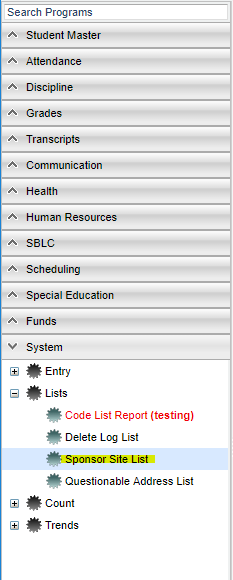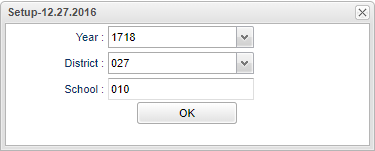Difference between revisions of "Sponsor Site List"
From EDgearWiki
Jump to navigationJump to search| Line 1: | Line 1: | ||
| + | __NOTOC__ | ||
'''This program will print a form of your sponsor site information.''' | '''This program will print a form of your sponsor site information.''' | ||
| + | ==Menu Location== | ||
| − | + | [[File:sponsorsitelistmenu.png]] | |
| − | '''Setup | + | On the left navigation panel, select '''System''' > '''Lists''' > '''Sponsor Site List'''. |
| + | |||
| + | ==Setup Options== | ||
| + | |||
| + | [[File:sponsorsitelistsetup.png]] | ||
| + | |||
| + | '''Year''' - This should be the prior year. | ||
| + | |||
| + | '''District''' - This will automatically be your district based on your security settings. | ||
| + | |||
| + | '''School''' - You may run this report for one or all of your schools. | ||
| + | |||
| + | '''OK''' - Click to continue | ||
To find definitions for standard setup values, follow this link: '''<span style="background:yellow">[[Standard Setup Options]]</span>'''. | To find definitions for standard setup values, follow this link: '''<span style="background:yellow">[[Standard Setup Options]]</span>'''. | ||
| + | |||
| + | ==Main== | ||
| + | |||
| + | [[File:sponsorsitelistmain.png]] | ||
| + | |||
| + | |||
Revision as of 01:41, 26 June 2018
This program will print a form of your sponsor site information.
Menu Location
On the left navigation panel, select System > Lists > Sponsor Site List.
Setup Options
Year - This should be the prior year.
District - This will automatically be your district based on your security settings.
School - You may run this report for one or all of your schools.
OK - Click to continue
To find definitions for standard setup values, follow this link: Standard Setup Options.
Main
Place a check by the school(s) of which you want to print a form then click on Print Sponsor Form at the bottom of the screen.
- A print preview window will appear.
- Click the print icon. Another print preview will appear.
- Click the print button at the top left to print the report. Close the print preview.
Print Screen Options
To find the print instructions, follow this link: Standard Print Options.