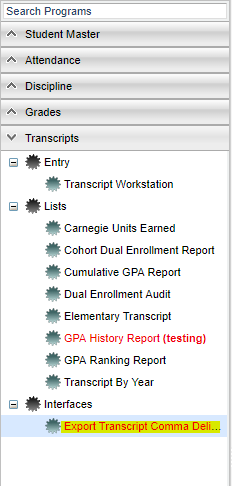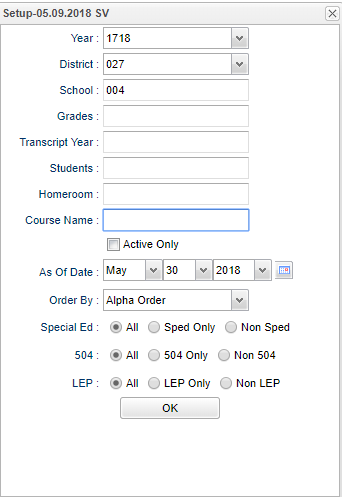Difference between revisions of "Export Transcript Comma Delimited"
| Line 51: | Line 51: | ||
'''OK''' - Click to continue | '''OK''' - Click to continue | ||
| + | |||
If you need instructions for setup values to be used, follow the link for '''[[Standard Setup Options]]'''. | If you need instructions for setup values to be used, follow the link for '''[[Standard Setup Options]]'''. | ||
Revision as of 08:46, 30 May 2018
Program to Export Comma Delimited Transcript File.
Menu Location
On the left navigation panel, select Transcripts > Interfaces > Export Transcript Comma Delimited.
Setup Options
Year - Defaults to the current year. A prior year may be accessed by clicking in the field and making the appropriate selection from the drop down list.
District - Default value is based on your security settings. You will be limited to your district only.
School - Default value is based on your security settings. If you are assigned to a school, the school default value will be your school site code. You will not be able to change this value. If you are a supervisor or other district office employee with access to the Student Information System, you will be able to run programs for one school, a small group of schools, or all schools in your district.
Grades - Grade level of students whose records need to be edited or whose names are to be included on a report. Leave the field blank if all grade levels are to be included. Otherwise, click in the field to the right of Grade(s) to select the desired grade level(s) to be included
Transcript Year - Click to select a specific transcript year.
Students - Click to select specific students. There is a search field at the top of the list. It is already sorted alphabetically.
Homeroom - The teacher who is assigned a group of students in addition to the regular classes that they teach. Leave blank if all homerooms are to be included into the report.
Course Name - Click to select specific courses.
- Active Only - This choice will list only those students who are actively enrolled as of the date selected in the date field.
As of Date - This choice will list only those students who are actively enrolled as of the date selected in the date field.
Order By - Select the way in which the report is to be displayed.
Special Ed
- All - Select to view all student's.
- Sped Only - Select to view only Sped student's.
- Non Sped - Select to view only non Sped student's.
504
- All - Select to view all student's.
- 504 Only - Select to view only Sped student's.
- Non 504 - Select to view only non Sped student's.
LEP
- All - Select to view all student's.
- LEP Only - Select to view only Sped student's.
- Non LEP - Select to view only non Sped student's.
OK - Click to continue
If you need instructions for setup values to be used, follow the link for Standard Setup Options.