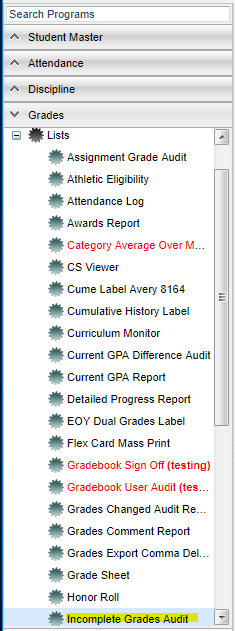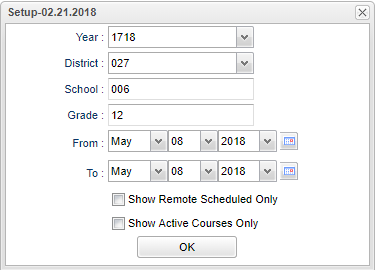Difference between revisions of "Incomplete Grade Audit"
From EDgearWiki
Jump to navigationJump to search| Line 1: | Line 1: | ||
| + | __NOTOC__ | ||
'''This report will identify students with an “I” (incomplete) average. ''' | '''This report will identify students with an “I” (incomplete) average. ''' | ||
| Line 4: | Line 5: | ||
*It is best to run this report several times prior to a report card printing. | *It is best to run this report several times prior to a report card printing. | ||
| − | === | + | ==Menu Location== |
| − | |||
| + | [[File:imcompletemenu.png]] | ||
| − | ''' | + | |
| + | In the left navigation panel, click '''Grades''' > '''Lists''' > '''Incomplete Grades Audit'''. | ||
| + | |||
| + | |||
| + | ==Setup Options== | ||
| + | |||
| + | [[File:imcompletesetup.png]] | ||
To find definitions for standard setup values, follow this link: '''<span style="background:yellow">[[Standard Setup Options]]</span>'''. | To find definitions for standard setup values, follow this link: '''<span style="background:yellow">[[Standard Setup Options]]</span>'''. | ||
Revision as of 01:51, 9 May 2018
This report will identify students with an “I” (incomplete) average.
- This is caused by an assignment with an “I” (incomplete) in the teacher’s gradebook.
- It is best to run this report several times prior to a report card printing.
Menu Location
In the left navigation panel, click Grades > Lists > Incomplete Grades Audit.
Setup Options
To find definitions for standard setup values, follow this link: Standard Setup Options.
For other set up values not listed in the standard set up list:
- For From and To, set the date range from the beginning of school to the current date.
- Remote Schedule Students: Selecting this option will show only the students who are "remotely" scheduled to the selected school. If not selected, only the students enrolled in the selected school will be shown.
- Active Courses Only: This choice will list only those students who are active as of the date selected in the As of Date field.
Click the OK to advance to the next page.
Results will show students with an “I” (incomplete) average for courses.
Work with teachers on the list to update the student(s) assignments to clear up the “I” (incomplete) grade averages.
Print Options
To find the print instructions, follow this link: Standard Print Options.