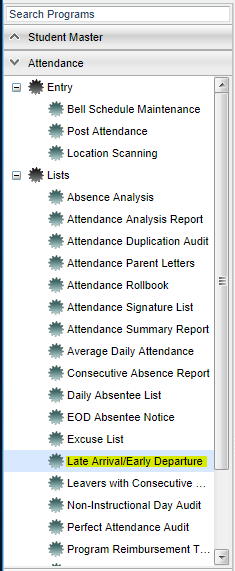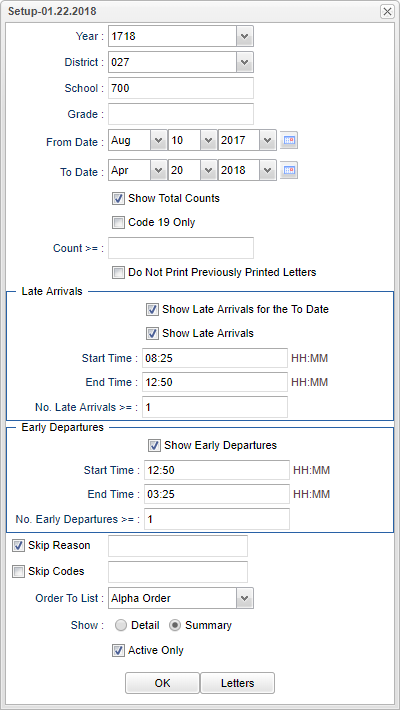Difference between revisions of "Late Arrival/Early Departure"
| Line 1: | Line 1: | ||
| + | __NOTOC__ | ||
===Video How-to=== | ===Video How-to=== | ||
[[media:AT-LateArEarlyDep.mov|Late Arrival/Early Departure video]] | [[media:AT-LateArEarlyDep.mov|Late Arrival/Early Departure video]] | ||
| + | '''This will show you how to generate a report of students with a late arrival attendance record or an early departure attendance record. You can generate the report for a range of days or for the to-date in the date range.''' | ||
| + | |||
| + | ==Menu Location== | ||
| + | |||
| + | [[File:latemenu.png]] | ||
| + | |||
| + | |||
| + | On the left navigation panel, select '''Attendance''' > '''Lists''' > '''Late Arrival/Early Departure'''. | ||
| + | |||
| + | ==Setup Options== | ||
| + | |||
| + | [[File:latesetup.png]] | ||
| + | |||
| + | '''Year''' - Defaults to the current year. A prior year may be accessed by clicking in the field and making the appropriate selection from the drop down list. | ||
| + | |||
| + | '''District''' - Default value is based on your security settings. You will be limited to your district only. | ||
| + | |||
| + | '''School''' - Default value is based on your security settings. If you are assigned to a school, the school default value will be your school site code. You will not be able to change this | ||
| − | ''' | + | value. If you are a supervisor or other district office employee with access to the Student Information System, you will be able to run programs for one school, a small group of schools, or |
| + | |||
| + | all schools in your district. | ||
| + | |||
| + | '''Grade''' - Grade level of students whose records need to be edited or whose names are to be included on a report. Leave the field blank if all grade levels are to be included. Otherwise, | ||
| + | |||
| + | click in the field to the right of Grade(s) to select the desired grade level(s) to be included. | ||
| + | |||
| + | '''From Date and To Date''' - A set of dates that limits the selection of records for the report to a beginning date (from) and an ending date (to) range. | ||
| + | |||
| + | '''Show Total Counts''' - check this option to have the Period to Date and Year to Date totals show in a separate row per student | ||
| + | |||
| + | '''Code 19 Only''' - Check this option to show code 19 only with no regard to start or end times. NOTE: If the school has posted an excuse for code 19s, in the Dr excuse column, this report | ||
| + | |||
| + | will still count it and the student will show up on the report. | ||
| + | |||
| + | '''Count >/=''' - If you enter a number in this box, after clicking OK, you will get Code 19s only. | ||
| + | |||
| + | '''Do Not Print Previously Printed Letters''' - This will uncheck the students who previously had a letter printed for the desired letter name while all students who have not had a letter | ||
| + | |||
| + | printed will have a check mark to be printed. | ||
| + | |||
| + | '''Late Arrivals''': | ||
| + | |||
| + | '''Show Late Arrivals for the To Date''' - If you want to limit the report to include students with a Late Arrival attendance record with a check out date equal to the to date and a late | ||
| + | |||
| + | arrival code. | ||
| + | |||
| + | '''Show Late Arrivals''' - This will include any student with a late arrival code on a date in the date range specified below. | ||
| + | |||
| + | '''Start Time''' - The start time you want the students check in time to fall within. | ||
| + | |||
| + | '''End Time''' - The end time you want the students check in time to fall within. | ||
| + | |||
| + | '''No. of Late Arrivals >=''' - Show only students with the number of late arrivals greater than or equal to the number shown here. | ||
| + | |||
| + | the to date. | ||
| + | |||
| + | '''Early Departures''': | ||
| + | |||
| + | '''Show Early Departures''' - Enable or disable the viewing of early departures. | ||
| + | |||
| + | '''Start Time''' - The start time you want the students check out time to fall within. | ||
| + | |||
| + | '''End Time''' - The end time you want the students check out time to fall within. | ||
| + | |||
| + | '''No. of Early Departures >=''' - Show only students with the number of early departures greater than or equal to the number shown here. | ||
| + | |||
| + | '''Skip Reasons''' - Which are the letters such as P (in-school suspension, field trip...), D (Doctor appointment), N (Extenuating Circumstances). | ||
| + | |||
| + | '''Skip Codes''' - Which are number codes such as 01 (Received contact from parent), 02 (Dr. Note verified), 03 (In School Suspension). | ||
| + | |||
| + | '''Order By''' - Alpha, Grade or Homeroom. | ||
| + | '''Show''' - either Detail or Summary. | ||
| − | + | '''Active Only''' - This choice will list only those students who are actively enrolled as of the date selected in the date field. | |
| + | '''OK''' - Click to continue | ||
| − | ''' | + | '''Letters''' - Letter options box |
To find definitions for standard setup values, follow this link: '''<span style="background:yellow">[[Standard Setup Options]]</span>'''. | To find definitions for standard setup values, follow this link: '''<span style="background:yellow">[[Standard Setup Options]]</span>'''. | ||
| − | + | ==Main== | |
| − | + | ||
| − | + | [[File:latemain.png]] | |
| − | + | ||
| − | + | ===Column Headers=== | |
| − | + | ||
| − | + | '''Student Name''' - Student's full name | |
| − | + | ||
| − | + | '''SIDNO''' - Student's identification number | |
| − | + | ||
| − | + | '''GD''' - Student's grade of enrollment | |
| − | + | ||
| − | + | '''Homeroom''' - Student's homeroom teacher's name | |
| − | + | ||
| − | + | '''Late Arrivals''' - Total number of late arrivals | |
| − | + | ||
| − | + | '''Early Departures''' - Total number of early departures | |
| − | |||
| − | |||
| − | |||
| + | '''Team''' - Team - This selection should only be used if your school is using Team Scheduling. Leave blank if all team names are to be included into the report. Otherwise click in the field | ||
| − | + | to the right of Teams to select the desired Teams(s) to view. | |
To find the print instructions, follow this link: '''<span style="background:yellow">[[Standard Print Options]]</span>'''. | To find the print instructions, follow this link: '''<span style="background:yellow">[[Standard Print Options]]</span>'''. | ||
Revision as of 02:39, 20 April 2018
Video How-to
Late Arrival/Early Departure video
This will show you how to generate a report of students with a late arrival attendance record or an early departure attendance record. You can generate the report for a range of days or for the to-date in the date range.
Menu Location
On the left navigation panel, select Attendance > Lists > Late Arrival/Early Departure.
Setup Options
Year - Defaults to the current year. A prior year may be accessed by clicking in the field and making the appropriate selection from the drop down list.
District - Default value is based on your security settings. You will be limited to your district only.
School - Default value is based on your security settings. If you are assigned to a school, the school default value will be your school site code. You will not be able to change this
value. If you are a supervisor or other district office employee with access to the Student Information System, you will be able to run programs for one school, a small group of schools, or
all schools in your district.
Grade - Grade level of students whose records need to be edited or whose names are to be included on a report. Leave the field blank if all grade levels are to be included. Otherwise,
click in the field to the right of Grade(s) to select the desired grade level(s) to be included.
From Date and To Date - A set of dates that limits the selection of records for the report to a beginning date (from) and an ending date (to) range.
Show Total Counts - check this option to have the Period to Date and Year to Date totals show in a separate row per student
Code 19 Only - Check this option to show code 19 only with no regard to start or end times. NOTE: If the school has posted an excuse for code 19s, in the Dr excuse column, this report
will still count it and the student will show up on the report.
Count >/= - If you enter a number in this box, after clicking OK, you will get Code 19s only.
Do Not Print Previously Printed Letters - This will uncheck the students who previously had a letter printed for the desired letter name while all students who have not had a letter
printed will have a check mark to be printed.
Late Arrivals:
Show Late Arrivals for the To Date - If you want to limit the report to include students with a Late Arrival attendance record with a check out date equal to the to date and a late
arrival code.
Show Late Arrivals - This will include any student with a late arrival code on a date in the date range specified below.
Start Time - The start time you want the students check in time to fall within.
End Time - The end time you want the students check in time to fall within.
No. of Late Arrivals >= - Show only students with the number of late arrivals greater than or equal to the number shown here.
the to date.
Early Departures:
Show Early Departures - Enable or disable the viewing of early departures.
Start Time - The start time you want the students check out time to fall within.
End Time - The end time you want the students check out time to fall within.
No. of Early Departures >= - Show only students with the number of early departures greater than or equal to the number shown here.
Skip Reasons - Which are the letters such as P (in-school suspension, field trip...), D (Doctor appointment), N (Extenuating Circumstances).
Skip Codes - Which are number codes such as 01 (Received contact from parent), 02 (Dr. Note verified), 03 (In School Suspension).
Order By - Alpha, Grade or Homeroom.
Show - either Detail or Summary.
Active Only - This choice will list only those students who are actively enrolled as of the date selected in the date field.
OK - Click to continue
Letters - Letter options box
To find definitions for standard setup values, follow this link: Standard Setup Options.
Main
Column Headers
Student Name - Student's full name
SIDNO - Student's identification number
GD - Student's grade of enrollment
Homeroom - Student's homeroom teacher's name
Late Arrivals - Total number of late arrivals
Early Departures - Total number of early departures
Team - Team - This selection should only be used if your school is using Team Scheduling. Leave blank if all team names are to be included into the report. Otherwise click in the field
to the right of Teams to select the desired Teams(s) to view.
To find the print instructions, follow this link: Standard Print Options.