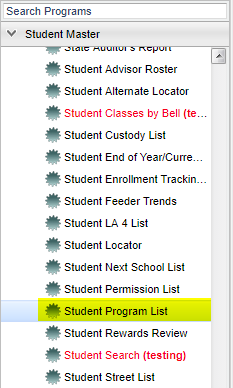Difference between revisions of "Student Program List"
| Line 17: | Line 17: | ||
| − | [[File: | + | [[File:mb607.png]] |
'''Year''' - Defaults to the current year. A prior year may be accessed by clicking in the field and making the appropriate selection from the drop down list. | '''Year''' - Defaults to the current year. A prior year may be accessed by clicking in the field and making the appropriate selection from the drop down list. | ||
| Line 50: | Line 50: | ||
'''OK''' - Click here to continue | '''OK''' - Click here to continue | ||
| − | |||
==Main== | ==Main== | ||
Revision as of 04:15, 16 April 2018
Video How-to
How to create the list of students that have an active Program on the student master based on the selected date range
Menu Location
On the left navigation panel, select Student Master > Lists > Student Program List.
Setup Options
Year - Defaults to the current year. A prior year may be accessed by clicking in the field and making the appropriate selection from the drop down list.
District - Default value is based on your security settings. You will be limited to your district only.
School - Default value is based on your security settings. If you are assigned to a school, the school default value will be your school site code. You will not be able to change this
value. If you are a supervisor or other district office employee with access to the Student Information System, you will be able to run programs for one school, a small group of schools, or
all schools in your district.
Grade - Grade level of students whose records need to be edited or whose names are to be included on a report. Leave the field blank if all grade levels are to be included. Otherwise,
click in the field to the right of Grade(s) to select the desired grade level(s) to be included.
Gender - Gender of students whose records need to be edited or whose names are to be included on a report. Leave the field blank if both genders are to be included. Otherwise, click in
the field to the right of Gender to select the desired gender to be included.
Ethnic - Ethnicity of students whose records need to be edited or whose names are to be included on a report. Leave the field blank if all ethnics are to be included. Otherwise, click
in the field to the right of Ethnic to select the desired ethnic(s) to be included.
Program - Leave blank if all program codes are to be included into the report. Otherwise click in the field to the right of Program Codes to select the desired program code(s) to view.
Show Option Buttons - Examples that limit information on the report include Show Sped Only, Non Sped, both (all); show 504 Only, Non 504, both (all)
From Date and To Date - A set of dates that limits the selection of records for the report to a beginning date (from) and an ending date (to) range.
Active Only As of Date - This choice will list only those students who are actively enrolled as of the date selected in the date field.
OK - Click here to continue
Main
Column Headers
District - Student's district of enrollment
School - site code of the school in which the student is enrolled
Student Name - Student's full name
SIDNO - Student's identification number
SASID - Student's state assigned identification number
SIS Sch - School assignment for SIS submission purposes
Grade - Student's grade of enrollment
Address 1 - Student's mailing address 1st line
Address 2 - Student's mailing address 2nd line
City - Student's mailing address city
State - Student's mailing address state
Zip - Student's mailing address zip
Zip 4 - Student's mailing address zip 4
Program - Code associated with each program. If a student is in more than one program, the student will be listed once for each program.
Prg Year - School year that was selected in the setup box. Any student on the report will be in the program(s) during some time in the year.
Prg Start - Date on which the student began the program.
Prg End - Date on which the student exited the program.
Area - Student's program area/reason/score
Homeless Code - The code for homeless students (48-51). If this field is blank, the student is not homeless.
Lunch - Code for students identified as free lunch, reduced lunch, or paid (either blank or LU3)
ECode - Enrollment code for the student.
EDate - Enrollment date for the student.
LCode - Exit code for the student.
LDate - Exit date for the student.
Begin Type - Codes associated with several of the programs. Not all programs have a related Begin Type. The codes are listed below:
01 Type 1
02 Type 2
03 Unaccompanied Youth
04 Farming
05 Seafood
06 Awaiting Foster Care
End Type - Codes associated with several of the programs. Not all programs have a related End Type. The codes are listed below:
01 XX Type 2
02 XX Type 3
03 01 Mortgage foreclosure
04 02 Flooding
04 03 Hurricane
05 04 Tornado
06 05 Wildfire or Fire
07 97 Man-made Disaster (Major)
99 99 Other
Services - Are services provided for this program.
To find definitions of commonly used column headers, follow this link: Common Column Headers.
NOTE: The report will display students who have an active program on any date within the selected date range. Students listed with a program only, but no dates, needs to have the begin
and end dates updated or the program needs to be removed.
Bottom
Setup--This allows you to change the values on the setup box without exiting the program.
Print--To find the print instructions, follow this link: Standard Print Options.
Help--This button links to the JCampus video and written instructions.
Sorting and other data manipulations are explained in the following link: List Programs Instructions/Video