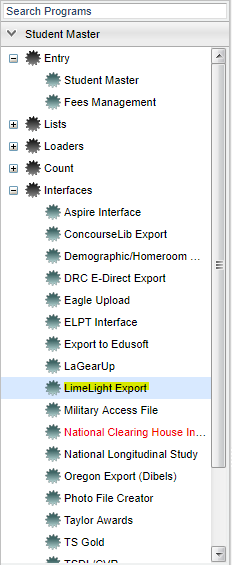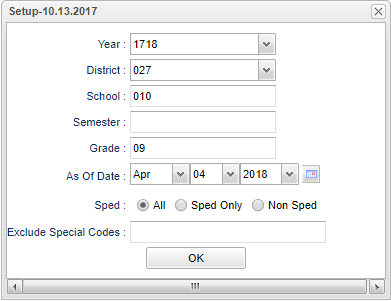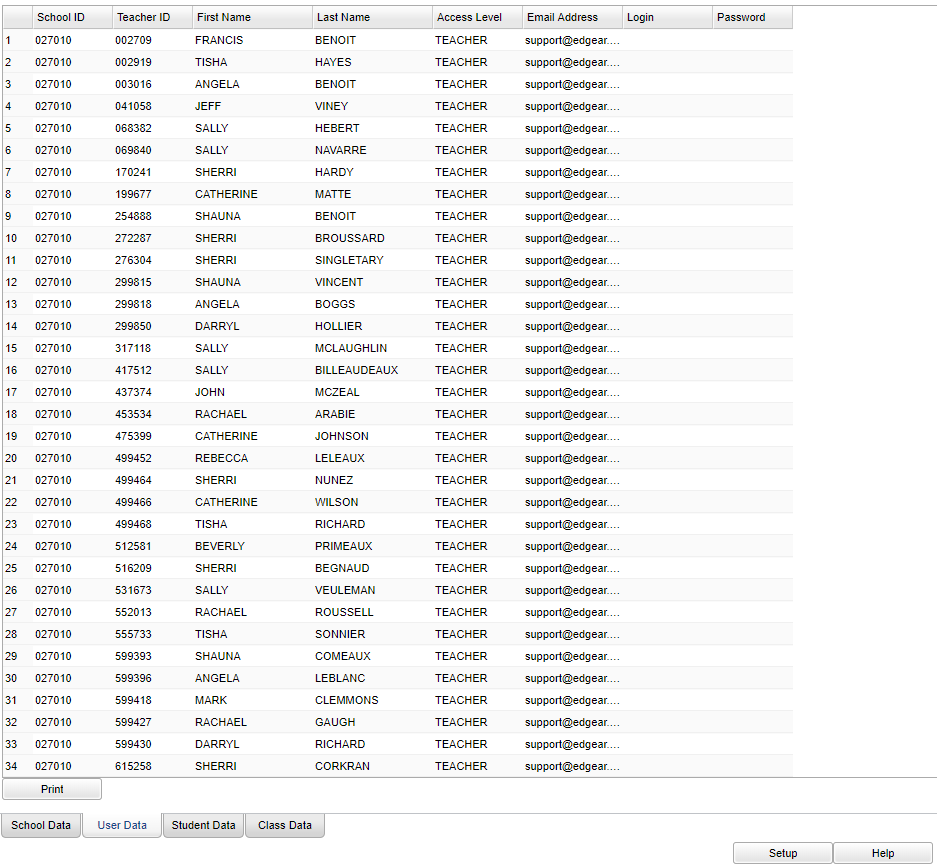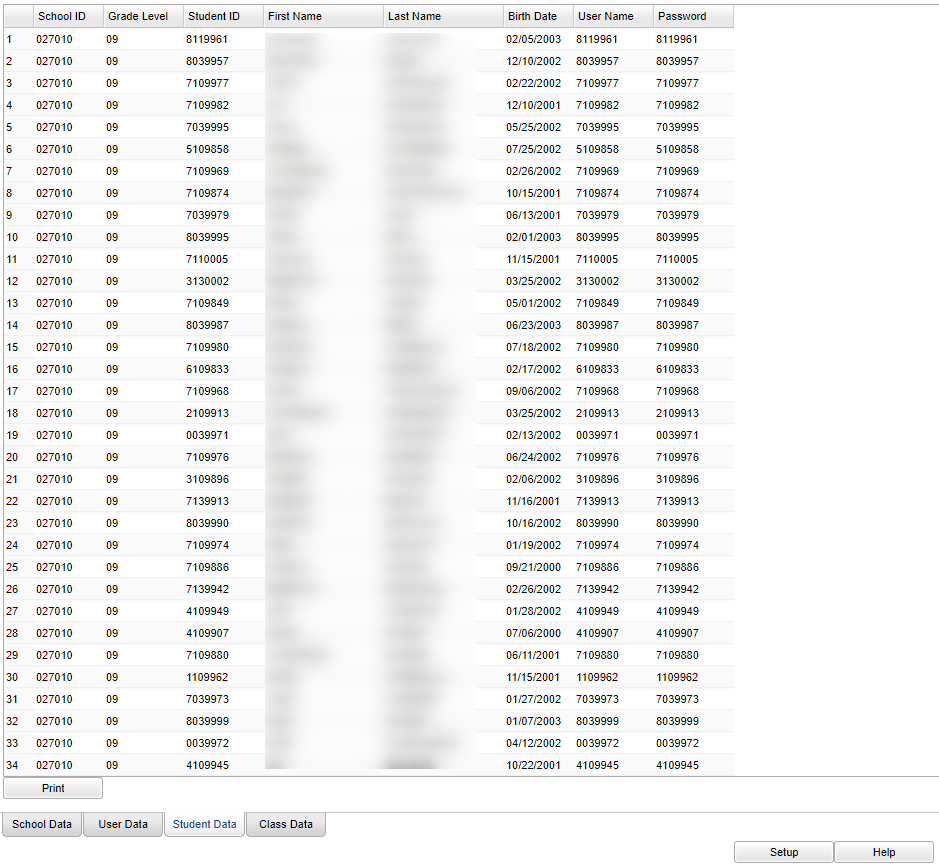Difference between revisions of "LimeLight Export"
(→Main) |
(→Main) |
||
| Line 46: | Line 46: | ||
[[File:limelightschooldatamain.png]] | [[File:limelightschooldatamain.png]] | ||
| − | ==School Data== (Tab at bottom) | + | ===School Data=== |
| + | |||
| + | (Tab at bottom) | ||
'''School ID''' - School site ID number | '''School ID''' - School site ID number | ||
Revision as of 07:13, 4 April 2018
LimeLight Export
Menu Location
On the left navigation panel, select Student Master > Interfaces > LimeLight Export
Setup Options
Year - Defaults to the current year. A prior year may be accessed by clicking in the field and making the appropriate selection from the drop down list.
District - Default value is based on your security settings. You will be limited to your district only.
School - Default value is based on your security settings. If you are assigned to a school, the school default value will be your school site code. You will not be able to change this
value. If you are a supervisor or other district office employee with access to the Student Information System, you will be able to run programs for one school, a small group of schools, or all
schools in your district.
Semester - To select all semesters leave the field blank or click in the field and select the check box at the top of the list of semesters; to select one or more semesters click in the
field and select the desired semester(s) from the popup list.
Grade - Grade level of students whose records need to be edited or whose names are to be included on a report. Leave the field blank if all grade levels are to be included. Otherwise,
click in the field to the right of Grade(s) to select the desired grade level(s) to be included.
As of Date - This choice will list only those students who are actively enrolled as of the date selected in the date field.
Show Option Buttons - Examples that limit information on the report include Show Sped Only, Non Sped, both (all).
Exclude Special Codes - Select special codes to exclude by clicking on the box.
OK - Click to continue
To find definitions for standard setup values, follow this link: Standard Setup Options.
Main
School Data
(Tab at bottom)
School ID - School site ID number
School Name - Name of school
Address - School's physical address line 1
Allow Password Change - Allow password change
City - School's physical city
Contact Email - Staff member's email address
Contact Name - Staff member's name
Current Year - Current school year
Fax - School's fax number
GMT Offset - Greenwich Mean Time (GMT) offset
Graduation Date - School's graduation date
Phone - School's phone number
Zip - School's physical zip
===User Data=== (Tab at the bottom)
School ID - School site identification number
Teacher ID - Teacher's identification number
First Name - Teacher's first name
Last Name - Teacher's last name
Access Level - Teacher's access level
Email Address - Teacher's email address
Login Name - Teacher's login identification
Password - Teacher's login password
===Student Data=== (Tab at the bottom)
School ID -
Grade Level -
Student ID -
First Name -
Last Name -
Birth Date -
Username -
Password -
Class Data (Tab at the bottom)
- School ID
- Student ID
- Teacher ID
- Course ID
- Course Description
- Section
- Term
- School Year