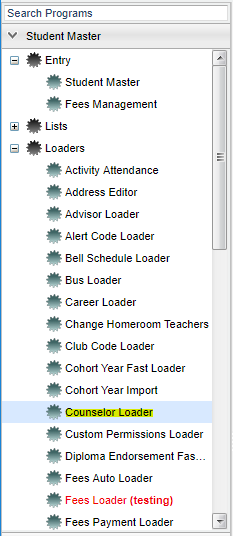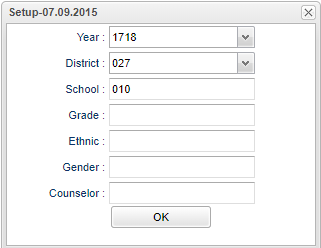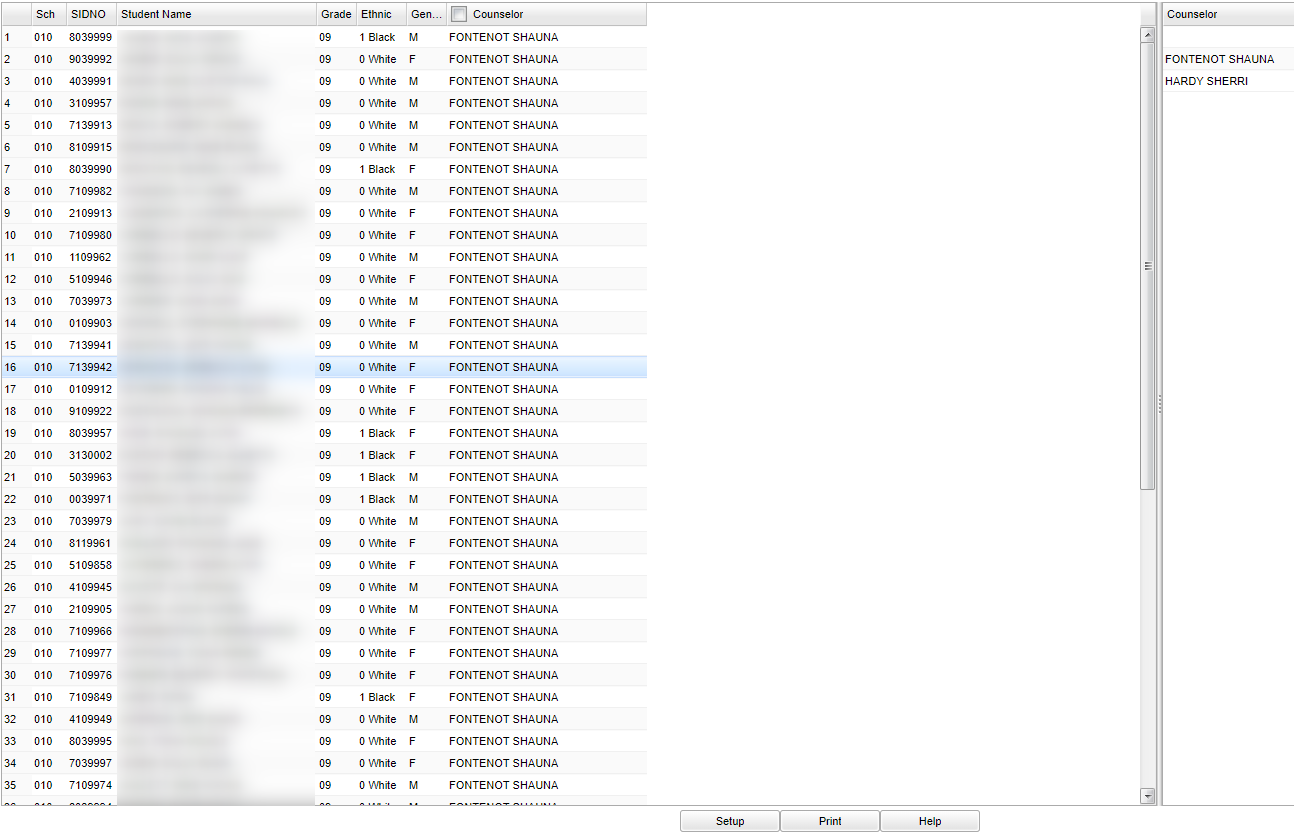Difference between revisions of "Counselor Loader"
(→Main) |
(→Main) |
||
| Line 88: | Line 88: | ||
| − | + | ==Bottom== | |
| + | |||
| + | [[File:counselorbottom.png]] | ||
To find the print instructions, follow this link: '''<span style="background:yellow">[[Standard Print Options]]</span>'''. | To find the print instructions, follow this link: '''<span style="background:yellow">[[Standard Print Options]]</span>'''. | ||
Revision as of 02:51, 16 March 2018
Video How-to
Menu Location
On the left navigation panel, select Student Master > Loaders > Counselor Loader.
Setup Options
Year - Defaults to the current year. A prior year may be accessed by clicking in the field and making the appropriate selection from the drop down list.
District - Default value is based on your security settings. You will be limited to your district only.
School - Default value is based on your security settings. If you are assigned to a school, the school default value will be your school site code. You will not be able to change this
value. If you are a supervisor or other district office employee with access to the Student Information System, you will be able to run programs for one school, a small group of schools, or
all schools in your district.
Grade - Grade level of students whose records need to be edited or whose names are to be included on a report. Leave the field blank if all grade levels are to be included. Otherwise,
click in the field to the right of Grade(s) to select the desired grade level(s) to be included.
Ethnic - Ethnicity of students whose records need to be edited or whose names are to be included on a report. Leave the field blank if all ethnics are to be included. Otherwise, click
in the field to the right of Ethnic to select the desired ethnic(s) to be included.
Gender - Gender of students whose records need to be edited or whose names are to be included on a report. Leave the field blank if both genders are to be included. Otherwise, click in
the field to the right of Gender to select the desired gender to be included.
Counselor - Responsible for scheduling, testing, student grades and transcripts. Leave blank if all counselors are to be included into the report. Otherwise click in the field to the
right of Counselor to select the desired counselor(s) to view.
OK - Click to continue
To find definitions for standard setup values, follow this link: Standard Setup Options.
The students will be listed on the left side of the screen with counselors listed on the right.
Main
Sch - Student's school of enrollment
SIDNO - Student's identification number
Student Name - Student's full name
Grade - grade level of the student and/or course
Gender - gender of the student/employee
Counselor - name of the counselor to which the student has been assigned. On the right are the counselor's names to choose from.
Assign individual students or a small group of students to a Counselor using the following steps.
- Click in the blank counselor field beside the name(s) of the student(s) that need the same counselor.
- An asterisk (*) will appear in the field.
- After selecting the students that need the same counselor, click the name on the right side of the screen.
- A message will appear indicating that rows have been updated.
- Click Ok.
Assign all students (i.e.--all 9th grade students) to a Counselor using the following steps.
- Click the check box at the top of the Counselor column.
- An asterisk (*) will appear in the all cells in this column.
- Click the Counselor on the right side of the screen.
- All asterisks will be changed to the selected Counselor.
- A message will appear indicating that rows have been updated.
- Click Ok.
To edit an existing counselor
- Complete the Setup Box options.
- Scroll through the list of students to find the student(s) whose counselor assignment needs to be changed.
- Click the counselor field beside the student name(s) that have the incorrect counselor name. An asterisk (*) will appear. NOTE All students selected must be changing to the same counselor
- Select the correct counselor's name on the right side of the screen.
- The counselor name will be replaced and a message will appear indicating that rows have been updated.
- Click Ok.
Bottom
To find the print instructions, follow this link: Standard Print Options.