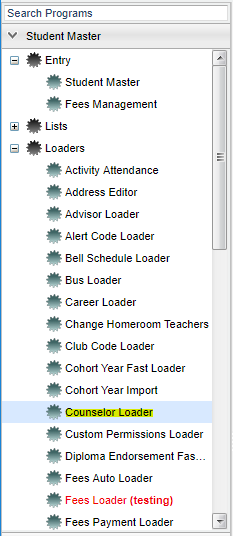Difference between revisions of "Counselor Loader"
From EDgearWiki
Jump to navigationJump to search| Line 1: | Line 1: | ||
| + | __NOTOC__ | ||
===Video How-to=== | ===Video How-to=== | ||
[[media:SM-CounselorLoad.mov|Counselor Loader video]] | [[media:SM-CounselorLoad.mov|Counselor Loader video]] | ||
| + | ==Menu Location== | ||
| − | + | [[File:nancounselormenu.png]] | |
| + | On the left navigation panel, select '''Student Master''' > '''Loaders''' > '''Counselor Loader'''. | ||
| − | + | ||
| + | ==Setup Options== | ||
To find definitions for standard setup values, follow this link: '''<span style="background:yellow">[[Standard Setup Options]]</span>'''. | To find definitions for standard setup values, follow this link: '''<span style="background:yellow">[[Standard Setup Options]]</span>'''. | ||
Revision as of 08:24, 15 March 2018
Video How-to
Menu Location
On the left navigation panel, select Student Master > Loaders > Counselor Loader.
Setup Options
To find definitions for standard setup values, follow this link: Standard Setup Options.
Click the OK to advance to the next page.
The students will be listed on the left side of the screen with counselors listed on the right.
Assign individual students or a small group of students to a Counselor using the following steps.
- Click in the blank counselor field beside the name(s) of the student(s) that need the same counselor.
- An asterisk (*) will appear in the field.
- After selecting the students that need the same counselor, click the name on the right side of the screen.
- A message will appear indicating that rows have been updated.
- Click Ok.
Assign all students (i.e.--all 9th grade students) to a Counselor using the following steps.
- Click the check box at the top of the Counselor column.
- An asterisk (*) will appear in the all cells in this column.
- Click the Counselor on the right side of the screen.
- All asterisks will be changed to the selected Counselor.
- A message will appear indicating that rows have been updated.
- Click Ok.
To edit an existing counselor
- Complete the Setup Box options.
- Scroll through the list of students to find the student(s) whose counselor assignment needs to be changed.
- Click the counselor field beside the student name(s) that have the incorrect counselor name. An asterisk (*) will appear. NOTE All students selected must be changing to the same counselor
- Select the correct counselor's name on the right side of the screen.
- The counselor name will be replaced and a message will appear indicating that rows have been updated.
- Click Ok.
Print Options
To find the print instructions, follow this link: Standard Print Options.