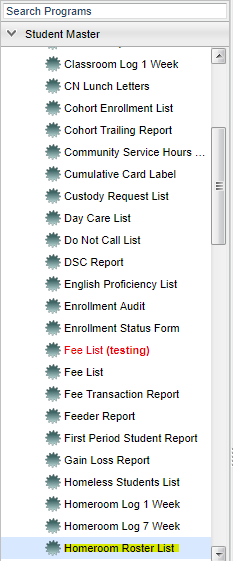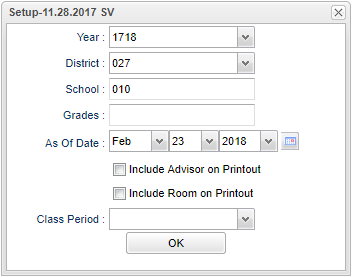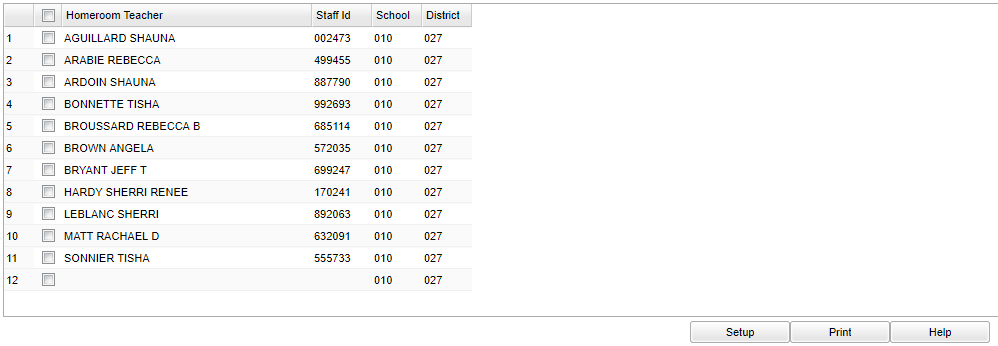Difference between revisions of "Homeroom Roster List"
(→Bottom) |
|||
| Line 1: | Line 1: | ||
| + | _NOTOC_ | ||
| + | |||
===Video How-to=== | ===Video How-to=== | ||
[[media:SM-HroomRosterList.mov|Homeroom Roster List video]] | [[media:SM-HroomRosterList.mov|Homeroom Roster List video]] | ||
Revision as of 11:04, 23 February 2018
_NOTOC_
Video How-to
How-to
These instructions will show you how to print the homeroom roster for one homeroom teacher, more than one homeroom teacher, or for all homeroom teachers.
Menu Location
On the left navigation panel, select Student Master > Lists > Homeroom Roster List
Setup Options
Year - Defaults to the current year. A prior year may be accessed by clicking in the field and making the appropriate selection from the drop down list.
District - Default value is based on your security settings. You will be limited to your district only.
School - Default value is based on your security settings. If you are assigned to a school, the school default value will be your school site code. You will not be able to change this
value. If you are a supervisor or other district office employee with access to the Student Information System, you will be able to run programs for one school, a small group of schools, or all
schools in your district.
Grade - Grade level of students whose records need to be edited or whose names are to be included on a report. Leave the field blank if all grade levels are to be included. Otherwise,
click in the field to the right of Grade(s) to select the desired grade level(s) to be included.
As Of Date - This choice will list only those students who are actively enrolled as of the date selected in the date field.
Include Advisor on Printout - Advisor column will be added to the roster lists. This new column will not be on the screen display.
Include Room on Printout - It will include the room number and you must click in the class period drop down menu and select the class period in which homeroom takes place.
Class Period - A numeric value that indicated the period of the day a course is offered according to the Master Schedule Editor. To select all class periods leave the field blank or click
in the field and select the check box at the top of the list of class periods; to select one or more class periods click in the field and select the desired class period(s) from the popup list.
OK - Click here to save your selections.
If you need instructions for setup values to be used, follow the link for Standard Setup Options.
Main
Column Headers
Homeroom Teacher - Student's homeroom teacher's name
Staff ID - Teacher's identification number
School - School number
District - District number
Bottom
Setup - The user may change the settings previously selected for running the program.
Print - To find the print instructions, follow this link: Standard Print Options.
Help - Takes you to the Help website for written instructions and instructional videos.
To Print the Homeroom Roster Lists
Select all teachers by clicking the check box at the top left of the display or select the check box to the left of individual teacher(s) name(s) for which rosters are needed.
Click the Print button at the bottom of the screen.
A roster preview will appear.