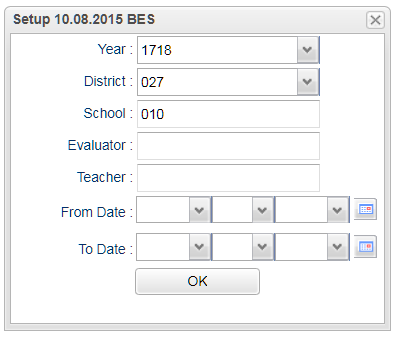Difference between revisions of "Walk Thru by Components"
(→Setup) |
|||
| Line 10: | Line 10: | ||
[[File:walk thru setup.png]] | [[File:walk thru setup.png]] | ||
| − | + | '''Year'''- Defaults to the current year. A prior year may be accessed by clicking in the field and making the appropriate selection from the drop down list. | |
| + | |||
| + | '''District''' - Default value is based on your security settings. You will be limited to your district only. | ||
| + | |||
| + | '''School'''- Default value is based on your security settings. If you are assigned to a school, the school default value will be your school site code. You will not be able to change this value. If you are a supervisor or other district office employee with access to the Student Information System, you will be able to run programs for one school, a small group of schools, or all schools in your district. | ||
| + | |||
| + | '''Evaluator''' - Person administering the evaluation | ||
| + | |||
| + | '''Teacher''' - Teacher being observed | ||
'''OK''' - Click to save your selections | '''OK''' - Click to save your selections | ||
Revision as of 04:40, 21 February 2018
This report will provide a user with teacher rating count by component.
Location
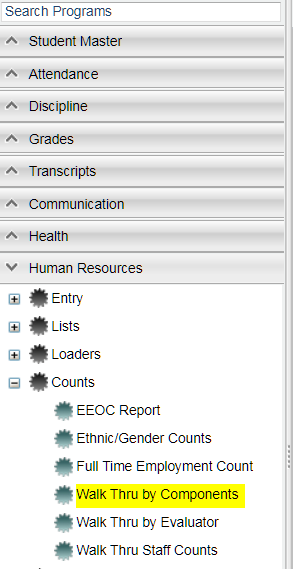 On the left navigation panel, select Human Resources, Count, and Walk Thru by Components
On the left navigation panel, select Human Resources, Count, and Walk Thru by Components
Setup
Year- Defaults to the current year. A prior year may be accessed by clicking in the field and making the appropriate selection from the drop down list.
District - Default value is based on your security settings. You will be limited to your district only.
School- Default value is based on your security settings. If you are assigned to a school, the school default value will be your school site code. You will not be able to change this value. If you are a supervisor or other district office employee with access to the Student Information System, you will be able to run programs for one school, a small group of schools, or all schools in your district.
Evaluator - Person administering the evaluation
Teacher - Teacher being observed
OK - Click to save your selections
Column Headers
To find definitions of commonly used column headers, follow this link: Common Column Headers.
For other columns not listed in the common column list:
- School - School of Employment
- Form - Form name staff member was evaluated for
- Component - Component staff member was evaluated for
- Rating 1 - Total number of staff member with a rating of 1
- Rating 2 - Total number of staff member with a rating of 2
- Rating 3 - Total number of staff member with a rating of 3
- Rating 4 - Total number of staff member with a rating of 4
- Rating N/A - Total number of staff members with a rating of N/A
- Average Rating - Average rating for components with a rating of 1, 2, 3 or 4
Results from The Walk Thru Count by Components
- School - Staff Member School of Employment
- Staff Name - Staff Member's Name Being Evaluated
- Staff ID - Staff Member's Identification Number
- Date of Rating - Date the Staff Member was Rated
- Rating - Rating Given for Evaluation
- Comments - Comments from Evaluator (First 30 Charters)
- Section - Section Number of Course Staff Member is being Evaluated for
- Grade - Course Grade Level
- Publish - Is this evaluation Published? True or False
NOTE - Select Staff Memeber(s) and print