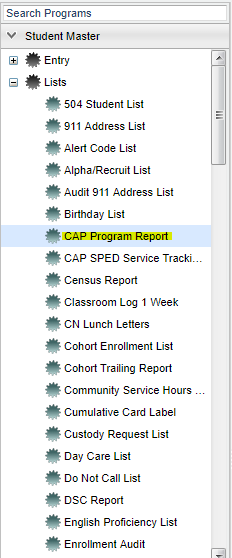Difference between revisions of "CAP Program Report"
(→How-to) |
|||
| Line 6: | Line 6: | ||
==Menu Location== | ==Menu Location== | ||
| − | On the | + | On the navigation panel on the left, select '''Student Master''' > '''Lists''' > '''CAP Program Tracking Report'''. |
| + | |||
| + | [[File:cap menue.png]] | ||
Revision as of 03:52, 19 February 2018
CAP stands for "corrective action plan" and is a process of evaluation and/or develops a school improvement plan for schools identified as in need of “corrective action" in order to stay in compliance.
Video How-to
Menu Location
On the navigation panel on the left, select Student Master > Lists > CAP Program Tracking Report.
To find definitions for standard setup values, follow this link: Standard Setup Options.
Click OK after all fields of the setup box have been set as desired.
A list of students will appear based on the settings of the setup box. All list programs are numbered along the left side so you can see a total.
Print Options
To find the print instructions, follow this link: Standard Print Options.
By highlighting rows within the list and then clicking print, the rows highlighted will be the only rows printed. To undo a highlight, press and hold down the Control key while clicking back on the highlighted area/row. (Click + Drag or Control + Click).
Sorting and other data manipulations are explained in the following link: List Programs Instructions/Video