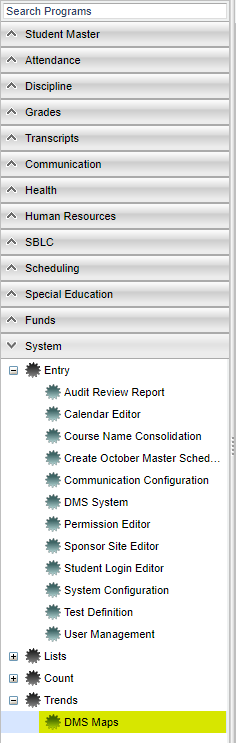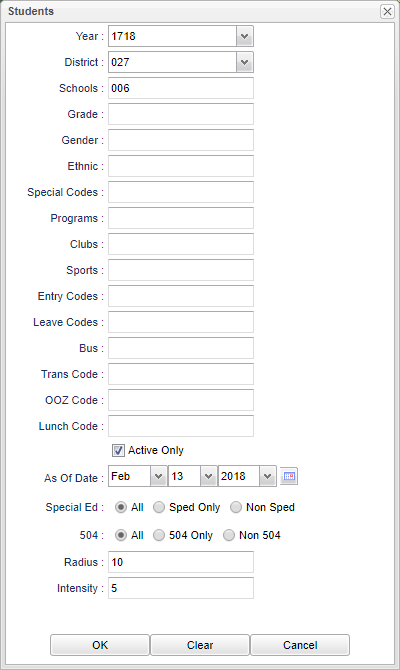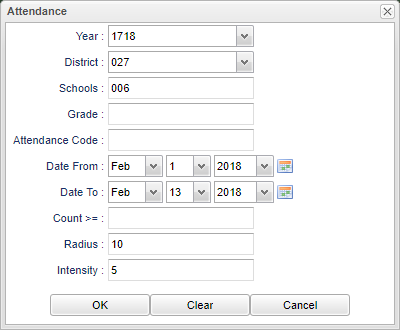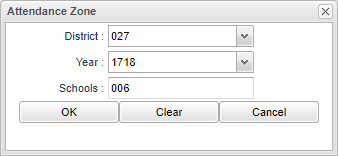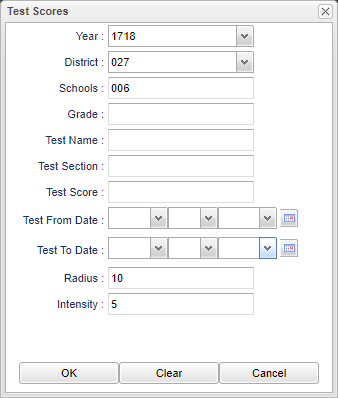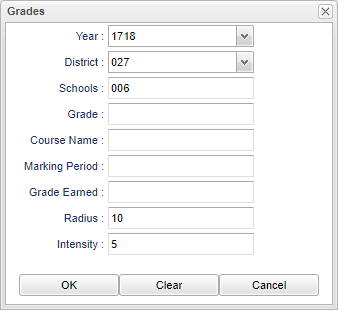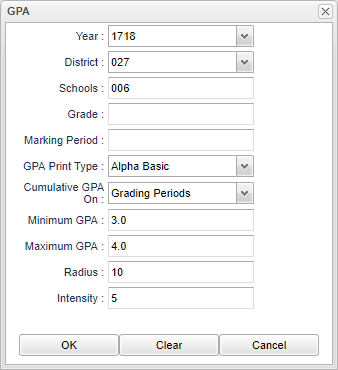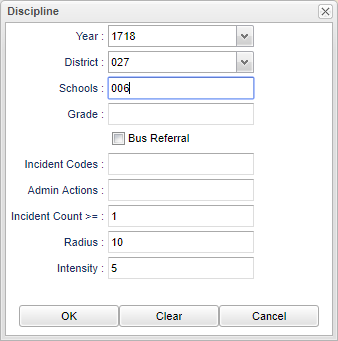Difference between revisions of "DMS Maps"
From EDgearWiki
Jump to navigationJump to search| Line 8: | Line 8: | ||
| − | Upon entering the program, a map of the user`s district will be displayed based on the attendance zones drawn in the [[DMS System]]. | + | '''NOTE''' - Upon entering the program, a map of the user`s district will be displayed based on the attendance zones drawn in the [[DMS System]]. |
Using the rectangle at the top, select a populated (colored) area and a detail chart will pop up listing the students in this chosen area. | Using the rectangle at the top, select a populated (colored) area and a detail chart will pop up listing the students in this chosen area. | ||
| − | |||
| − | + | ==Setup Options== | |
| + | |||
| + | '''Students''' | ||
| + | [[File:mb35.png]] | ||
| + | |||
| + | |||
| + | '''Attendance''' | ||
| + | [[File:mb36.png]] | ||
| + | |||
| + | |||
| + | '''Attendance Zone''' | ||
| + | [[File:mb37.png]] | ||
| + | |||
| + | |||
| + | '''Test Scores''' | ||
| + | [[File:mb39.png]] | ||
| + | |||
| + | |||
| + | '''Grades''' | ||
| + | [[File:mb40.png]] | ||
| + | |||
| + | |||
| + | '''GPA''' | ||
| + | [[File:mb41.png]] | ||
| + | |||
| + | |||
| + | '''Discipline''' | ||
| + | [[File:mb42.png]] | ||
| + | |||
| + | |||
| + | '''Clear''' - This will clear the screen of previous selections. | ||
| + | |||
| + | |||
| + | |||
| + | |||
| + | |||
| + | |||
| + | |||
| + | |||
| + | |||
| − | |||
| − | |||
Revision as of 05:30, 13 February 2018
This program will display a heat map based on options selected for Students. Attendance. Attendance Zone, Test Scores, Grades, GPA, Discipline. A heat map is a graphical representation of data where the individual values contained in a matrix are represented as colors. This map will show where the students are reside.
Click on System. Under Trends, select District Maps.
NOTE - Upon entering the program, a map of the user`s district will be displayed based on the attendance zones drawn in the DMS System.
Using the rectangle at the top, select a populated (colored) area and a detail chart will pop up listing the students in this chosen area.
Setup Options
Clear - This will clear the screen of previous selections.
- Click on the Options menu.
- Click on Students
- Click on Attendance
- Click on Attendance Zone
- Click on Test Scores
- Click on Grades
- Click on GPA
- Click on Discipline
- Click on Clear