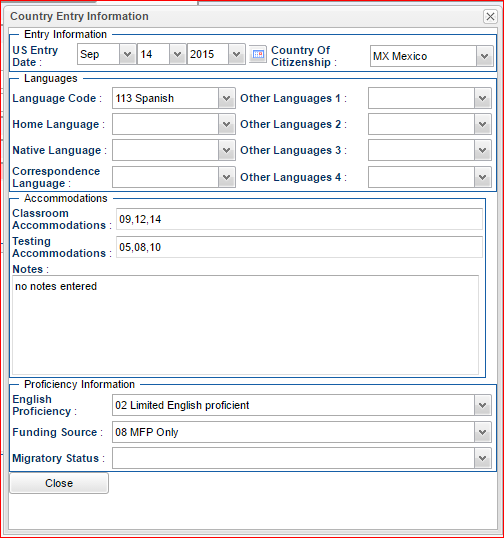Difference between revisions of "Enter Country Information (LEP, ESL)"
| Line 24: | Line 24: | ||
'''Proficiency Information''': | '''Proficiency Information''': | ||
:* '''English Proficiency''': Enter whether the student is Fully English Proficient, or Limited English Proficient. | :* '''English Proficiency''': Enter whether the student is Fully English Proficient, or Limited English Proficient. | ||
| − | :* '''Funding Source''': If the student is Limited English Proficient, identify the funding source for ESL assistance. Check with your | + | :* '''Funding Source''': If the student is Limited English Proficient, identify the funding source for ESL assistance. Check with your District Coordinator for correct local funding source for ESL. |
:*'''Migratory Status''': | :*'''Migratory Status''': | ||
Revision as of 03:20, 27 April 2017
Country Information (Limited English Proficiency or English as Second Language)
Needs to be completed if:
- The student is not proficient in English
- The student was born in another country.
Country Entry Information
- US Entry Date: Enter the date the student entered or was born in the United States.
- Country of Citizenship: Indicate Country of which student is considered to be a citizen.
Languages
- Language Code: Indicate language spoken by student.
- Home Language: Indicate the language spoken at home.
- Native Language:
- Correspondence Language:
Accommodations
- Classroom Accommodation:
- Testing Accommodation:
- Notes:
Proficiency Information:
- English Proficiency: Enter whether the student is Fully English Proficient, or Limited English Proficient.
- Funding Source: If the student is Limited English Proficient, identify the funding source for ESL assistance. Check with your District Coordinator for correct local funding source for ESL.
- Migratory Status:
When completed, click the Close button, then the Save button.
NOTE: Once you have entered information on the student, you select the LEP button at the top of the screen to see the information you entered.
Additional Buttons on the Student Master screen. NOTE: Select one of the button at the top of Student Master, a popup will appear for that tab. There is a print button located at the center bottom of each tab selected. This will allow the information to be printed.
SPED: The button will be different colors based on the type of SPED student and/or status of services. Blue: Special Ed Record. Yellow: Eval or IEP has expired. Red: Active Eval or IEP. Gray: Speech only serivces. Purple: Gifted/Talented student. 504: Button will be Red if there is 504 information on this student. LEP: Button will be Red if the student has been identified as Limited English Proficient. Health: Button will be Red if there is a health plan for this student.