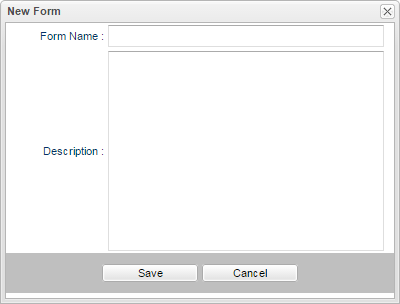Difference between revisions of "Walk Thru Editor"
From EDgearWiki
Jump to navigationJump to search| Line 15: | Line 15: | ||
*Click '''Save''' to save the new form or click '''Cancel'''. | *Click '''Save''' to save the new form or click '''Cancel'''. | ||
[[File:Walk_Thru_-_New_Form.png]] | [[File:Walk_Thru_-_New_Form.png]] | ||
| + | *The form will appear on the right under the header '''Name'''. Click on the name of the form to be get | ||
Revision as of 08:35, 21 April 2017
This program will give a user the ability to create the forms which can be used for walk thru observations. The results can be view in Walk Thru Results.
Setup Box Options
To find definitions for standard setup values, follow this link: Standard Setup Options.
Click the OK to advance to the next page.
Adding a New Form
- Click Add Form.
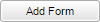
- Enter the name of the new form in the Form Name field.
- Enter a brief description of the new form in the Description field.
- Click Save to save the new form or click Cancel.
- The form will appear on the right under the header Name. Click on the name of the form to be get