Difference between revisions of "Enter Country Information (LEP, ESL)"
From EDgearWiki
Jump to navigationJump to search| Line 22: | Line 22: | ||
'''NOTE:''' Once you have entered information on the student, you can hover over the '''LEP''' button at the top of the screen to see the information you entered. | '''NOTE:''' Once you have entered information on the student, you can hover over the '''LEP''' button at the top of the screen to see the information you entered. | ||
| + | [[File:LEP button.PNG]] | ||
---- | ---- | ||
:[[Student Master|'''Student Master''' Main Page]] | :[[Student Master|'''Student Master''' Main Page]] | ||
Revision as of 05:52, 21 November 2016
Country Information (Limited English Proficiency or English as Second Language)
Needs to be completed if:
- The student is not proficient in English
- The student was born in another country.
Click the US Entry field on the right of student master under the photo area. Enter the following:
- Entry Date: Enter the date the student entered, or was born in the United States.
- Country of Citizenship: Indicate Country of which student is considered to be a citizen.
- Language Code: Indicate language spoken by student.
- Home Language: Indicate the language spoken at home.
- English Proficiency: Enter whether the student is Fully English Proficient, or Limited English Proficient.
- Funding Source: If the student is Limited English Proficient, identify the funding source for ESL assistance. Check with your JPams District Coordinator for correct local funding source for ESL.
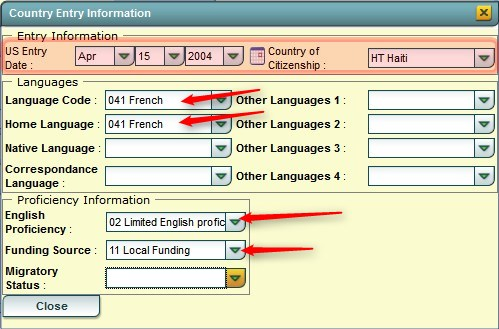
When completed, click the Close button, then the Save button.
NOTE: Once you have entered information on the student, you can hover over the LEP button at the top of the screen to see the information you entered.