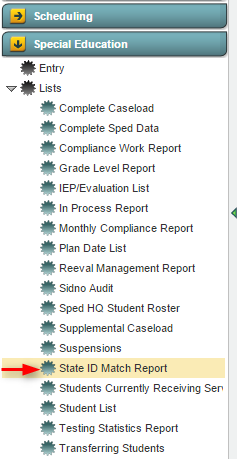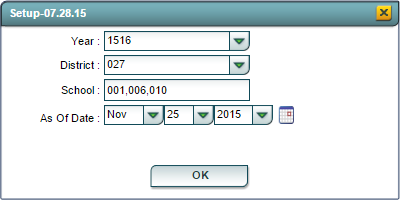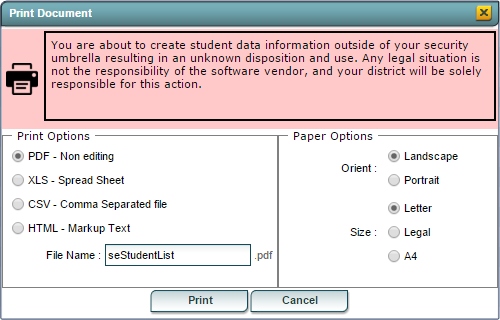Difference between revisions of "State ID Match Report"
From EDgearWiki
Jump to navigationJump to search| Line 31: | Line 31: | ||
Click the '''OK''' button to bring up the list of selected students | Click the '''OK''' button to bring up the list of selected students | ||
| + | |||
| + | |||
| + | |||
[[#top|Top of Page]] | [[#top|Top of Page]] | ||
Revision as of 11:54, 11 January 2016
Overview
The State ID Match Report creates a list of students with birthdates or social security numbers do no match what is in SER.
Accessing the State ID Match Report
JCampus > Special Education > Lists > State ID Match Report
State ID Match Report Setup Options
Setup Box Options
To find definitions for standard setup values, follow this link: Standard Setup Options.
Click the OK button to bring up the list of selected students
State ID Match Report Column Descriptions
- Student Name: Displays the name of the student, last name first.
- SER State ID: Displays the student's state ID from SER.
- Rev SER State ID: Displays the revised SER State ID from SER.
- Stu Master SSN: Displays the student's social security number from the Student Master.
- SER BDate: Displays the student's date of birth from SER.
- Stu Master BDate: Displays the student's date of birth from the Student Master.
Buttons at the Bottom of the Screen
Setup
- Clicking the Setup button will display the original setup box with the previously selected settings displayed.
- Clicking the Print button will bring up the Print Dialog box that allows the user to choose from various formats. See below:
Help
- Clicking on the Help button will take the user to "Special Education" in the help system.
Last Update: Code
Last Updated: 2015-11-25 (rd)