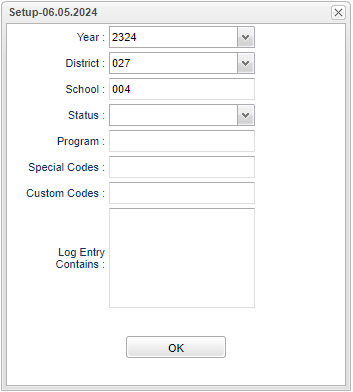Difference between revisions of "Parent Contact Log Report"
(Created page with "__NOTOC__ ==Menu Location== '''Student Master > Reports > Parent Contact Log Report''' ==Setup Options== File:parentcontlogrepsetup.png") |
|||
| Line 8: | Line 8: | ||
[[File:parentcontlogrepsetup.png]] | [[File:parentcontlogrepsetup.png]] | ||
| + | |||
| + | '''Year''' - Defaults to the current year. A prior year may be accessed by clicking in the field and making the appropriate selection from the drop down list. | ||
| + | |||
| + | '''District''' - Default value is based on the user's security settings. It will be limited to the user's district only. | ||
| + | |||
| + | '''School''' - Default value is based on the user’s security settings. If the user is assigned to a school, the school default value will be their school site code. | ||
| + | |||
| + | '''Status''' - Click inside the box to choose: Successful, Unseccessful, or N NA. | ||
| + | |||
| + | '''Program''' - Leave blank if all program codes are to be included into the report. Otherwise, choose the desired program code. | ||
| + | |||
| + | '''Special Codes''' - Leave blank if all special codes are to be included into the report. Otherwise, choose the desired special code. | ||
| + | |||
| + | '''Custom Code''' - Select Custom Code created in the [[Custom Code Management]] to filter the student list. | ||
| + | |||
| + | '''Log Entry Contains''' - | ||
| + | |||
| + | '''Ok''' - Click to continue. | ||
| + | |||
| + | To find definitions for standard setup values, follow this link: [[Standard Setup Options]]. | ||
| + | |||
| + | ==Main== | ||
| + | |||
| + | [[File:parentcontlogrepmain.png]] | ||
Revision as of 09:19, 19 June 2024
Menu Location
Student Master > Reports > Parent Contact Log Report
Setup Options
Year - Defaults to the current year. A prior year may be accessed by clicking in the field and making the appropriate selection from the drop down list.
District - Default value is based on the user's security settings. It will be limited to the user's district only.
School - Default value is based on the user’s security settings. If the user is assigned to a school, the school default value will be their school site code.
Status - Click inside the box to choose: Successful, Unseccessful, or N NA.
Program - Leave blank if all program codes are to be included into the report. Otherwise, choose the desired program code.
Special Codes - Leave blank if all special codes are to be included into the report. Otherwise, choose the desired special code.
Custom Code - Select Custom Code created in the Custom Code Management to filter the student list.
Log Entry Contains -
Ok - Click to continue.
To find definitions for standard setup values, follow this link: Standard Setup Options.