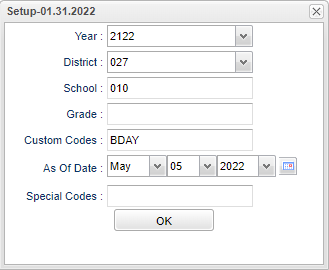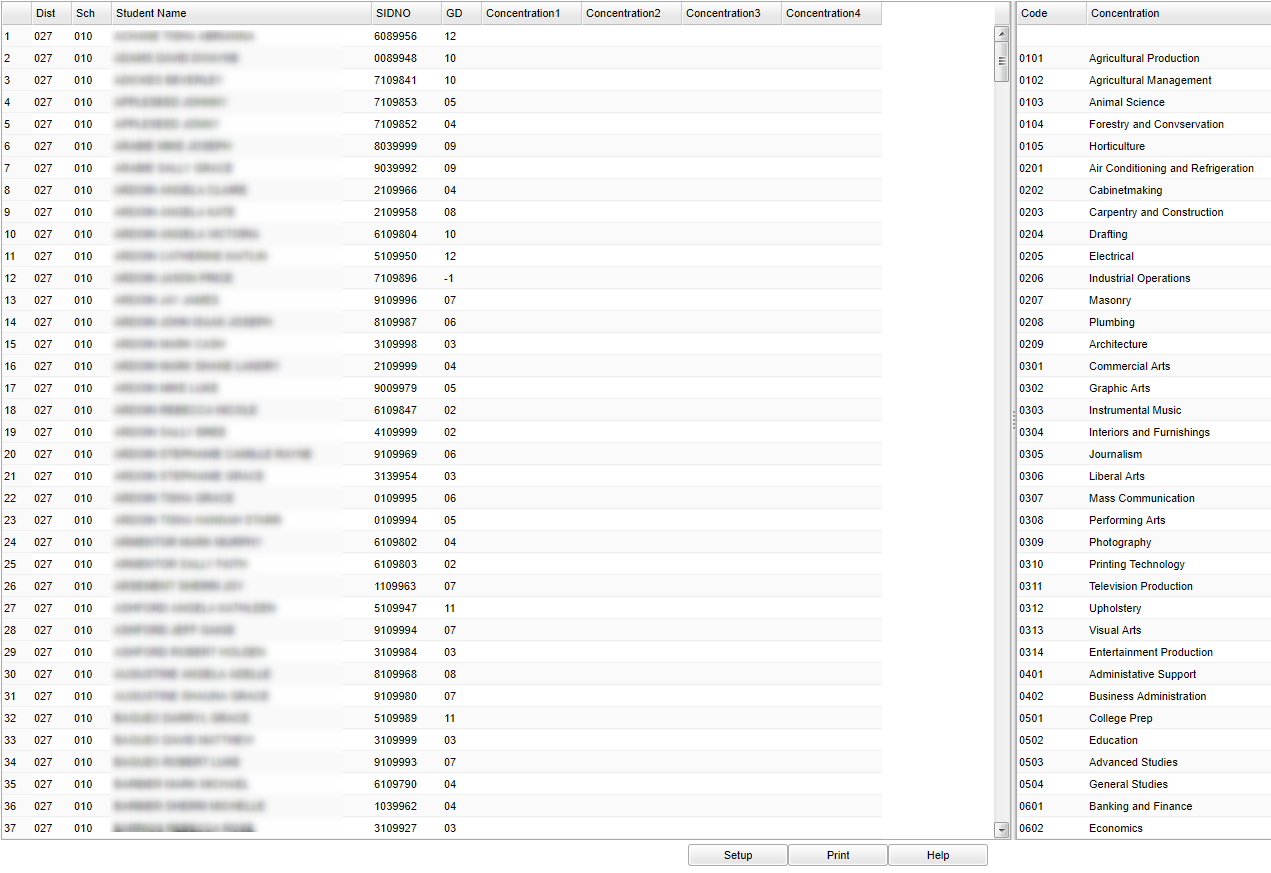Vocational Concentration/Cluster Loader
This report will take students that already have a Cluster assigned to them and allow you to add Concentrations in a fast load manner. Only students with existing Cluster assignments will show on this report.
Menu Location
Student > Loader > Vocational Concentration/Cluster Loader.
Setup Options
Year - Defaults to the current year. A prior year may be accessed by clicking in the field and making the appropriate selection from the drop down list.
District - Default value is based on the user’s security settings. The user will be limited to their district only.
School - Default value is based on the user's security settings. If the user is assigned to a school, the school default value will be their school site code.
Grade - Leave blank or select all to include all grade levels. Otherwise, choose the desired grade level.
Custom Codes - Select the Custom Codes created in the Custom Code Management to filter the student list.
As of Date - This choice will list only those students who are actively enrolled as of the date selected in the date field.
Special Codes - Leave blank if all special codes are to be included into the report. Otherwise, choose the desired special code.
OK - Click to continue
To find definitions for standard setup values, follow this link: Standard Setup Options.
Main
Column Headers
District (Dist) - district in which the student is enrolled.
Sch - Site code of the school in which the student is enrolled.
Student Name - Student's full name
SIDNO - Student's identification number
GD - Student's grade of enrollment
Concentration 1,2,3, etc - Shows the concentrations that have been added
Column Headers on Right Side
Code - Concentration code
Concentration - Concentration description
Click in one of the Concentration Columns which will mark that row/column with an asterisk (*). Then choose the preferred concentration from the list on the right. If you want to clear
the concentration, then choose the top blank row and the row/column will update resulting back to blank.
To find definitions of commonly used column headers, follow this link: Common Column Headers.
Bottom
Setup - Click to go back to the Setup box.
Print - This will allow the user to print the report.
Help - Click to view written instructions and/or videos.