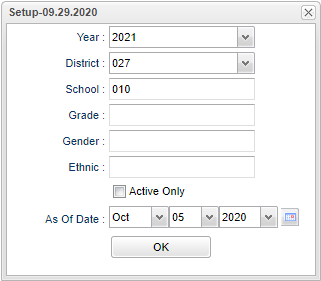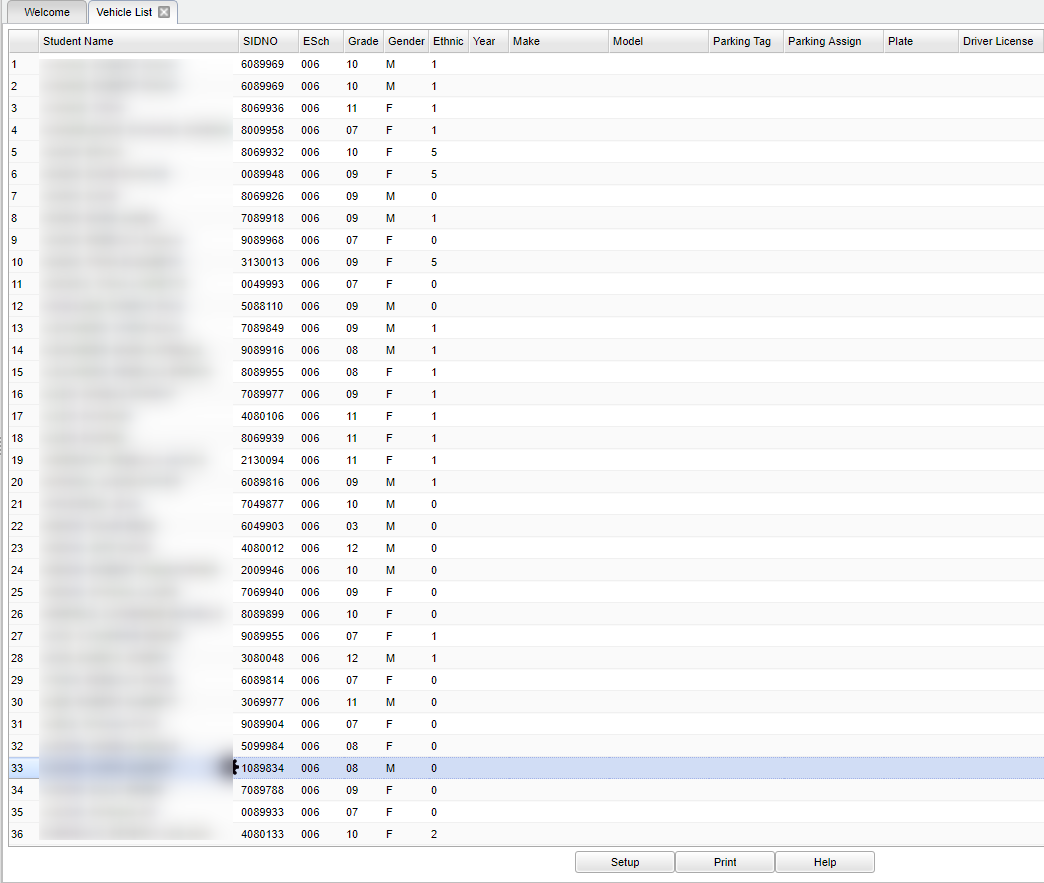Vehicle List
This program will give a list of students that drive a vehicle on the campus. The report has all of the information for the vehicle to be registered on the campus.
Menu Location
Student > Reports > Vehicle List
Setup Options
Year - Defaults to the current year. A prior year may be accessed by clicking in the field and making the appropriate selection from the drop down list.
District - Default value is based on the user’s security settings. The user will be limited to their district only.
School - Default value is based on the user's security settings. If the user is assigned to a school, the school default value will be their school site code.
Grade - Leave blank or select all to include all grade levels. Otherwise, choose the desired grade level.
Gender - Leave blank or select all to include all genders. Otherwise, choose the desired gender.
Ethnic - Leave blank or select all to include all ethnicities. Otherwise, choose the desired ethnicity.
Active Only - This choice will list only those students who are actively enrolled as of the date selected in the date field below.
As of Date - This choice will list only those students who are actively enrolled as of the date selected in the date field.
OK - Click here to continue.
To find definitions for standard setup values, follow this link: Standard Setup Options.
Main
Column Headers
Student Name - Student's full name.
SIDNO - Student's identification number.
ESch - Student's school of enrollment.
Grade - Student's grade of enrollment.
Gender - Student's gender.
Ethnic - Student's race/ethnicity.
Year - Student's vehicle year.
Make - Student's vehicle make.
Model - Student's vehicle model.
Parking Tag - Student's vehicle parking tag.
Parking Assign - Student's vehicle parking assignment.
Plate - Student's vehicle license plate number.
Driver License - Student's driver license number.
To find definitions of commonly used column headers, follow this link: Common Column Headers.
Bottom
Setup - Click to go back to the Setup box.
Print - This will allow the user to print the report.
Help - Click to view written instructions and/or videos.