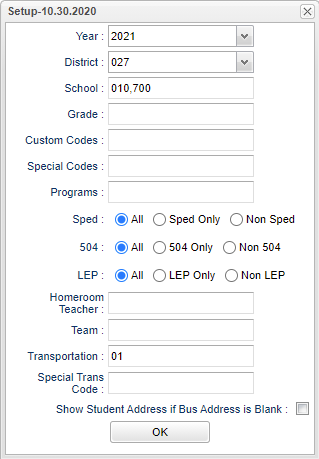Transportation List
This program will provide a user with a list of students, their transportation code and description, the morning bus number, stop, and address, and the evening bus number, stop, and address.
Menu Location
Student > Reports > Transportation List
Setup Options
Year - Defaults to the current year. A prior year may be accessed by clicking in the field and making the appropriate selection from the drop down list.
District - Default value is based on the user’s security settings. The user will be limited to their district only.
School - Default value is based on the user’s security settings. If the user is assigned to a school, the school default value will be their school site code.
Grade - Leave blank or select all to include all grade levels. Otherwise, choose the desired grade level.
Custom Codes - Select Custom Codes created in the Custom Codes Management to filter the student list.
Special Codes - Leave blank if all special codes are to be included into the report. Otherwise, choose the desired special code.
Program - Leave blank if all program codes are to be included into the report. Otherwise, choose the desired program code.
Special Ed:
All - Select to view all students.
Sped Only - Select to view only Sped students.
Non Sped - Select to view only non Sped students.
504:
All - Select to view all students.
504 Only - Select to view only 504 students.
Non 504 - Select to view only non 504 students.
LEP:
All - Select to view all students.
LEP Only - Select to view only LEP students.
Non LEP - Select to view only non LEP students.
Homeroom - The teacher who is assigned a group of students in addition to the regular classes that they teach. Leave blank if all homerooms are to be included into the report. Otherwise click in the field to the right of Homeroom to select the desired homeroom(s) to view.
Team - This selection should only be used if your school is using Team Scheduling. Leave blank if all team names are to be included into the report. Otherwise click in the field to the right of Teams to select the desired Teams(s) to view.
Transportation - Click in the box and you will see a list of transportation options.
Show Student Address if Bus Address is Blank - Print the student`s address when the bus address is blank and there is a bus number listed in the morning /evening bus number columns.
OK - Click to continue.
Main
Column Headers
School - Default value is based on the user's security settings. If the user is assigned to a school, the school default value will be their school site code. The user will not be able to change this value. If the user is a supervisor or other district office employee with access to the Student Information System, they will be able to run programs for one school, a small group of schools, or all schools in your district.
Last Name - Last name of student.
First Name - First name of student.
Middle Name - Middle name of student.
Suffix - Student's generational suffix.
SIDNO - Student's school identification number.
Grade - Student's grade of enrollment.
T Code - Student's transportation code.
T Description - Student's transportation code description.
STN Code - Student's special transportation needs code.
STN Description - Student's special transportation needs description.
Morning Number - Student's morning bus number.
Morning Bus Stop - Student's morning bus stop.
Morning Bus Address - Student's morning bus address.
Evening Bus - Student's evening bus number.
Evening Bus Stop - Student's evening bus stop.
Evening Bus Address - Student's evening bus address.
Bottom
Setup - Click to go back to the Setup box.
Print - This will allow the user to print the report.
Help - Click to view written instructions and/or videos.