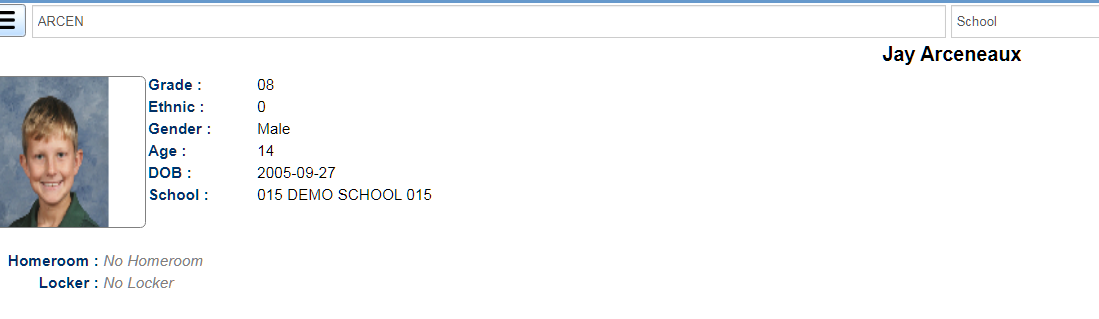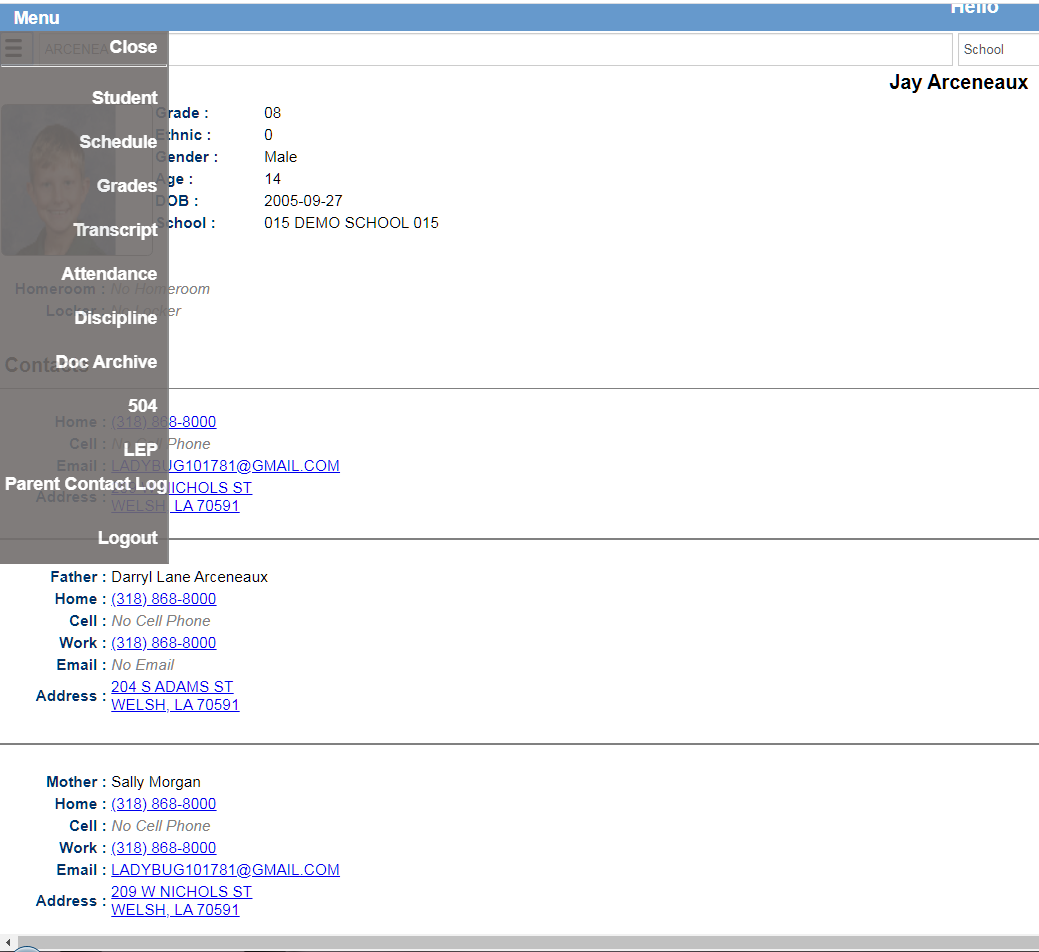Student Lookup
This program provides users the ability to quickly lookup a student`s demographic, schedule, grades, transcript, attendance, and discipline information.
How-to
- Tap on the Student Lookup button.
- At the top, click in the Search bar to begin searching for students by name.
- If the user is a 700 user, the fields Sch and GD will give the user the ability to select the school and grade to search in. Leave Sch and GD set to ALL to search all schools and grades.
- A list of names will be displayed as the student`s name is typed. When the desired student is listed, tap on the student`s name.
- Students listed in a red font color are students who have exited.
- The student`s name will be displayed centered at the top. Grade, Ethnic, Gender, Age, Date of Birth and School will be displayed to the right of the students picture. Below the picture is the student`s Homeroom teacher and Locker number.
- Under Contacts is listed the Student, Guardian, Father, and Mother`s Home, Cell, Work phone, address, E-mail address, the student`s Bus Number, and Alerts.
- If there is no data for the Guardian, Father, or Mother, then that area for the individual will not be displayed.
- Tapping on a phone number will bring up the option to call the number.
- Tapping on an address will bring up a map showing the selected address for navigation. Tap on the Close bar at the bottom of the map to return to the main screen.
- For a Teacher to text students, use Group Events. In User Management, the permission would be Telephony NA > Group Events RW.
- Under Emergency Plans is the health information for the student.
- Tap on the three horizontal bars in the upper left to access a student`s Schedule, Grades, Transcript, Attendance, and Discipline, DOC Archive, 504, LEP, Parent Contact Log information or to Log Out.
Menu Items
Student: Will bring up the main student page.
Schedule: Will bring up the selected student's schedule. Tap in the Yr field to change the school year.
Grades: Will bring up the selected student's grades. Tap in the Yr field to change the school year. Tapping on a marking period grade will bring up a list of the assignments that determined the selected grade.
Transcript: Will bring up the selected student's Transcript. Tap in the Yr field to change the school year.
Attendance: Will bring up the selected student's attendance record for the selected year. Tap in the Yr field to change the school year.
Discipline: Will bring up the selected student's discipline record for the selected year. Tap in the Yr field to change the school year.
DOC Archive: Will bring up the selected student's DOC Archive record.
504: Will bring up the 504 information.
LEP: Will bring up the LEP information.
Parent Contact Log - Will bring up information on contacts made to the parent(s).
Logout: Will log the user out of the system.