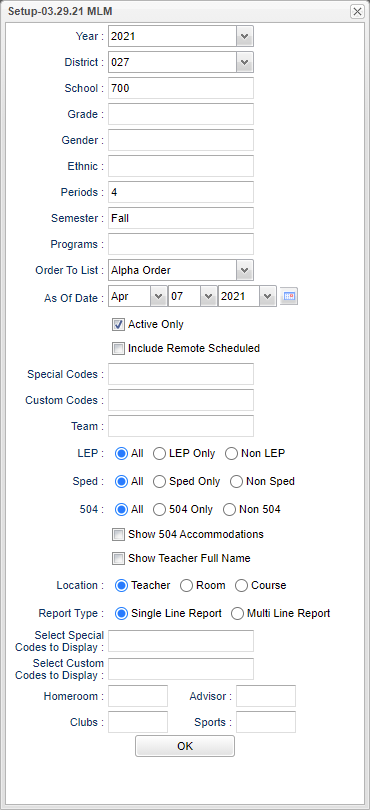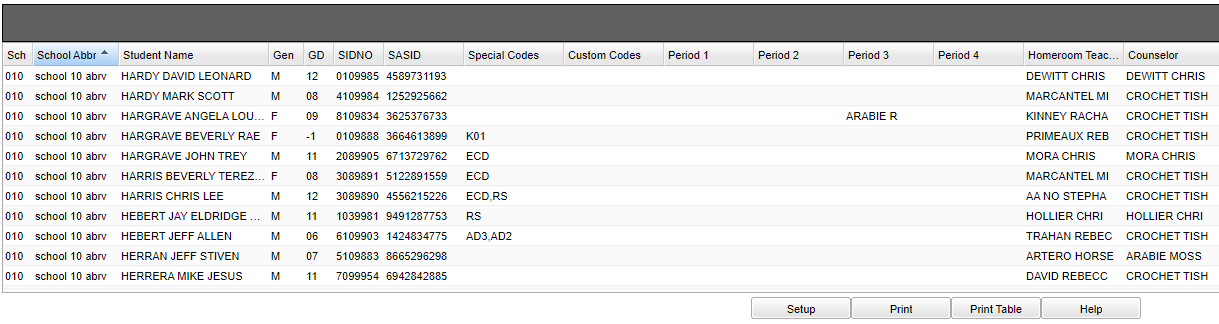Student Locator
This program will produce a report that will provide the user a way to locate students by period and course.
- One use is to print it out at the beginning of the year and again at semester. If the electricity was to go out, there will be a printed copy of how to locate the students.
- Another use is for scheduling. During the scheduling process, a user can easily scroll down the report and be able to see blanks in the student schedules that needs to be fixed.
Menu Location
Student > Reports > Student Locator
Setup Options
Year - Defaults to the current year. A prior year may be accessed by clicking in the field and making the appropriate selection from the drop down list.
District - Default value is based on the user’s security settings. The user will be limited to their district only.
School - Default value is based on the user's security settings. If the user is assigned to a school, the school default value will be their school site code.
Grade - Leave blank or select all to include all grade levels. Otherwise, choose the desired grade level.
Gender - Leave blank or select all to include all genders. Otherwise, choose the desired gender.
Ethnic - Leave blank or select all to include all ethnicities. Otherwise, choose the desired ethnicity.
Periods - Class period(s) of the course(s) in which the student is enrolled.
Semester - Select the semester the student is currently in.
Programs - Leave blank if all program codes are to be included into the report. Otherwise, choose the desired program code.
Order To List - Allows for the list to be sorted in the desired way upon clicking OK.
As of Date and Active Only - This choice will list only those students who are actively enrolled as of the date selected in the date field.
Include Remote Scheduled - If this box is checked, then those students who come to your school from another school in the district will be listed in addition to regular students.
Special Codes - Leave blank if all special codes are to be included into the report. Otherwise, choose the desired special code.
Custom Codes - Select the custom codes created in the Custom Code Management to filter the student list.
Team - Leave blank if all team names are to be included into the report. Otherwise, choose the desired team.
LEP:
All - Select to view all students.
LEP Only - Select to view LEP only students.
Non LEP - Select to view Non LEP students.
Sped:
All - Select to view all students.
Sped Only - Select to view Sped only students. ' Non Sped' - Select to view Non Sped students
504:
All - Select to view all students.
504 Only - Select to view 504 only students.
Non 504 - Select to view Non 504 students.
Show 504 Accommodation - Check the box to show 504 accommodations for students.
Show Teacher Full Name - Select to print teacher's full name.
Location Type:
Teacher - Select to view only the teacher.
Room - Select to view only the room number.
Course - Select to view only the course on the single line report.
Report Type:
Single Line Report - Select to view the teacher only.
Multi Line Report - Select to view course, teacher, and room number.
Select Special Codes to Display - Click inside the box to choose from the list the Special Codes to display on the report.
Select Custom Codes to Display - Click inside the box to choose from the list the Custom Codes to display on the report.
Homeroom, Advisor, Club and Sport - You can sort the schedules by those students assigned only to homerooms, advisors, Clubs and sports.
NOTE - If a student is taking a multi-period course (2+ periods), then the information will show up in all of the periods the student is scheduled into the class. As an example, if a student is taking Welding for three consecutive periods beginning at 1st period, the Welding information will be on the report at 1st period, 2nd period, and 3rd period.
OK - Click here to continue.
If you need instructions for setup values to be used, follow the link for: Standard Setup Options.
Main
Column Headers
Sch - School Site code of the school in which the student is enrolled.
Sch Abbr - School name abbreviation.
Student's Name - Student's full name.
Gen - gender of the student.
GD - Student's grade of enrollment.
SIDNO - Student's identification number.
SASID - Student's state assigned identification number.
Special Codes - Student's special codes.
Custom Codes - Select the custom codes created in the Custom Codes Management to filter the student list.
Period 1-8 - student's teacher's name for each period.
Homeroom Teacher - Student's homeroom teacher's name.
Counselor - Student's current counselor's name.
To find definitions of commonly used column headers, follow this link: Common Column Headers.
NOTE: When printing, the student's information (address, phone number, etc.) will also be printed on the schedule.
Bottom
Setup - Click to go back to the Setup box.
Print - This will allow the user to print the report.
Print Table - Click to print the tables information with option to export CSV file.
Help - Click to view written instructions and/or videos.