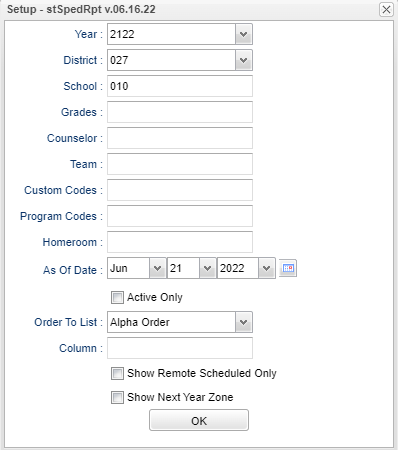Special Education List Report
This program provides the user with a way to see a list all special education students.
Menu Location
Student > Reports > Special Education List Report
Setup Options
Year - Defaults to the current year. A prior year may be accessed by clicking in the field and making the appropriate selection from the drop down list.
District - Default value is based on the user’s security settings. The user will be limited to their district only.
School - Default value is based on the user's security settings. If the user is assigned to a school, the school default value will be their school site code.
Grade - Leave blank or select all to include all grades. Otherwise, choose the desired grade.
Counselor - Responsible for scheduling, testing, student grades and transcripts. Leave blank if all counselors are to be included in the report. Otherwise click in the field to the right of Counselor to select the desired counselor(s) to view.
Team - This selection should only be used if your school is using Team Scheduling. Leave blank if all team names are to be included in the report. Otherwise click in the field to the right of Teams to select the desired Teams(s) to view.
Custom Codes - Select Custom Codes created in the Custom Codes Management to filter the student list.
Program - Leave blank if all program codes are to be included into the report. Otherwise, choose the desired program code.
Homeroom - The teacher who is assigned a group of students in addition to the regular classes that they teach. Leave blank if all homerooms are to be included in the report. Otherwise click in the field to the right of Homeroom to select the desired homeroom(s) to view.
As of Date and Active Only - This choice will list only those students who are actively enrolled as of the date selected in the date field.
Order To List - Allows for the list to be sorted in the desired way upon clicking OK.
Column - Choose which columns of which the user needs to show on the report.
Show Remote Scheduled Only - If this box is checked, the report will list only those students who come to your school from another school in the district.
Show Next Year Zone - Add Zone School if DMS is active to the table.
OK - Click to continue.
To find definitions for standard setup values, follow this link: Standard Setup Options.
Main
Column Headers
School - Site code of the school in which the student.
Student Name - Student's full name. Note that students will display on this list for every referral that they have.
SIDNO - local ID of the student.
GD - Student's grade of enrollment.
Homeroom - Student's homeroom.
Birthdate - Student's date of birth.
Age - Student's age.
Except - Student's exceptionality.
Except Detail - Exceptionality description.
IEP Date - Student's current IEP date.
Entry Date - Service start date.
Exit Date - Service end date.
SV1-6 - Supplementary service codes.
SV1-6 Detail - Service codes and descriptions.
Entry 1 - 6 - Service start dates.
Exit 1 - 6 - Service end dates.
Address - Student's home address.
City - Student's address city.
State - Student's address state.
Zip - Student's address zip code.
To find definitions of commonly used column headers, follow this link: Common Column Headers.
Bottom
Setup - Click to go back to the Setup box.
Print - This will allow the user to print the report.
Help - Click to view written instructions and/or videos.
Legend - Click on the Legend button. After the "Print Document' appears, just click Print and the Legend appears in a PrintServlet.
NOTE: Sorting and other data manipulations are explained in the following link: List Programs Instructions/Video.