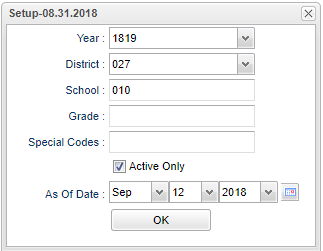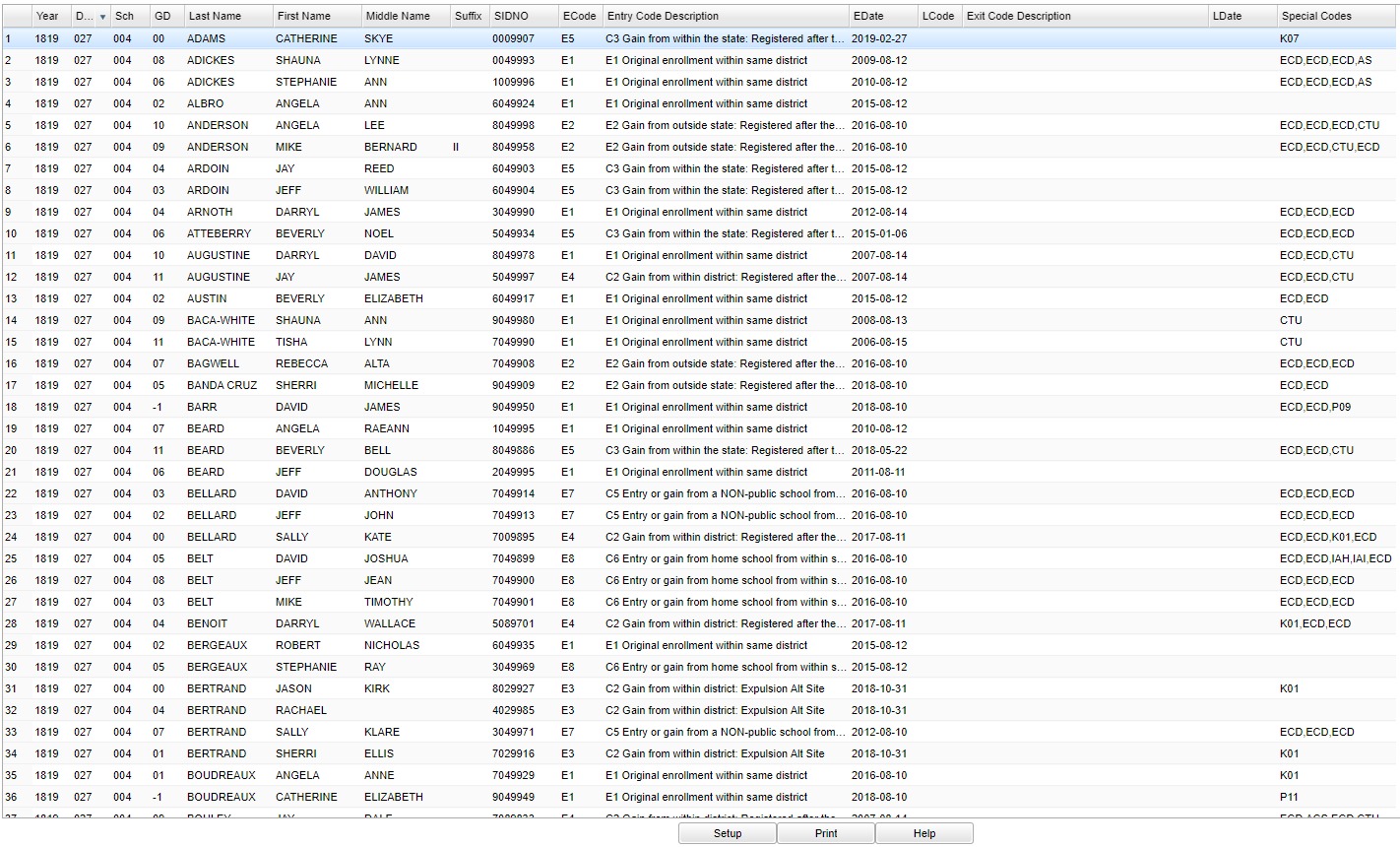Special Code Prior Year Report
This report will provide the user a list of students that have a special code in any prior year.
Menu Location
Student > Reports > Special Code Prior List Report
Setup Box Options
Year - Defaults to the current year. A prior year may be accessed by clicking in the field and making the appropriate selection from the drop down list.
District - Default value is based on the user’s security settings. The user will be limited to their district only.
School - Default value is based on the user's security settings. If the user is assigned to a school, the school default value will be their school site code.
Grade - Leave blank or select all to include all grade levels. Otherwise, choose the desired grade level.
Special Codes - Leave blank if all special codes are to be included into the report. Otherwise, choose the desired special code.
Active Only - This choice will list only those students who are actively enrolled as of the date selected in the date field.
As of Date - This choice will list only those students who are actively enrolled as of the date selected in the date field.
NOTE - When selecting a school year in the setup box, will result in the previous year information. Example - If 1718 is selected, the report will display results from 1617. This report is based on the prior year. On this example, the setup box (above) will have 1718 selected as the year. The report that display will show information from 1617 (below).
OK - Click to continue.
To find definitions for standard setup values, follow this link: Standard Setup Options.
Main
Column Headers
Year - Defaults to the current year. A prior year may be accessed by clicking in the field and making the appropriate selection from the drop down list.
District - Default value is based on your security settings. You will be limited to your district only.
School - Default value is based on your security settings. If you are assigned to a school, the school default value will be your school site code. You will not be able to change this value. If you are a supervisor or other district office employee with access to the Student Information System, you will be able to run programs for one school, a small group of schools, or all schools in your district.
Grade - Grade level of students whose records need to be edited or whose names are to be included on a report. Leave the field blank if all grade levels are to be included. Otherwise, click in the field to the right of Grade(s) to select the desired grade level(s) to be included.
Last Name - Student's last name.
First Name - Student's first name.
Middle Name - Student's middle name.
Suffix - The generation indicator for males such as Jr., II, III.
Sidno - Local ID of the student.
ECode - Entry code into school.
Exit Code Description - Student's entry code description into school.
EDate - Entry date into school.
LCode - Leave code from school.
Exit Code Description - Student's leave code description.
LDate - Leave date from school.
Special Codes - Special Codes must have been entered into the Student Master record for students. Leave blank if all special codes are to be included into the report. Otherwise click in the field to the right of Special Codes to select the desired special code(s) to view.
To find definitions of commonly used column headers, follow this link: Common Column Headers.
Bottom
Setup - Click to go back to the Setup box.
Print - This will allow the user to print the report.
Help - Click to view written instructions and/or videos.
Click + Drag: Selects adjacent rows to be printed.
Control + Click: Selects individual rows to be printed.