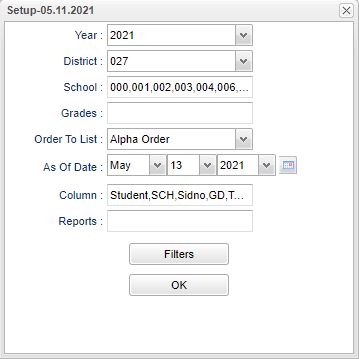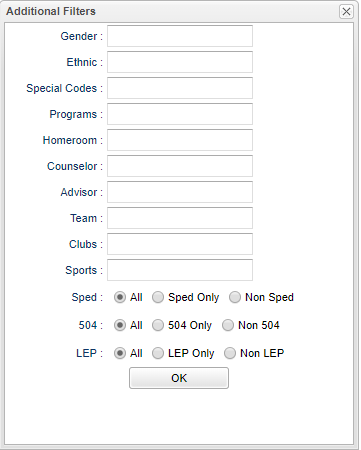SSD Testing
This program is an analysis report of test scores and differences.
Menu Location
Grades > Reports > SSD Testing
Setup Options
Year - Defaults to the current year. A prior year may be accessed by clicking in the field and making the appropriate selection from the drop down list.
District - Default value is based on the user's security settings. It will be limited to their district only.
School - Default value is based on the user's security settings. If the user is assigned to a school, the school default value will be their school site code.
Grade - Leave blank or select all to include all grade levels. Otherwise, choose the desired grade level.
Order To List - Allows for the list to be sorted in the desired way upon clicking OK. The options for sorting include:
- Alpha Order will sort/print the list alphabetically by the student's last name.
- Grade Order will sort/print the list alphabetically by the student's last name within the student's grade level.
- Classroom Order will sort/print the list first by classroom and then alphabetically by the student's last name.
- Homeroom Order will sort/print the list first by homeroom teacher name and then alphabetically by the student's last name.
- Counselor Order will sort/print the list first by counselor name and then alphabetically by the student's last name.
- Club Order will sort/print the list first by the student's club and then alphabetically by the student's last name.
As of Date - This choice will list only those students who are actively enrolled as of the date selected in the date field.
Column - Leave blank to include all columns. Click to obtain a pick list columns that can be selected to view on the report.
Report - The user can click in this box to select a report that was previously created.
Filters - Click to show additional filters
Gender - Leave blank or select all to include both genders. Otherwise, choose the desired gender.
Ethnic - Leave blank or select all to include all ethnicities. Otherwise, choose the desired ethnic.
Special Codes - Leave blank if all special codes are to be included into the report. Otherwise, choose the desired special code.
Program - Leave blank if all program codes are to be included into the report. Otherwise, choose the desired program code.
Homeroom - Leave blank or select all to include all homerooms. Otherwise, choose the desired homeroom.
Counselor - Responsible for scheduling, testing, student grades and transcripts. Leave blank if all counselors are to be included into the report. Otherwise click in the field to the right of Counselor to select the desired counselor(s) to view.
Advisor - Selects students for this report based on the Advisor that have been assigned to individual students.
Teams - Leave blank if all teams are to be included into the report. Otherwise, choose the desired team.
Clubs - Leave blank if all clubs are to be included into the report. Otherwise, choose the desired club code.
Sports - Leave blank if all sports are to be included into the report. Otherwise, choose the desired sport code.
Sped:
All - Select to view all students.
Sped Only - Select to view only Sped students.
Non Sped - Select to view only non Sped students.
504:
All - Select to view all students.
504 Only - Select to view only 504 students.
Non 504 - Select to view only non 504 students.
LEP:
All - Select to view all students.
LEP Only - Select to view only LEP students.
Non LEP - Select to view only non LEP students.
OK - Click to continue
To find definitions for standard setup values, follow this link: Standard Setup Options.
Main
Column Headers
SCH - School site number
Sidno - Student's identification number
Student - Student's name
Grd - Student's grade of enrollment
Test Name - Name of test
Test Date - Testing date
Read Score - Reading score
Math Score - Math score
Test Date - Testing date
Read Score - Reading score
Math Score - Math score
Read Diff - Reading difference
Math Diff - Math difference
Homeroom - Student's homeroom teacher
Counselor - Student's assigned counselor
Club - Club code
Sport - Sport code
To find definitions of commonly used column headers, follow this link: Common Column Headers.
Bottom
Setup - Click to go back to the Setup box.
Print - This will allow the user to print the report.
Help - Click to view written instructions and/or videos.
Save - Click save first and a box will appear to name the report. Then click to save the report.
Report - The user can click in this box to select a report that was previously created.