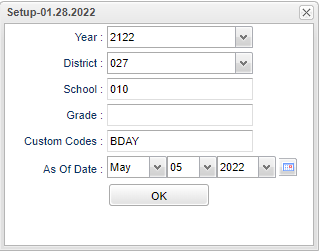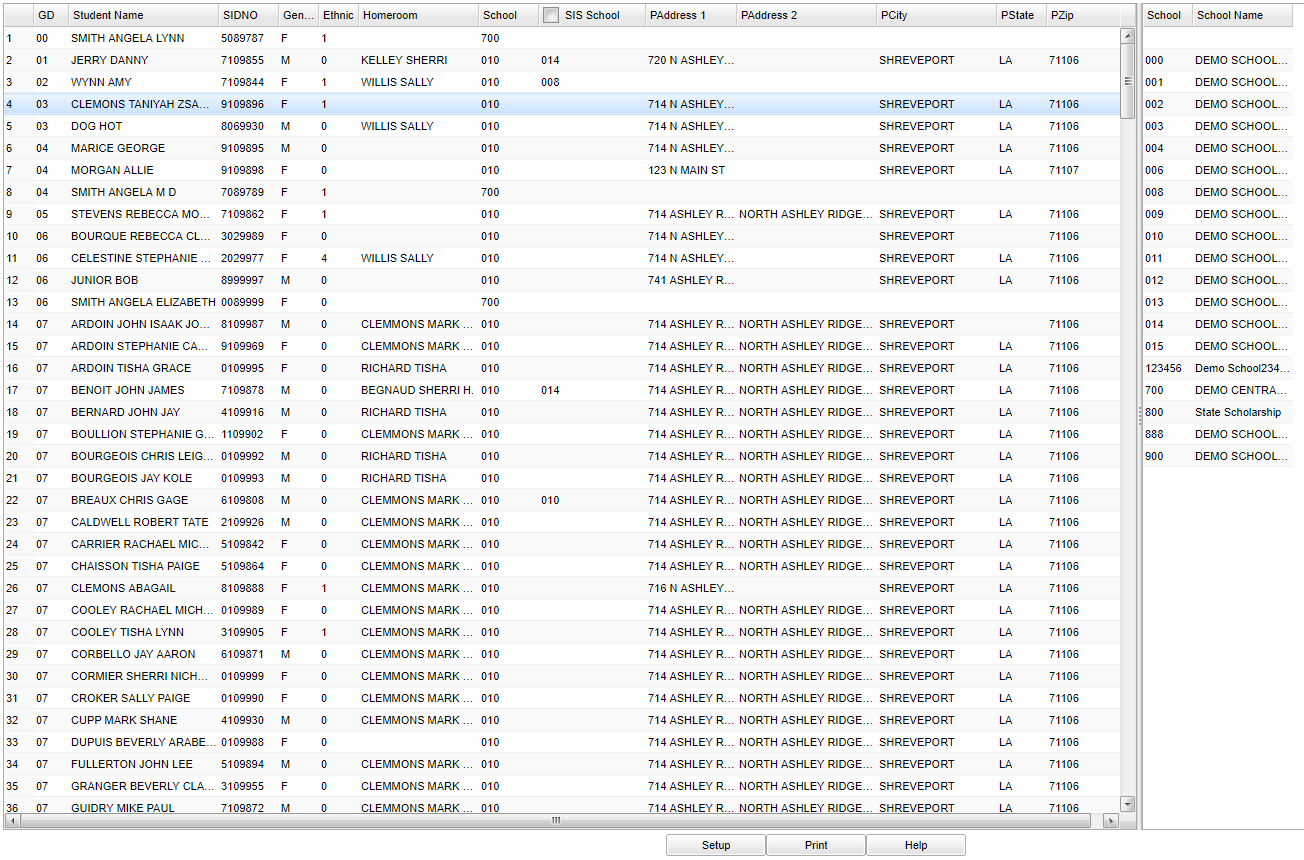SIS School Loader
The purpose of this program is to enter a SIS School ID, to Student Master under the field of School, for students that are attending another school besides the one to which they have been zoned. Also, some districts use a SIS school value for students attending a Program school. The SIS school is the school reported to the Louisiana DOE during data submissions.
Video How-to
Menu Location
Student > Loaders > SIS School Loader
Setup Options
Year - Defaults to the current year. A prior year may be accessed by clicking in the field and making the appropriate selection from the drop down list.
District - Default value is based on the user’s security settings. The user will be limited to their district only.
School - Default value is based on the user's security settings. If the user is assigned to a school, the school default value will be their school site code.
Grade - Leave blank or select all to include all grade levels. Otherwise, choose the desired grade level.
Custom Codes - Select the Custom Codes created in the Custom Code Management to filter the student list.
As of Date - This choice will list only those students who are actively enrolled as of the date selected in the date field.
OK - Click to continue
If you need instructions for setup values to be used, follow the link for: Standard Setup Options.
Main
Column Headers
GD - Grade level of the student
Name - Student Name
Sidno - Local ID number
Homeroom - The homeroom teacher assigned to the student
School - The school the student is attending
SIS Sc - The SIS school, the school that is reported to Louisiana DOE.
PAddress 1 - Student's physical address line 1.
PAddress 2 - Student's physical address line 2.
PCity - Student's physical city.
PState - Student's physical state.
PZip - Student's physical zip code.
To find definitions of commonly used column headers, follow this link: Common Column Headers.
To Load THE same SIS school to all students displayed on the screen.
Click the check box at the top of the SIS School column.
An asterisk (*) will appear in the column by all student names.
Select the SIS School from the list on the right.
All asterisks will be replaced with the selected school number.
A message that all records have been updated will appear.
Click OK.
To load a SIS School to multiple students or a single student. Click in the SIS School column by the name(s) of the student(s) that need the same SIS School. An asterisk (*) will appear in the SIS School cell by the selected name(s). Select the SIS School from the list on the right. All asterisks will be replaced with the selected school number. A message that all records have been updated will appear. Click OK.
Bottom
Setup - Click to go back to the Setup box.
Print - This will allow the user to print the report.
Help - Click to view written instructions and/or videos.